Yaskawa MPLoad Maker User Manual
Page 32
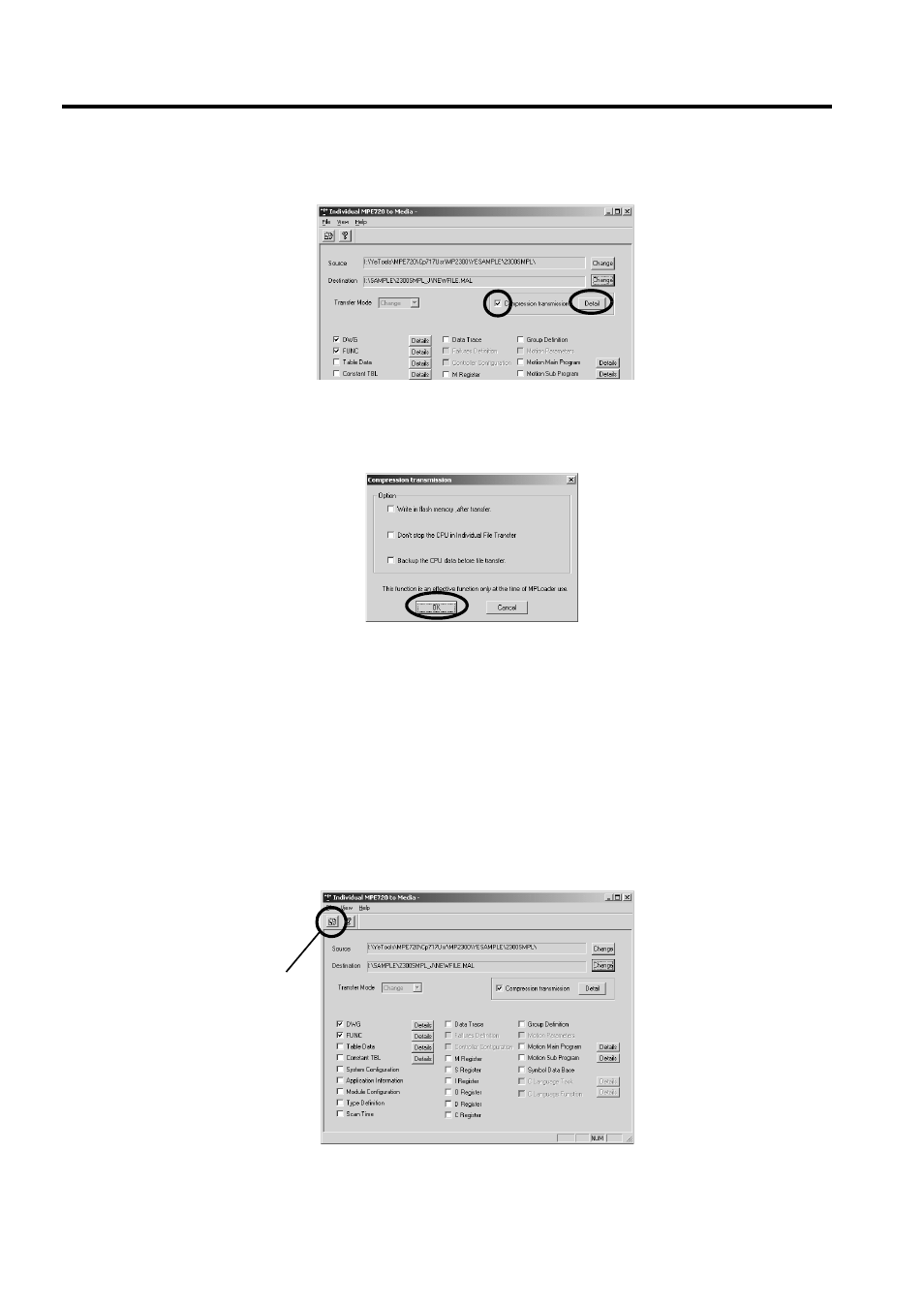
A Creating a .Mal File (Compressed File) for MPE720 Ver.5 Application
A.2 Creating a .Mal File for Individual Transfer
32
4.
Select the Compression transmission Check Box and click the Detail Button.
The Compression transmission Dialog Box will be displayed.
5.
Select the optional settings, and then click the OK Button.
Write in flash memory after transfer Check Box:
When this check box is selected, data is transferred from the Target PC to the Machine Controller and then
saved in the flash memory.
Don’t stop the CPU in Individual File Transfer Check Box:
When this check box is selected, the application will be transferred individually from the Target PC to the
Machine Controller with the Machine Controller’s CPU in Run status.
Backup the CPU data before file transfer Check Box:
Invalid for MPLoad Maker. Available only for MPLoader.
Click the OK Button to return to the Individual MPE720 to Media Dialog Box.
6.
Click the transfer start Icon.
A confirmation message will be displayed. Click the Yes Button to start transfer. When the transfer is complete,
the Individual MPE720 to Media Dialog Box will be displayed again.
Transfer start Icon