Yaskawa MPLoad Maker User Manual
Page 36
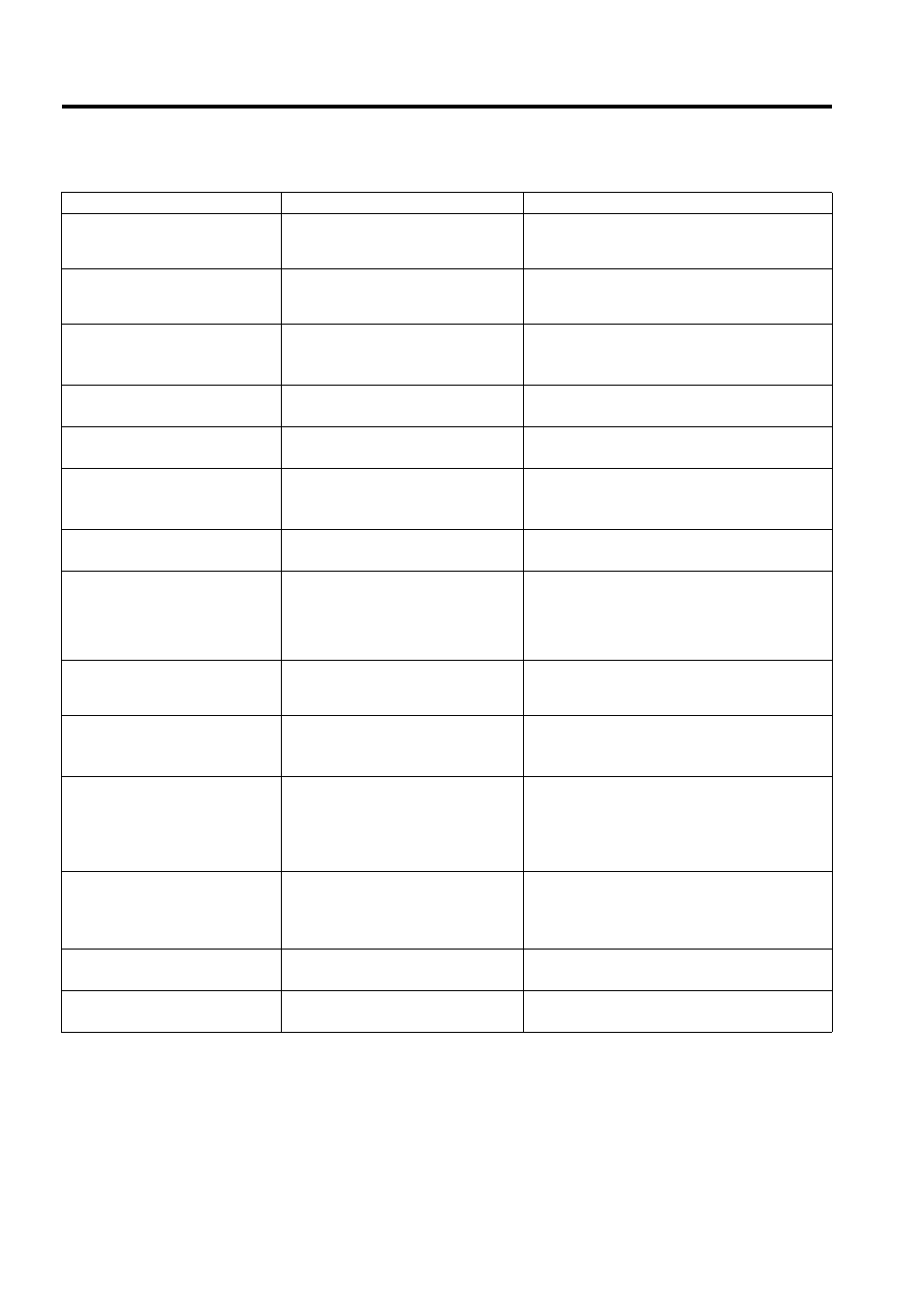
C Error Messages and Troubleshooting
C.2 Error Messages Displayed on the Target PC
36
Can’t find port information file in
your system. You may have to
install this application once again.
Displayed if the Communications Man-
ager (Communications Process) settings
for the auto start CD-ROM are incorrect.
Set the Communications settings using MPLoad
Maker, and create the transfer file again. Then,
recreate the auto start CD-ROM.
This program can’t go on any
more!! This program is to be con-
cluded.
Displayed if auto start CD-ROM
operation becomes unstable due to a
system error.
• Restart the auto start CD-ROM.
• Reboot the Target PC. Then, execute again.
The FLASH write operation was
unsuccessful.
Displayed if the procedure for writing to
flash memory is not performed normally.
• Check the status of the connection between the
computer and the PLC.
• Repeat the procedure for writing to flash memory.
Confirm whether application has
been installed correctly.
Displayed if the auto start CD-ROM
cannot be started.
Create the transfer file using MPLoad Maker again.
Then, recreate auto start CD-ROM.
Failure in reading in system
registry data.
Displayed if an error occurs during auto
start CD-ROM startup.
Create the transfer file using MPLoad Maker again.
Then, recreate auto start CD-ROM.
Can’t find PortInfo.dat. Please
create PortInfo.dat with Commu-
nication setting.
Displayed if there is no communications
settings file.
• Correctly make the Communications Port settings.
• Create the transfer file using MPLoad Maker
again. Then, recreate auto start CD-ROM.
Can’t get information of
transferring from MAL/YMW file.
Displayed if the specified auto start CD-
ROM file is corrupt.
Create the transfer file using MPLoad Maker again.
Then, recreate auto start CD-ROM.
Available disk space is not
enough for loading of
MPL700Client.
Displayed if an attempt is made to
launch MPLoad Maker with less than 25
Mbytes of space available on the drive
where the auto start CD-ROM is exe-
cuted.
Ensure that there are at least 25 Mbytes of space
available on the drive where the auto start CD-ROM
is executed.
Environment parameter mismatch
with controller.
Displayed if the type of PLC connected
and the PLC type specified with the
MPLoad Maker are different.
• Check that the correct PLC is connected.
• Check that the .mal or .ymw file is correct.
Failed in initializing for work
folder.
Displayed if the auto start CD-ROM’s
work folder is not initialized normally.
• Create the transfer file using MPLoad Maker
again. Then, recreate auto start CD-ROM.
• Contact your YASKAWA representative.
Can’t connect to the communica-
tion COM Port is not set correclty,
or there is some trouble connect-
ing to the controller
Displayed if the communications
settings are incorrect, or if there is a
problem in the connection between the
computer and the PLC.
• Check the status of the connection between the
computer and the PLC.
• Set the Communications settings using MPLoad
Maker, and create the transfer file again. Then,
recreate auto start CD-ROM.
Can’t call the communication
manager
Displayed if there is an error on the cre-
ated auto start CD-ROM or the
computer.
• Execute the auto start CD-ROM after rebooting
the Target PC.
• Create the transfer file using MPLoad Maker
again. Then, recreate auto start CD-ROM.
Can’t find the communication
manager
Displayed if the created auto start CD-
ROM is corrupt.
Create the transfer file using MPLoad Maker again.
Then, recreate auto start CD-ROM.
Communication timeout
Displayed if communications with the
PLC are not possible.
Check the status of the connection between the
computer and the PLC.
(cont’d)
Error Messages
Causes
Corrective Actions