Olympus OM-D E-M1 Mark II User Manual
Page 102
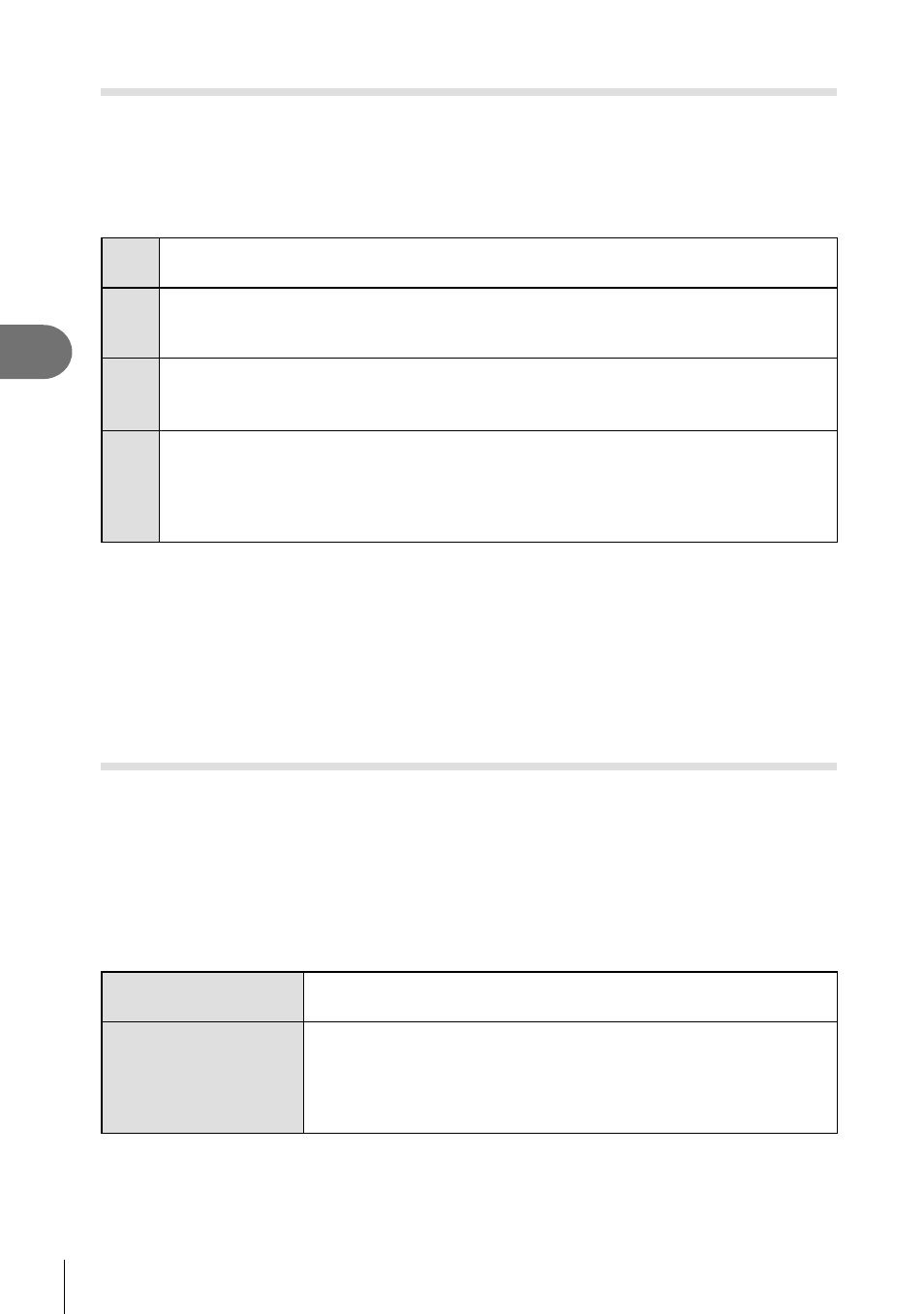
102 EN
Menu functions (V
ideo menu)
4
Adding effects to a movie
You can create movies that take advantage of the effects available in still photography
mode.
1
Select [
n Mode] in n Video Menu and press the Q button.
2
Use
FG to select an option and press the
Q button.
P
Optimal aperture is set automatically according to the brightness of the subject.
Use the front dial (
r) or rear dial (o) to adjust exposure compensation.
A
Depiction of background is changed by setting the aperture.
Use the front dial (
r) to adjust exposure compensation and rear dial (o) to adjust
aperture.
S
Shutter speed affects how the subject appears. Use the front dial (
r) to adjust
exposure compensation and rear dial (
o) to adjust shutter speed.
Shutter speed can be set to values between 1/24 s and 1/8000 s.
M
Aperture and shutter speed can be manually set.
Use the front dial (
r) to select aperture value and the rear dial (o) to select
shutter speed.
Shutter speed can be set to values between 1/3 s and 1/8000 s.
ISO sensitivity can only be set manually to values between 200 and 6400.
• Blurred frames caused by such factors as the subject moving while the shutter is open
can be reduced by selecting the fastest available shutter speed.
• The low end of the shutter speed changes according to the frame rate of the movie record
mode.
• Excessive camera shake may not be compensated enough.
• When the inside of the camera becomes hot, shooting is automatically stopped to protect
the camera.
• With some art fi lters, [C-AF] function is limited.
Setting the record mode (
nK)
You can set combinations of movie image size and bit rate. The settings can be
selected from options of movie record mode (P. 56).
1
Select [
n Specifi cation Settings] in n Video Menu and press the Q button.
2
Select [
nK] and press I.
3
Use
FG to select the item and press I.
• Use
FG to select the setting and press the
Q button.
Image size
Sets the image size to [C4K] (Custom only), [4K], [FHD] (Full
HD), or [HD].
Bit rate
Sets the bit rate to [A-I] (All-Intra), [SF] (Super Fine), [F] (Fine), or
[N] (Normal).
• [A-I] (All-Intra) is not available for use with Clips.
• When [4K] or [C4K] is set for the image size, you cannot select
the bit rate.