Shooting, Editing “my clips, 73 en – Olympus OM-D E-M1 Mark II User Manual
Page 73: Press the q button and select an image marked c, My clips playback
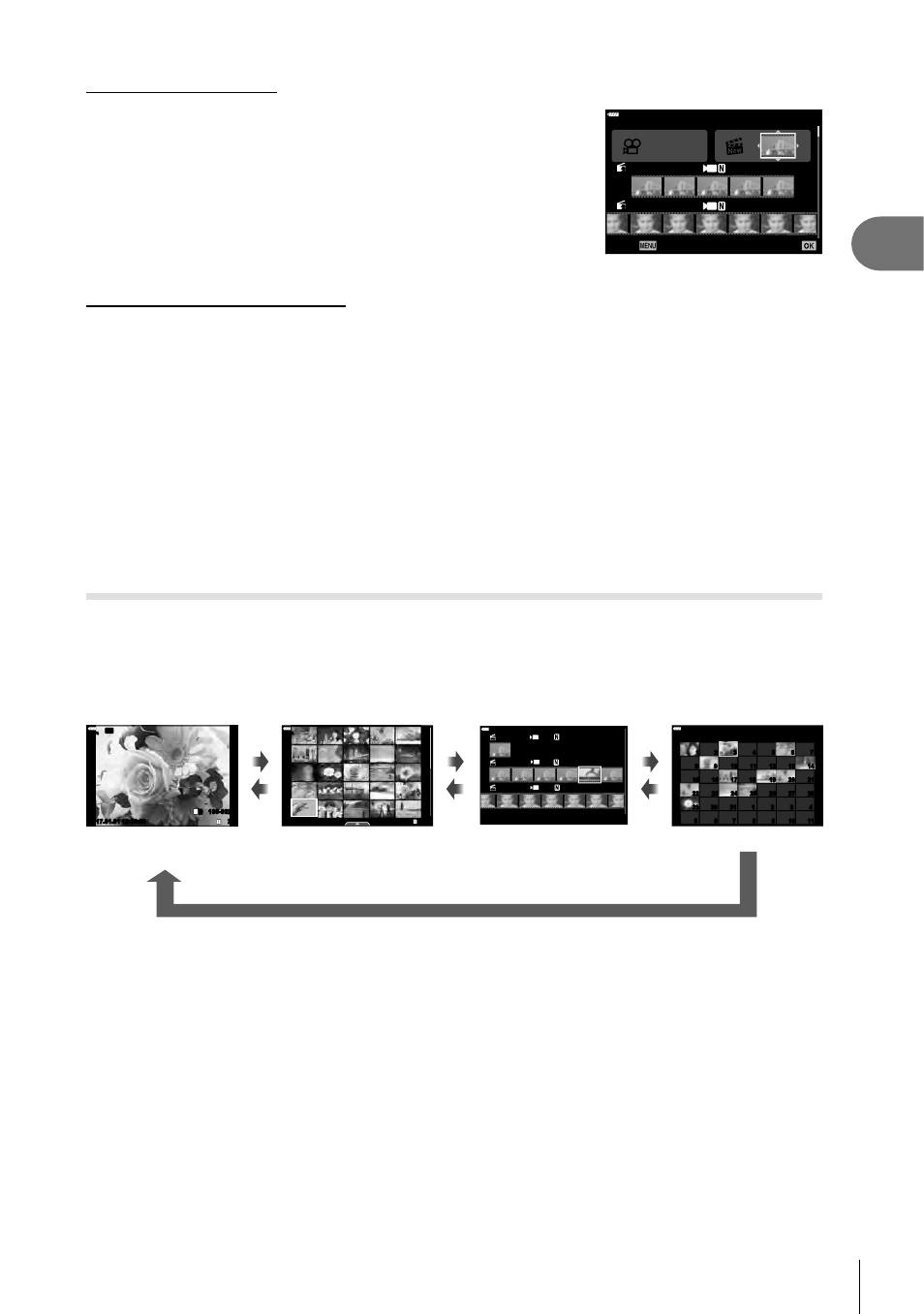
73
EN
Shooting
2
Creating new My Clips
Move a clip to v using
FG, and press the
Q button.
100
%
11:24 MOV FullHD
23
11:24 MOV FullHD
23
Back
Set
Add to a new My Clips folder.
Removing a clip from My Clips
Move a clip to
n using FGHI, and press the Q button.
• The clip removed from My Clips will be a normal movie fi le.
Playback
You can play back the fi les in My Clips consecutively.
1
Press the
q button and select an image marked c.
2
Press the
Q button and select [Play My Clips] using FG. Then press the
Q button again.
• The fi les in My Clips will play back consecutively.
• Press the
Q button to end the consecutive playback.
Editing “My Clips”
You can create a single movie fi le from My Clips.
The shot clips are stored in My Clips. You can add movie clips and still pictures to My
Clips. You can also add screen transition effects and art fi lter effects.
1
Press the
q button and then rotate the rear dial to play back My Clips.
Q
Index display
Calendar display
Single-frame
playback
20
100-0020
L
N
Wi-Fi
12:30:00
2017.01.01
2017.01.01
100
%
21
2017.01.01 12:30:00
100
%
2017.1
Sun
Mon
Tue
Wed
Thu
Fri
Sat
100
%
7
14
13
12
11
10
9
8
21
20
19
18
17
16
15
28
27
26
25
24
23
22
4
3
2
1
31
30
29
11
10
9
8
7
6
5
6
1
2
3
4
5
11:24 MOV FHD 30p
12:12 MOV FHD 30p
11:23 MOV FHD 30p
2017.01.01 12:30:00
100
%
q
p
q
p
q
p
My Clips playback
• Images marked with c in the My Clips playback display can be viewed by pressing
the
q button, highlighting the image, and pressing Q button.
2
Use
FG to select My Clips and HI to select a clip, and press the
Q
button.