Copying pictures to a computer, Connecting the camera to a computer and a printer – Olympus OM-D E-M1 Mark II User Manual
Page 140
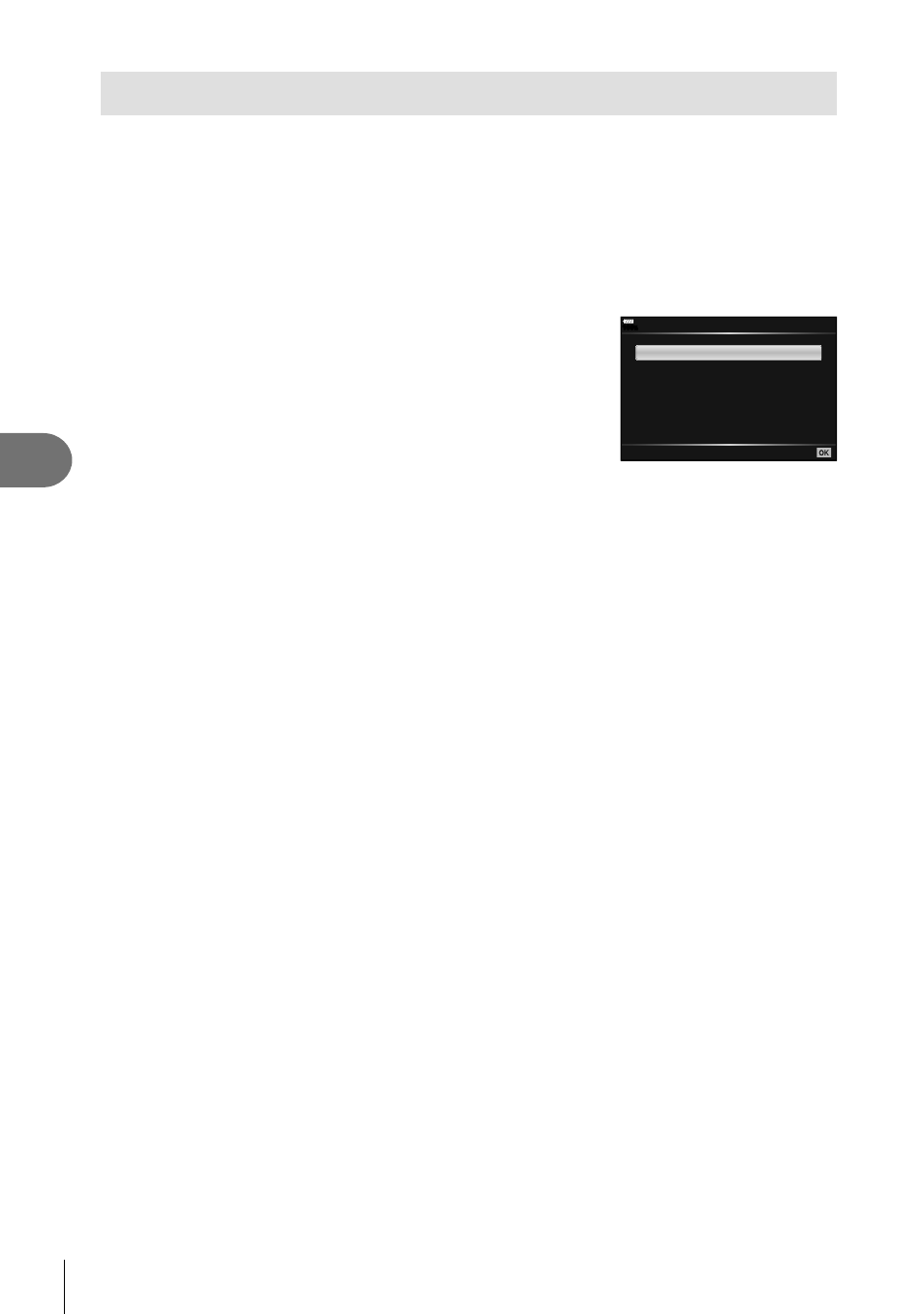
140 EN
Connecting the camera to a computer and a printer
6
Copying pictures to a computer
The following operating systems are compatible with the USB connection:
Windows:
Windows Vista SP2/Windows 7 SP1/Windows 8/
Windows 8.1/Windows 10
Macintosh: Mac OS X v10.8 - v10.11
1
Turn the camera off and connect it to the computer.
• The location of the USB port varies with the computer. For details, refer to your
computer’s manual.
2
Turn on the camera.
• The selection screen for the USB connection is
displayed.
3
Press
FG to select [ Storage]. Press the
Q
button.
USB
100
%
Storage
0
MTP
Exit
Set
PCM Recorder
4
The computer recognizes the camera as a new device.
• If you are using Windows Photo Gallery, choose [MTP] in Step 3.
• Data transfer is not guaranteed in the following environments, even if your computer is
equipped with a USB port.
Computers with a USB port added by means of an extension card, etc., computers
without a factory-installed OS, or home-built computers
• Camera controls cannot be used while the camera is connected to a computer.
• When [
0] is selected, camera controls can be used even while the camera is
connected to a computer.
• If the dialog shown in Step 2 is not displayed when the camera is connected to a
computer, select [Auto] for [USB Mode] (P. 117) in the camera custom menus.