Shooting “ my clips, Shooting, 72 en – Olympus OM-D E-M1 Mark II User Manual
Page 72: Set the mode dial to n, Use fghi to select [ nk, Select, Using the front dial and press the q button, Press the r button to start shooting, Press the r button to shoot the next clip
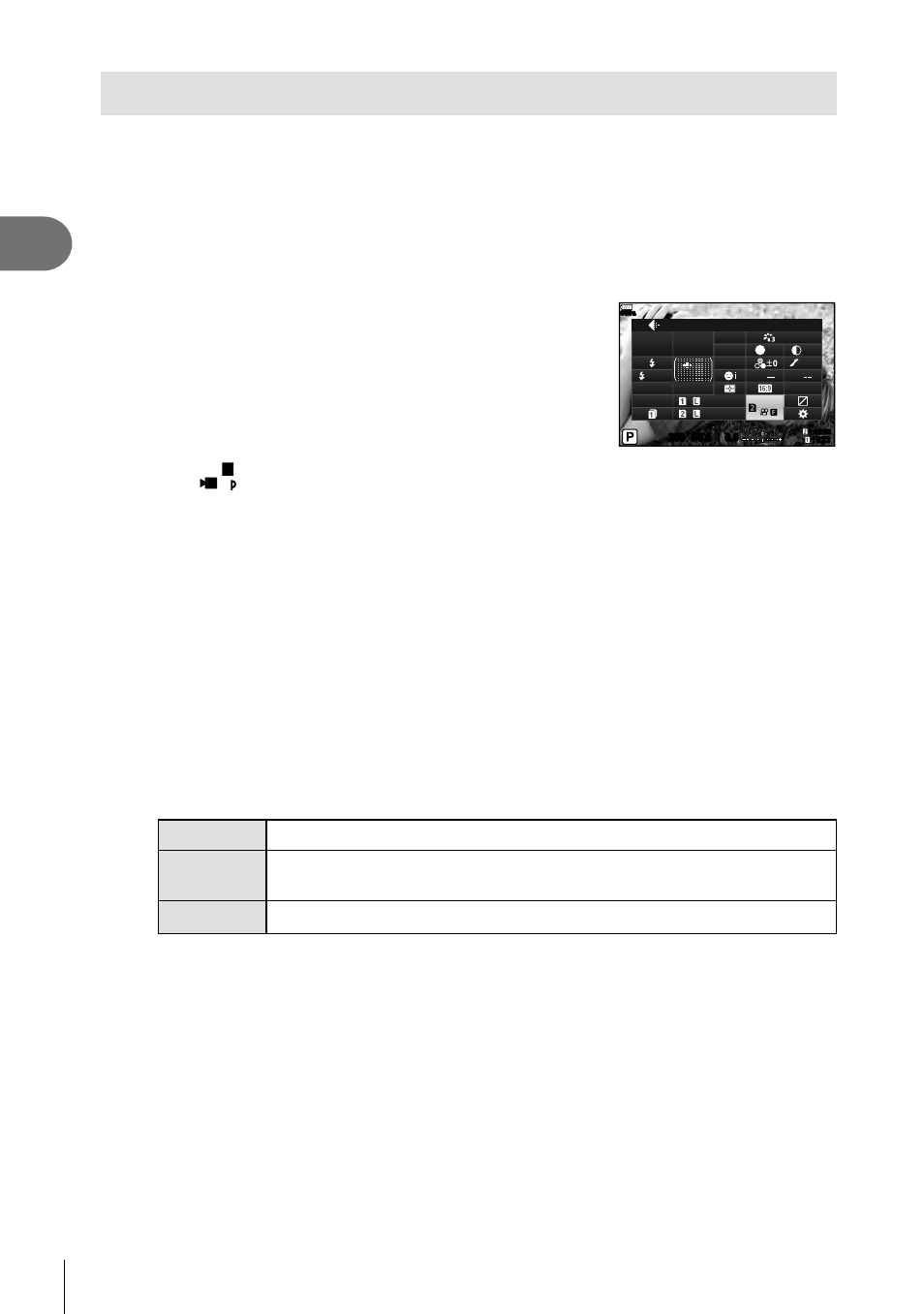
72 EN
Shooting
2
Shooting “ My Clips”
You can create a single My Clips movie fi le including multiple short movies (clips). You
can also add still pictures to the My Clips movie.
Shooting
1
Set the mode dial to
n.
2
Press the
Q button to display the LV super control panel.
3
Use
FGHI to select [
nK].
F + RAW
FullHD
sRGB
+0.8
A + 1
Natural
G + 1
S-AF
F
250
250 F5.6
1:02:03
1:02:03
1023
1023
0.0
0.0
100
%
n
+1
+1
S
Normal
S-IS Auto
M-IS Auto
WB
Auto
ISO
Auto
o
4
Select
FHD
30
F
using the front dial and press the
Q button.
• Press the
INFO button to change [Movie Resolution], [Bit Rate], [Frame Rate], and
[Clip Recording Time].
Highlight [Movie Resolution], [Bit Rate], [Frame Rate], or [Clip
Recording Time]
using HI and use FG to change.
5
Press the
R button to start shooting.
• The recording ends automatically when the preset shooting time has elapsed, and
a screen for checking the recorded movie is displayed. Press the
Q button to start
shooting the next one.
• If you press the
R button again during shooting, the shooting will continue while the
button is held down (up to a maximum of 16 seconds).
6
Press the
R button to shoot the next clip.
• The confi rmation screen will disappear and shooting of the next clip will start.
• To delete the clip you have shot or save it in a different My Clips, perform the
following on the confi rmation screen.
F
Plays back My Clips from the beginning.
G
Changes My Clips to save the clip to and the position to add the clip
to. Use
HI to change the position to add the clip to in the My Clips.
Deletes the shot clip.
• The shooting of the next clip can be started by pressing the shutter button halfway.
The clip is saved in the same My Clips as the previous clip.
• Clips with different [Movie Resolution], bit rate, and [Frame Rate] settings are saved
as separate My Clips.