Olympus OM-D E-M1 Mark II User Manual
Page 74
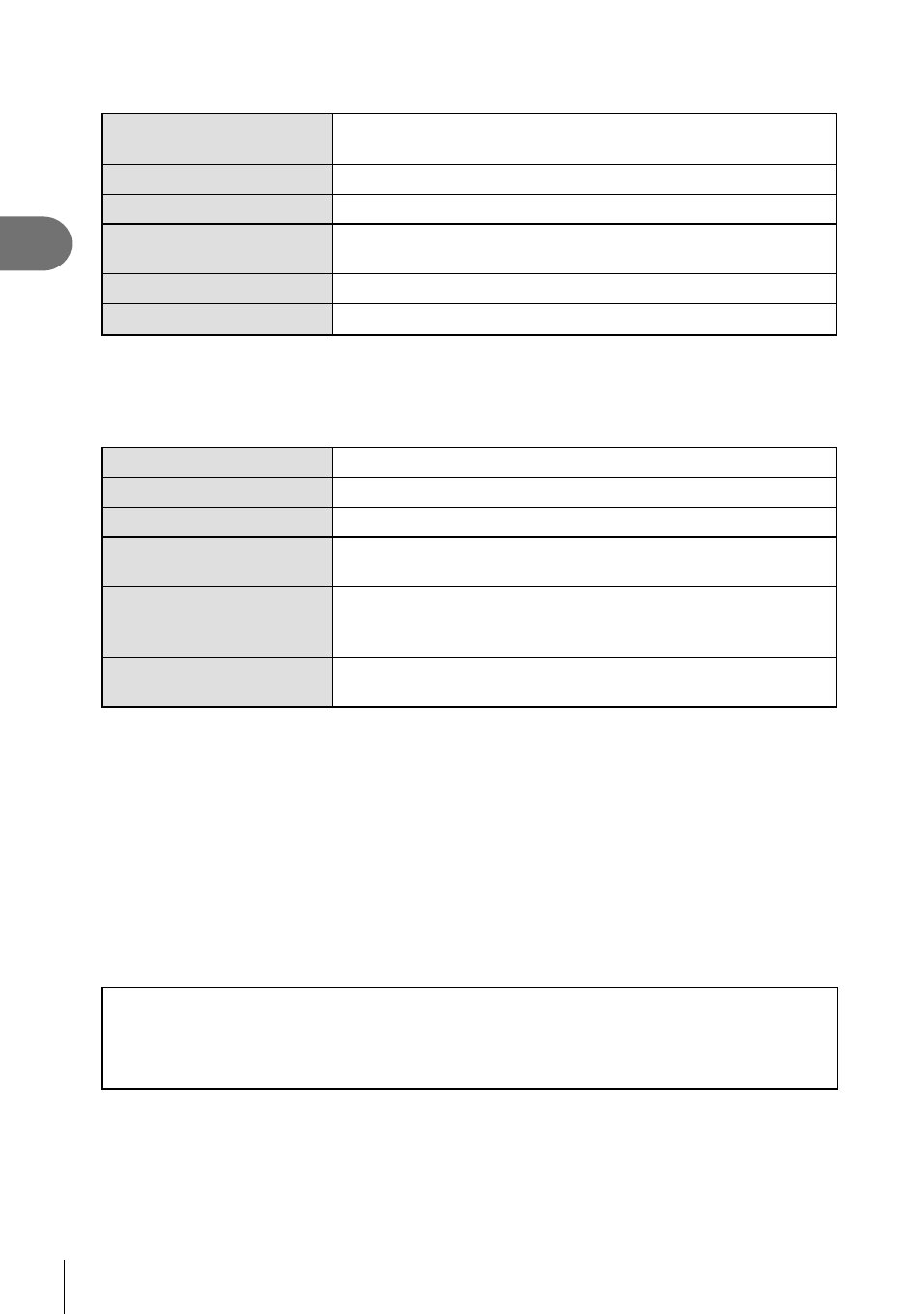
74 EN
Shooting
2
3
Select an item using
FG and press the
Q button.
Play My Clips
Plays back the fi les in My Clips in order, starting from the
beginning.
Movie Interval
Plays back the selected clips as movie.
Rearrange Order
Moves or adds fi les in My Clips.
Preset Destination
From the next time you shoot, movies shot in the same
settings will be added to this c My Clips.
Delete My Clips
Deletes all unprotected fi les from My Clips.
Erase
Select [Yes] and press the
Q button to delete.
4
Display My Clips from which you wish to create the movie. Select [Export My
Clips] and press the
Q button.
5
Select an item using
FG and press the
Q button.
Clip Effects
You can apply 6 types of art effects.
Transition Effect
You can apply fade effects.
BGM
You can set [Party Time] or [Off].
Recorded Clip Volume
When [BGM] is set to [Party Time], you can set a volume for
sounds recorded in the movie.
Recorded Clip Sound
By setting to [On], you can create a movie with the recorded
sound. This setting is only available when [BGM] is set to
[Off].
Preview
You can preview the fi les of the edited My Clips in order,
starting from the fi rst fi le.
6
When you have fi nished the editing, select [Begin Export] and press the
Q
button.
• The combined album is saved as a single movie.
• Exporting a movie may take some time.
• The maximum length for My Clips is 15 minutes and the maximum fi le size is 4 GB.
• It may take a while for My Clips to display after taking out, inserting, erasing, or protecting
the card.
• You can record a maximum of 99 My Clips and a maximum of 99 cuts per clip. The
maximum values may vary depending on the fi le size and length of My Clips.
• You cannot add movies other than clips to My Clips.
• You can change [Party Time] to different BGM. Record the data downloaded from the
Olympus website onto the card, select [Party Time] from [BGM] in step 5, and press
I.
Visit the following website for the download.
http://support.olympus-imaging.com/bgmdownload/