Setting the date/time, Preparation, 19 en – Olympus OM-D E-M1 Mark II User Manual
Page 19: Display the menus, Select, D] (setup) tab, Set the date, time, and date format, Save settings and exit
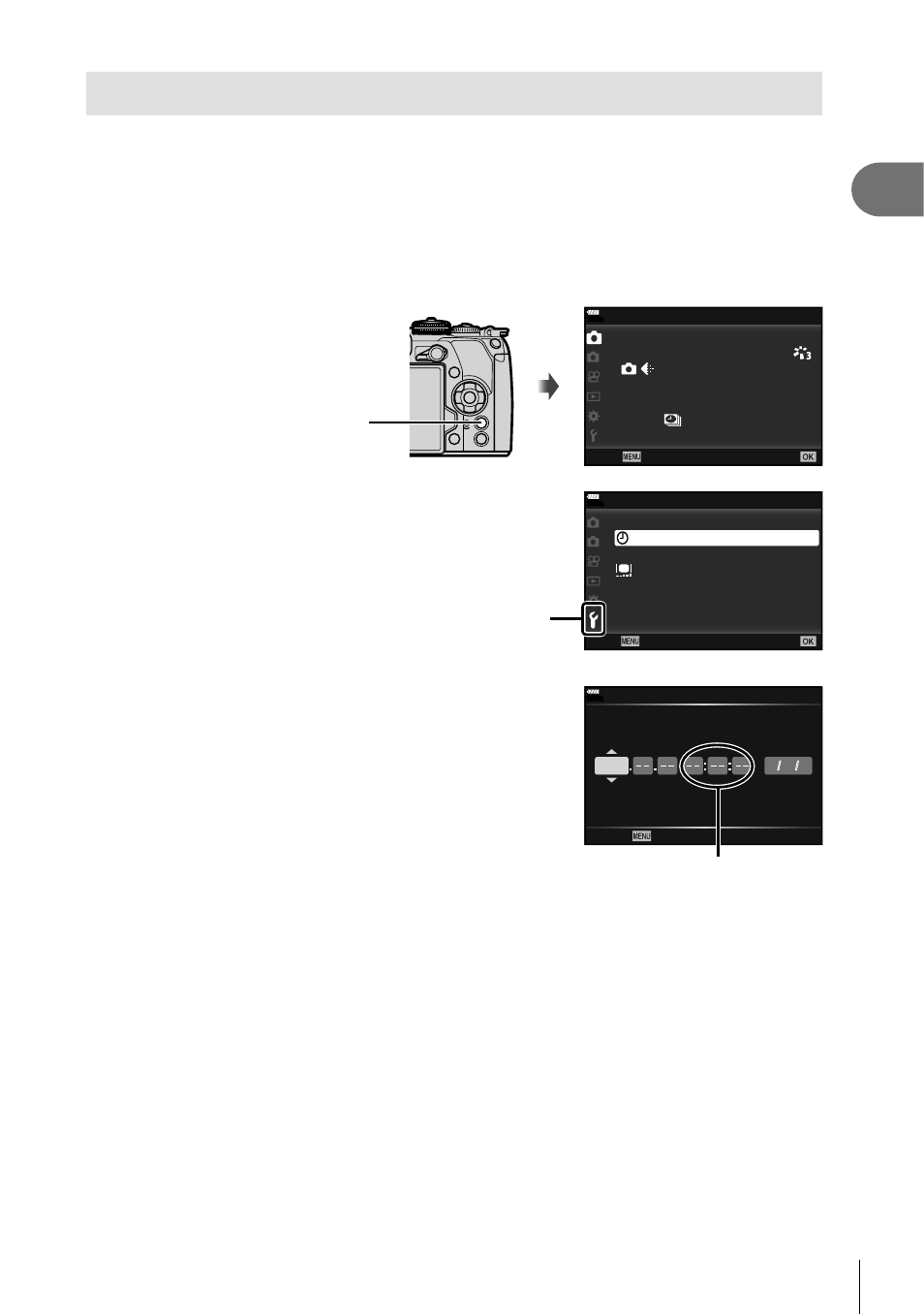
19
EN
Preparation
1
Setting the date/time
Date and time information is recorded on the card together with the images. The fi le
name is also included with the date and time information. Be sure to set the correct
date and time before using the camera. Some functions cannot be used if the date and
time have not been set.
1
Display the menus.
•
Press the
MENU button to display the menus.
MENU button
4:3
j/
Y/
1
2
100
%
Shooting Menu 1
Reset / Custom Modes
Picture Mode
Image Aspect
Digital Tele-converter
Back
Set
Off
2
Select
[
X]
in the
[d] (setup) tab.
•
Use
FG on the arrow pad to select [d]
and press
I.
•
Select [
X] and press I.
--.--.-- --:--:--
W
j±0 k±0
2
1
English
0.5
100
%
Setup Menu
Card Setup
sec
Rec View
Wi-Fi Settings
Firmware
Back
Set
[d] tab
3
Set the date, time, and date format.
• Use
HI to select items.
• Use
FG to change the selected item.
4
Select [
W] (changing the display
language) in the [d] (setup) tab.
• You can change the language used for
the on-screen display and error messages
from English to another language.
2017
X
/
/
100
%
Y
M
D
Time
Y M D
Cancel
The time is displayed
using a 24-hour clock.
5
Save settings and exit.
•
Press the
Q button to set the camera clock and exit to the menu.
•
Press the
MENU button to exit the menus.
• If the battery is removed from the camera and the camera is left for a while, the date and
time may be reset to the factory default setting.