Olympus OM-D E-M1 Mark II User Manual
Page 48
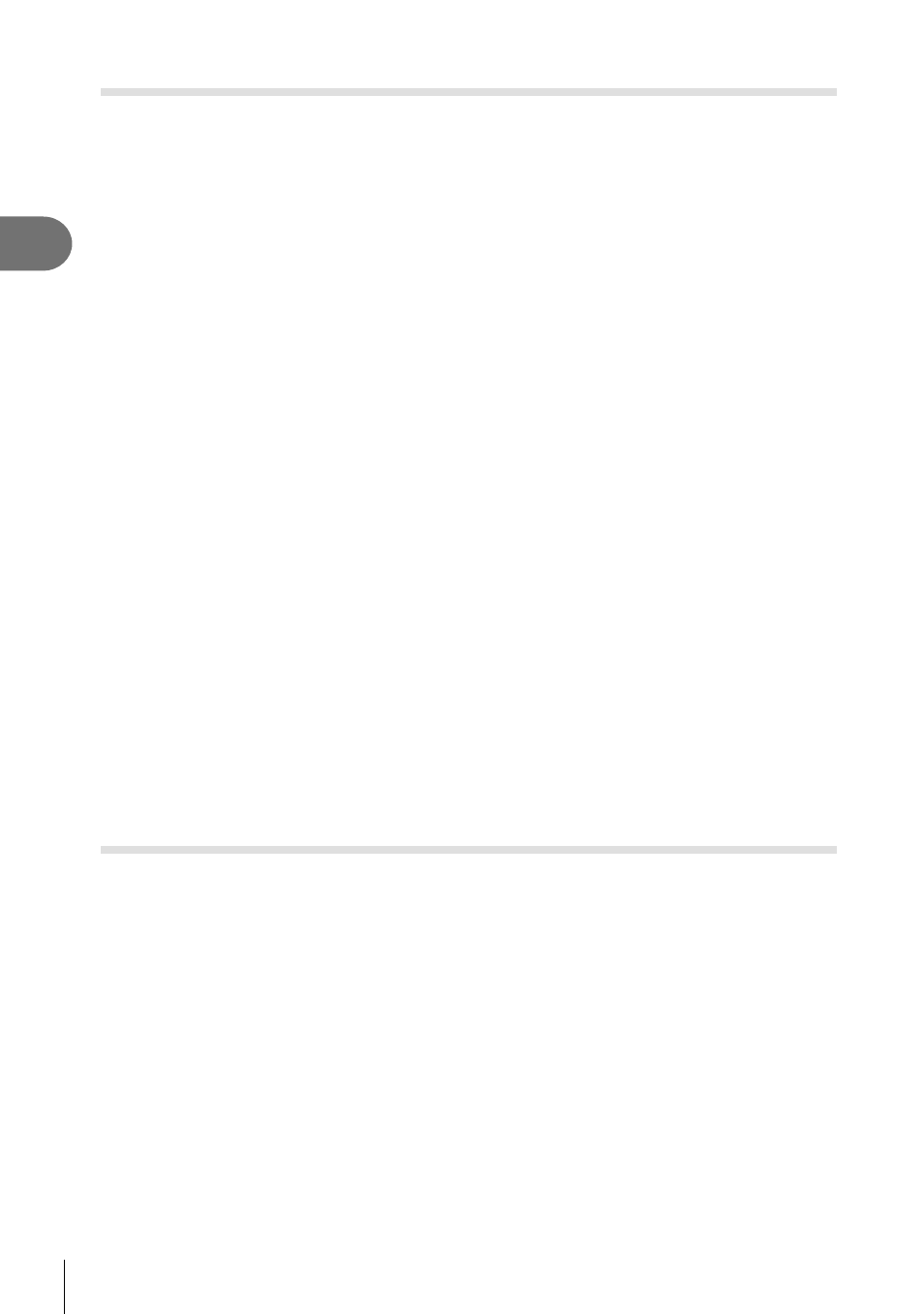
48 EN
Shooting
2
Shooting without a release time lag ( Pro Capture shooting)
To resolve the time lag from when you press the shutter button all the way down until
the recording of images starts, the sequential shooting using the electronic shutter
starts when the shutter button is pressed halfway and the recording of images including
those for a halfway press to the card starts when the shutter button is pressed all the
way down.
p is good for subjects with minor changes in shooting distance, and q is good for
subjects with changes in shooting distance.
1
Press the j
YHDR button.
2
Select p or q using the rear dial and press the
Q button.
3
Press the shutter button halfway to start shooting.
4
Press the shutter button all the way down to start recording to the card.
• Selecting q restricts aperture to values between maximum aperture and f8.0.
• Pro Capture shooting is not available when connected to Wi-Fi.
• Pro capture is available only with OLYMPUS Micro Four Thirds lenses.
• The camera will continue shooting for up to a minute while the shutter button is pressed
halfway. To resume shooting, press the button halfway again.
• Flickering occurred by fl uorescent lights or the large movement of the subject, etc. may
cause distortions in images.
• The monitor will not be blacked out and the shutter sound will not be emitted while
bracketing.
• The slowest shutter speed is limited.
• The sequential shooting speed, the number of pre-captured images, and the shot limit can
be set in [0] of [jL Settings] or [jH Settings] (P. 114) in Custom Menu.
• The display refresh rate may drop below the value selected for [Frame Rate] (P. 115) in the
custom menu depending on subject brightness and the options selected for ISO sensitivity
and exposure compensation.
• Choosing p when [C-AF] or [C-AF+TR] is selected changes the autofocus mode (P. 43, 51)
to [S-AF].
Shooting still pictures in a higher resolution ( High Res Shot)
When shooting an unmoving subject, you can shoot pictures in a higher resolution. A
high resolution image is recorded by shooting several times while moving the imaging
sensor. Attach the camera to a tripod or other stabilizing item and then shoot.
You can change the time between the shutter button is pressed all the way down and
the shutter is released in [High Res Shot] in
X Shooting Menu 2. Set to [Off] to hide
this setting item (P. 99).
After setting high resolution shooting, you can select the image quality of the high
resolution shooting using image quality mode (P. 55, 88).
1
Press the j
YHDR button.
2
Select h using the rear dial and press the
Q button.
3
Shoot.
• If the camera is unstable, h will blink. Wait for the blinking to stop before shooting.
• Shooting is complete when the green h (high resolution) icon clears from the
display.