Certificate request, Install a certificate, Encryption strength setting – Epson AcuLaser CX37DNF User Manual
Page 186
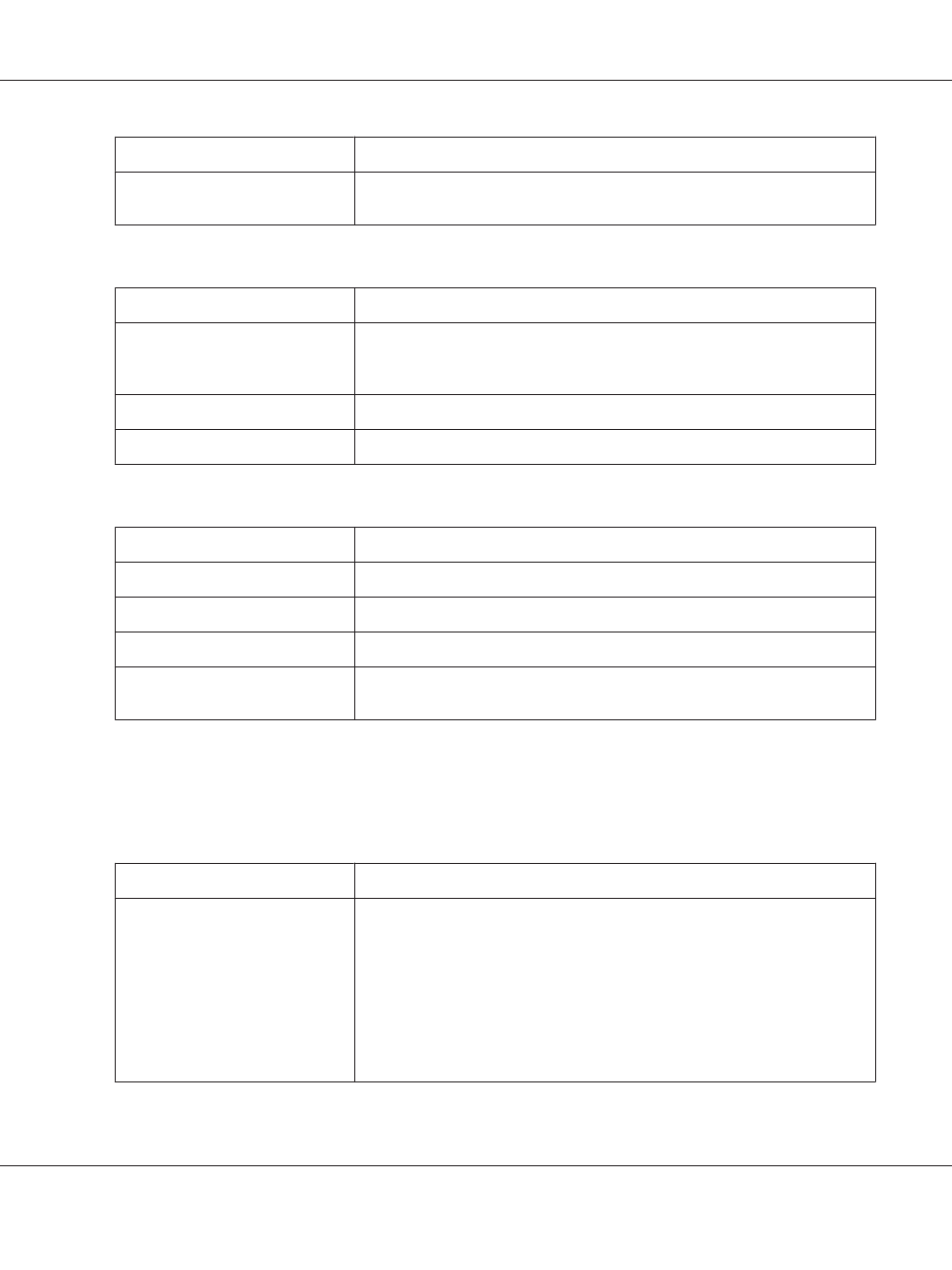
Item
Description
Cancel button
Click to cancel the entered data and return to the Network - SSL/TLS - SSL/TLS
Information page.
Certificate Request
Item
Description
Certificate Request
Displays the data that should be submitted to the certificate signing authority.
This is called CSR (Certificate Signing Request). This data is to be submitted to the
certificate signing authority by the user.
Save button
Click to save the data for requesting the certificate with the specified name.
OK button
Click to return to the Network - SSL/TLS - SSL/TLS Information page.
Install a Certificate
Item
Description
Install a Certificate
Signed CSR (Certificate Signing Request) should be pasted to this text area.
Next button
Click to display the Network - SSL/TLS - Encryption Strength Setting page.
Back button
Click to return to the Network - SSL/TLS - SSL/TLS Setting page.
Cancel button
Click to cancel the entered data and return to the Network - SSL/TLS - SSL/TLS
Information page.
Encryption Strength Setting
Note:
This menu item appears if a certificate is installed.
Item
Description
Encryption Strength
Specify the encryption level.
Choices:
❏ AES_256bits
❏ AES_256bits, 3DES_168bits
❏ AES_256bits, 3DES_168bits, RC4_128bits
❏ AES_256bits, 3DES_168bits, RC4_128bits, DES_56bits or RC4_40bits
Default: AES_256bits, 3DES_168bits, RC4_128bits, DES_56bits or RC4_40bits
Epson AcuLaser CX37 Series Reference Guide
Using Web-Based EpsonNet Config 186