Updating the driver after connecting this machine – Epson AcuLaser CX37DNF User Manual
Page 71
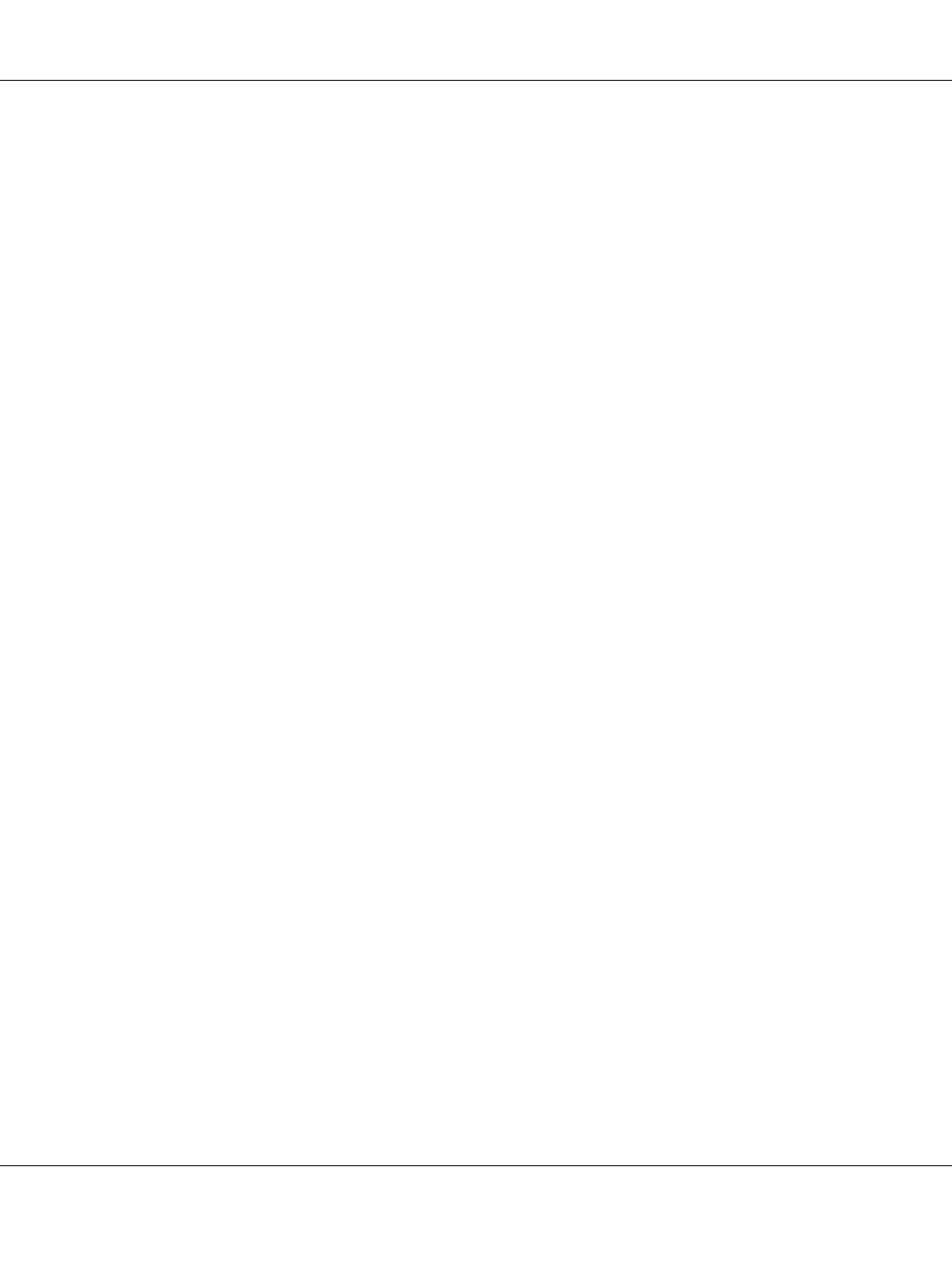
18. Select whether the printer driver is to be shared, and then click Next.
19. Click Finish.
This completes the installation of the printer driver.
Updating the driver after connecting this machine
In Windows 7/Server 2008 R2, if this machine is connected without first installing the printer driver,
the printer driver will not be correctly identified. If the printer driver is not correctly identified, the
driver must be updated using Update Driver.
1. Insert the Software Disc in the CD/DVD drive of your computer.
The installer starts up.
Note:
❏ Click Run AutoRun.exe in the AutoPlay dialog box that appears when the Software Disc is
inserted.
❏ If the installer does not start up automatically, double-click the EPSETUP.EXE icon on the
Software Disc.
2. Exit the installer.
3. Open the Devices and Printers window.
❏ Open the Control Panel, select Hardware and Sound, and then click View devices and
printers
.
❏ When Control Panel is displayed in an icon view, double-click Devices and Printers.
4. Right-click the device name of the machine that is under Unspecified and then click
Properties
.
If Unknown Device appears instead of the device name of the machine, right-click to remove the
device, and install the printer driver. To connect this machine as described in “Making the printer
driver known from the Network window” on page 67.
5. In the Hardware tab, click Properties.
6. In the General tab, click Change Settings.
Epson AcuLaser CX37 Series Reference Guide
Network Printing 71