RISCO Group ProSYS 128 User Manual
Page 23
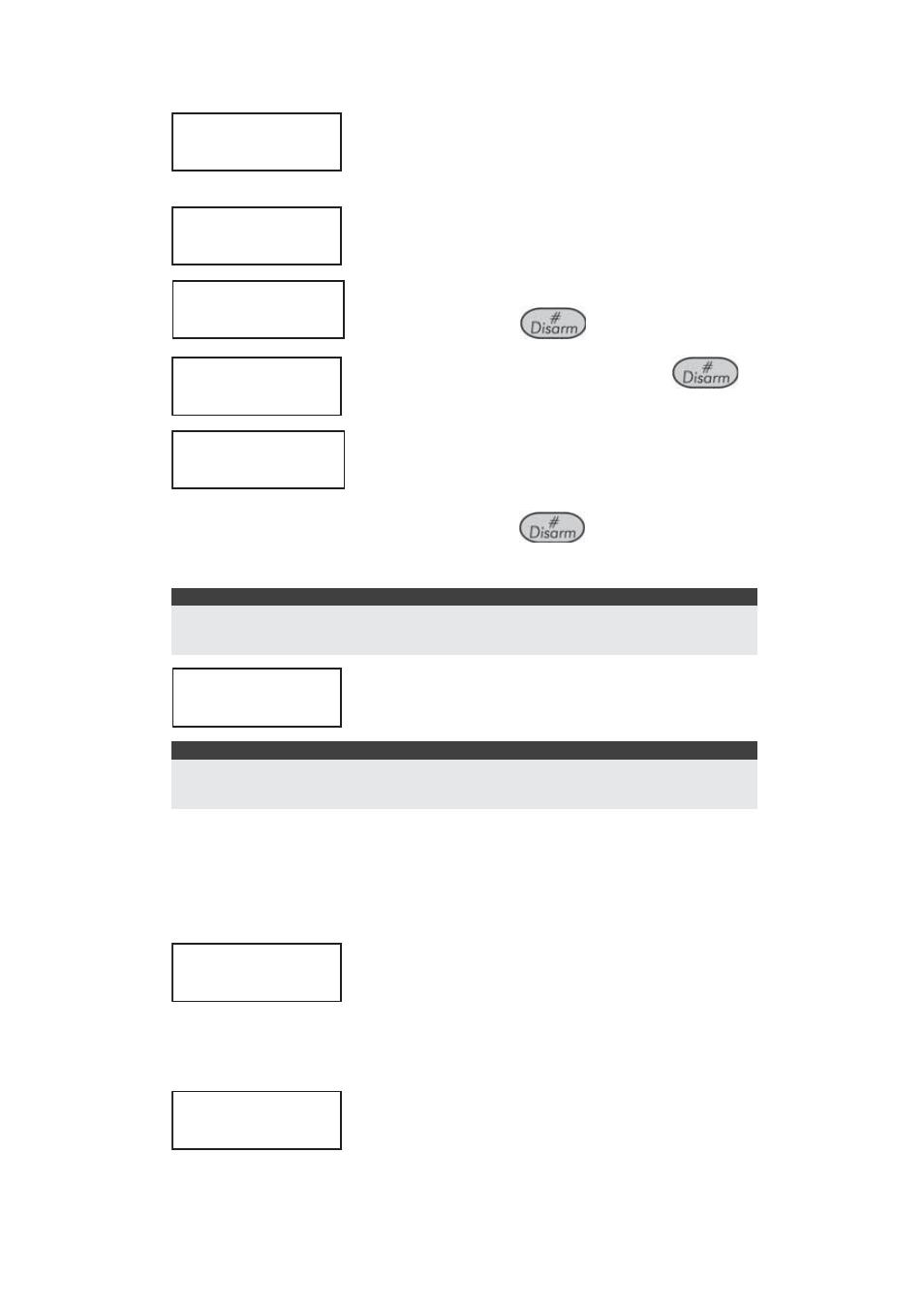
Access Control User's Manual 23
¾
To define a weekly program:
1)
ACCESS CONTROL:
1) SETTINGS
ACCESS CONTROL:
1) SETTINGS
From the Access Control menu,
select
[2] Time Schedule.
2)
TIME SCHEDULE:
1) TIME WINDOW
TIME SCHEDULE:
1) TIME WINDOW
Select [2] Weekly Prog.
3)
SELECT PROGRAM:
01) WEEKLY 01
SELECT PROGRAM:
01) WEEKLY 01
Enter a weekly program number (1-
25) and press
.
4)
CHOOSE DAY
1) SUNDAY
CHOOSE DAY
1) SUNDAY
Select [1] Sunday and press
.
5)
SET TIME WINDOW
01) T. WINDOW 01
SET TIME WINDOW
01) T. WINDOW 01
Assign a time window for Sunday
by scrolling through the list of
defined daily time windows and
then pressing
at the
appropriate one.
NOTE:
In addition to the list of time windows that have been defined in the
system, the [99] Always (default) and [00] Never options are available.
6)
CHOOSE DAY
2) MONDAY
CHOOSE DAY
2) MONDAY
The option for the next day is
displayed automatically.
NOTE:
You can press [ ] at any time during the programming to exit the weekly
programming option and save the changes that were defined.
7) Repeat steps 4 to 6 for the other days of the week (as
well as for the [8] Holiday option), by selecting the
appropriate option number and then pressing Enter
after each one.
8)
ENTER PROG LABEL
WEEKLY 01
ENTER PROG LABEL
WEEKLY 01
Enter a logical name for the weekly
program, for example, Markt
Weekly
(up to 12 characters), and press
Enter.
9)
WEEKLY PROG 01
IS DEFINED
WEEKLY PROG 01
IS DEFINED
This message indicates that the
weekly program has been defined
successfully.