Assigning users to access groups – RISCO Group ProSYS 128 User Manual
Page 34
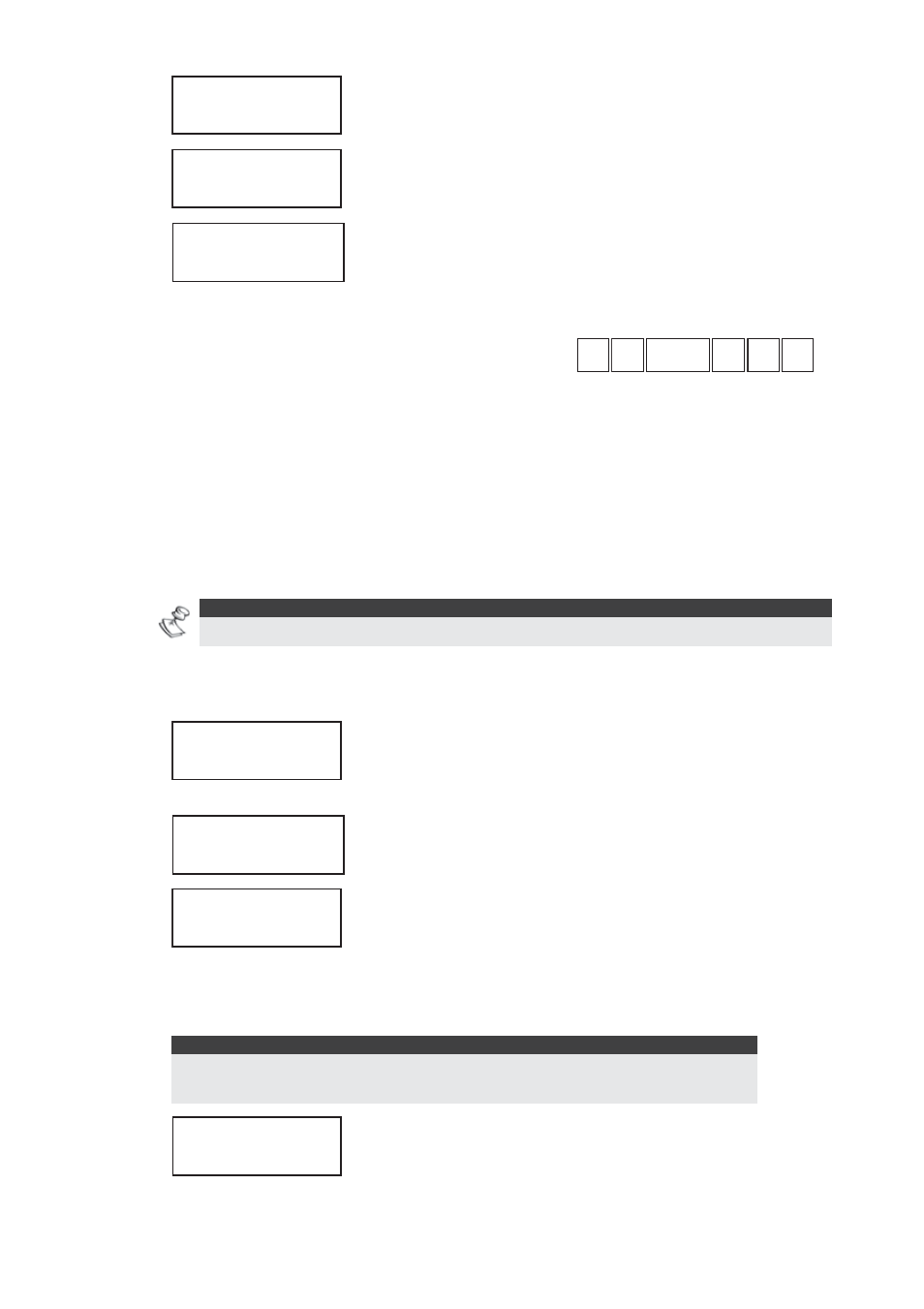
34
Access Control User's Manual
3)
CHOOSE USER:
...
CHOOSE USER:
...
Enter the user's number and press
Enter.
4)
ENTER PIN CODE:
....
ENTER PIN CODE:
....
Enter the user's PIN code and press
Enter.
5)
PIN CODE
CONFIRMED
This message indicates that the PIN
code has been assigned
successfully.
Assigning Users to Access Groups
6
6
8
8 CODE
CODE #
#
5
5
2
2
You can assign individual users or groups of users to the
appropriate access groups, which is performed by defining a
user range and then allocating the range to the access group.
Each user that you assign to a group will have access to the
system, depending on the parameters that you selected when
configuring the assigned access group (refer to Configuring
Access Groups, page 24).
NOTE:
Each user in the system can be assigned to only one access group.
¾
To assign users to access groups:
1)
ACCESS CONTROL:
1) SETTINGS
ACCESS CONTROL:
1) SETTINGS
From the Access Control menu,
select
[5] User Settings.
2)
USER SETTINGS
1) PIN CODE
Select [2] Assign Group.
3)
ENTER USERS:
FROM:... TO:...
ENTER USERS:
FROM:... TO:...
Enter the first and last user numbers
in the range of users that you want
to add to the access group and
press
Enter.
NOTE:
When entering a range of users, the number entered in the From field
must always be lower than or equal to the number entered in the To field.
4)
ASSIGN TO GROUP:
01) GROUP 01
ASSIGN TO GROUP:
01) GROUP 01
Enter a group number (01-16).