Editing and deleting one touch key, Editing and deleting one touch key -14, Display the screen – TA Triumph-Adler 261ci User Manual
Page 40: Edit or delete the destination, Use [ ] or [ ] to scroll up and down
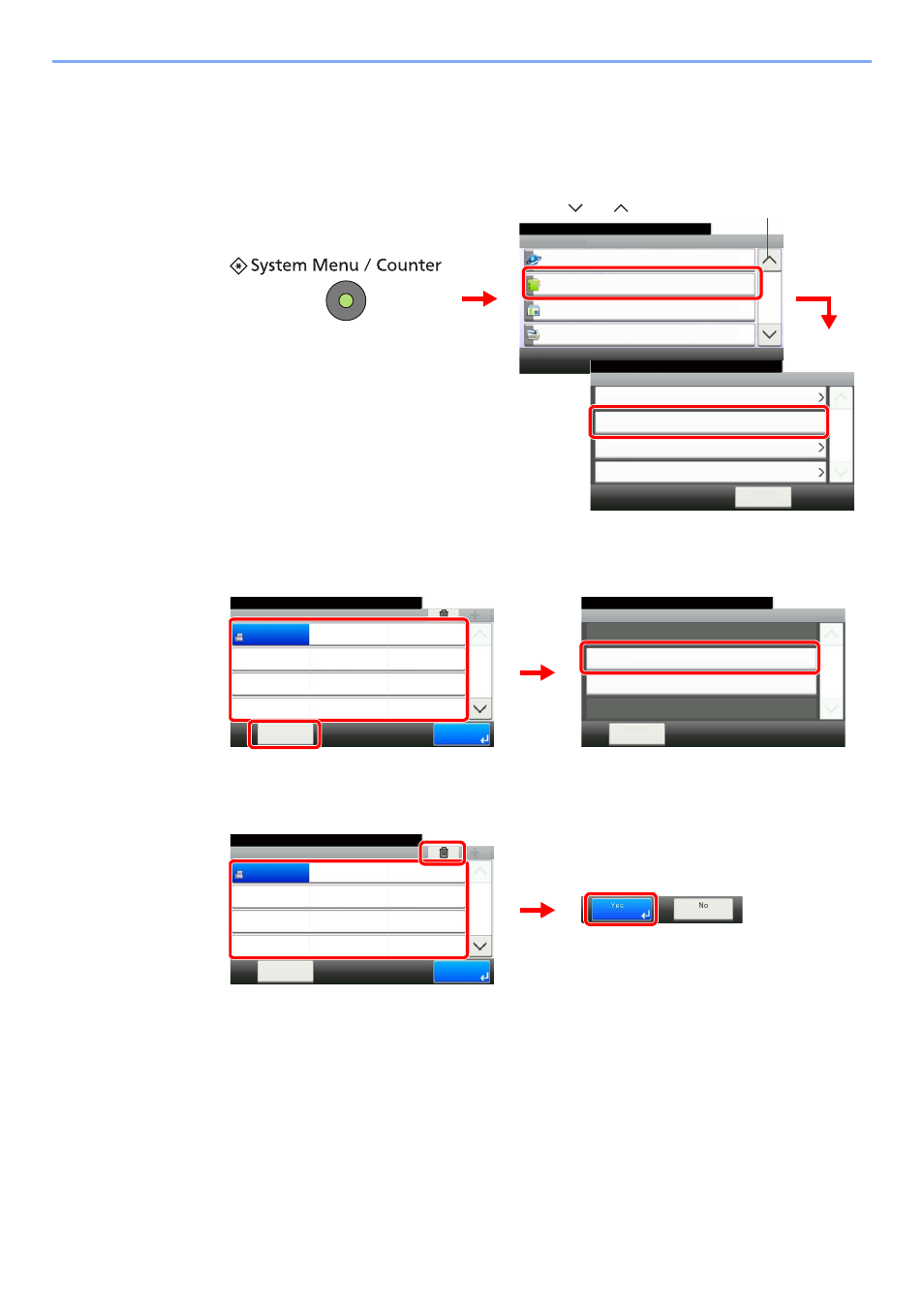
2-14
Registering Destinations > Adding a Destination on One Touch Key
Editing and Deleting One Touch Key
Edit and delete the destinations you added to One Touch Key.
1
Display the screen.
2
Edit or delete the destination.
To edit the destination
Select the One Touch Key you wish to edit and press [Menu] followed by [Edit].
To delete
Select the One Touch Key you wish to delete and press [(Delete)] (the trash can icon).
System Menu/Counter.
System Menu
User Login/Job Accounting
10:10
Printer
4/5
Address Book/One Touch
Internet
Address Book
10:10
System Menu/Counter.
One Touch Key
< Back
1/1
Address Book Defaults
Print List
Address Book/One Touch
2
3
1
G
B
0754_0
3
G
B
041
1
_0
0
Use [
] or [
] to scroll up and down.
10:10
Edit
Close
1/1
Delete
Menu
Address Book/One Touch - One Touch Key
10:10
System Menu/Counter.
None
None
None
Sales
department 1
Menu
None
None
None
None
None
None
None
None
1/9
End
001
004
007
010
011
008
005
002
012
009
006
003
1
2
G
B
0422_01
G
B
04
30_00
3
Address Book/One Touch - One Touch Key
10:10
System Menu/Counter.
None
None
None
Sales
department 1
Menu
None
None
None
None
None
None
None
None
1/9
End
001
004
007
010
011
008
005
002
012
009
006
003
1
2
3
G
B
0422_01