Adjusting background intensity -6, Adjusting thin lines -6, Adjusting background intensity – TA Triumph-Adler DC 2162 User Manual
Page 106: Adjusting thin lines, System settings 3-6, System menu / counter
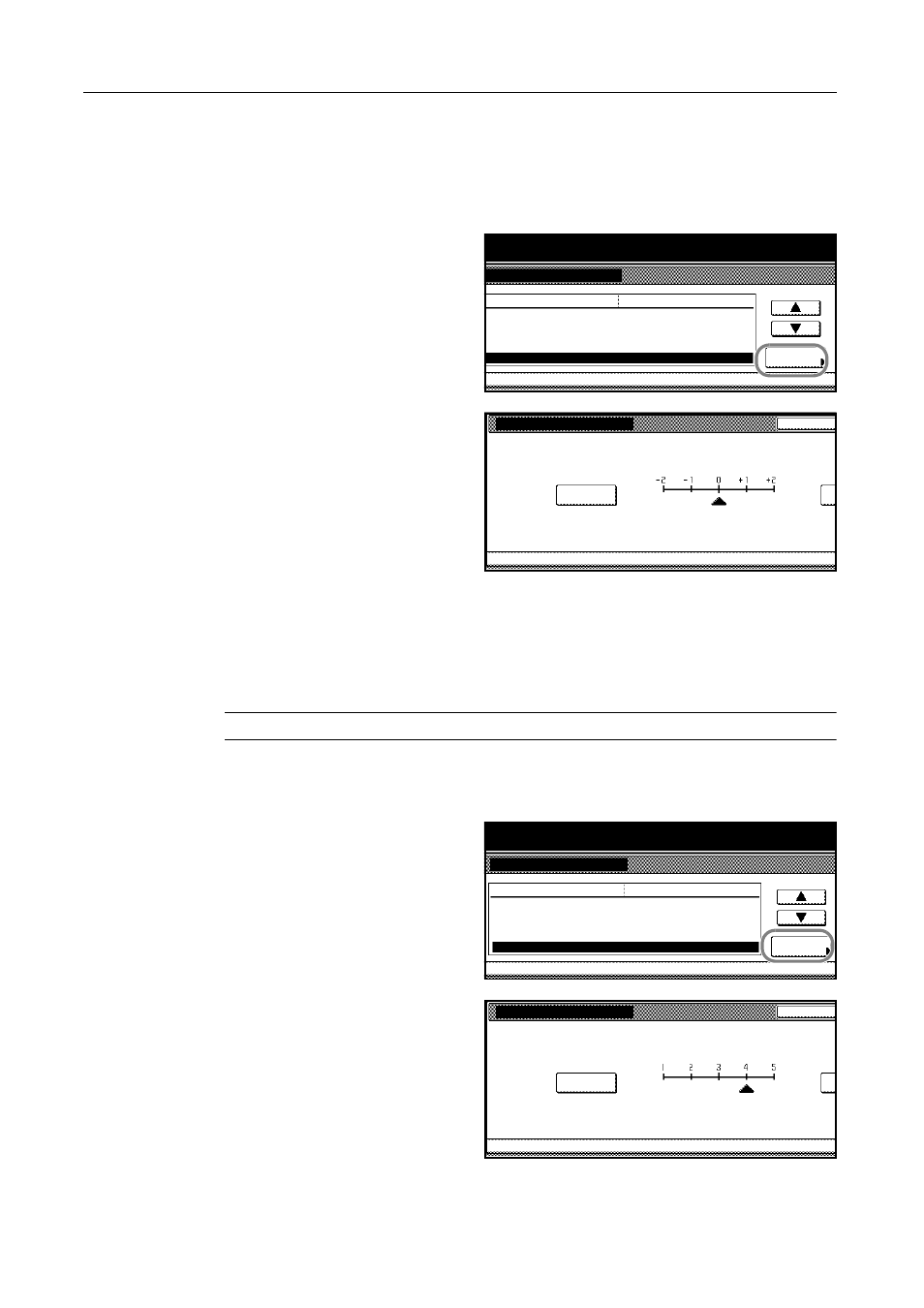
System Settings
3-6
Adjusting Background Intensity
If the background on copies appears too dark, you can lighten it.
1
Access the Copy Default screen. (For instructions, refer to Accessing the Copy Default Screen on
page 3-3.)
2
Press [S] or [T] to select Background
Density Adj and press [Change #].
3
Press [Lighter] or [Darker] to adjust the
intensity.
4
Press [Close]. The touch panel will return to the Copy Default screen.
Adjusting Thin Lines
Depending on the using environment, paper or original, drag marks may appear around horizontal
thin lines in some cases. To eliminate these marks, use the [Thinner] setting in this option.
NOTE: Copies are somewhat lighter in this mode.
1
Access the Copy Default screen. (For instructions, refer to Accessing the Copy Default Screen on
page 3-3.)
2
Press [S] or [T] to select Thin Line
adjustment and press [Change #].
3
Press [Thinner] or [Thicker] to adjust the
line thickness.
System Menu / Counter
System Menu
Copy Default
Density Mode
Density Steps
Default menu
Setting mode
Original Image
EcoPrint
Background Density Adj.
Manual
Change #
1 step
Text + Photo
Off
Standard
Background Density Adj.
Back
Able to adjust density of paper background.
Lighter
Dar
System Menu
Copy Default
-
System Menu / Counter
System Menu
Copy Default
Default menu
Setting mode
Thin Line adjustment
Change #
4
Density Steps
Original Image
EcoPrint
1 step
Text + Photo
Off
Background Density Adj.
Standard
Thin Line adjustment
Back
Copy Default
System Menu
Make adjustments if thin lines do not appear clearly
.
Images may lighten if adjusted to make lines thinner
.
Thinner
Thi
-