Printing from unregistered sources (printer), Printing from unregistered sources (printer) -22, Job accounting 4-22 – TA Triumph-Adler DC 2162 User Manual
Page 182: Press [job accntg def. set, Select others mgt. reg. (print) and press [change, Select [on] or [off, Press [close]. account id mismatch
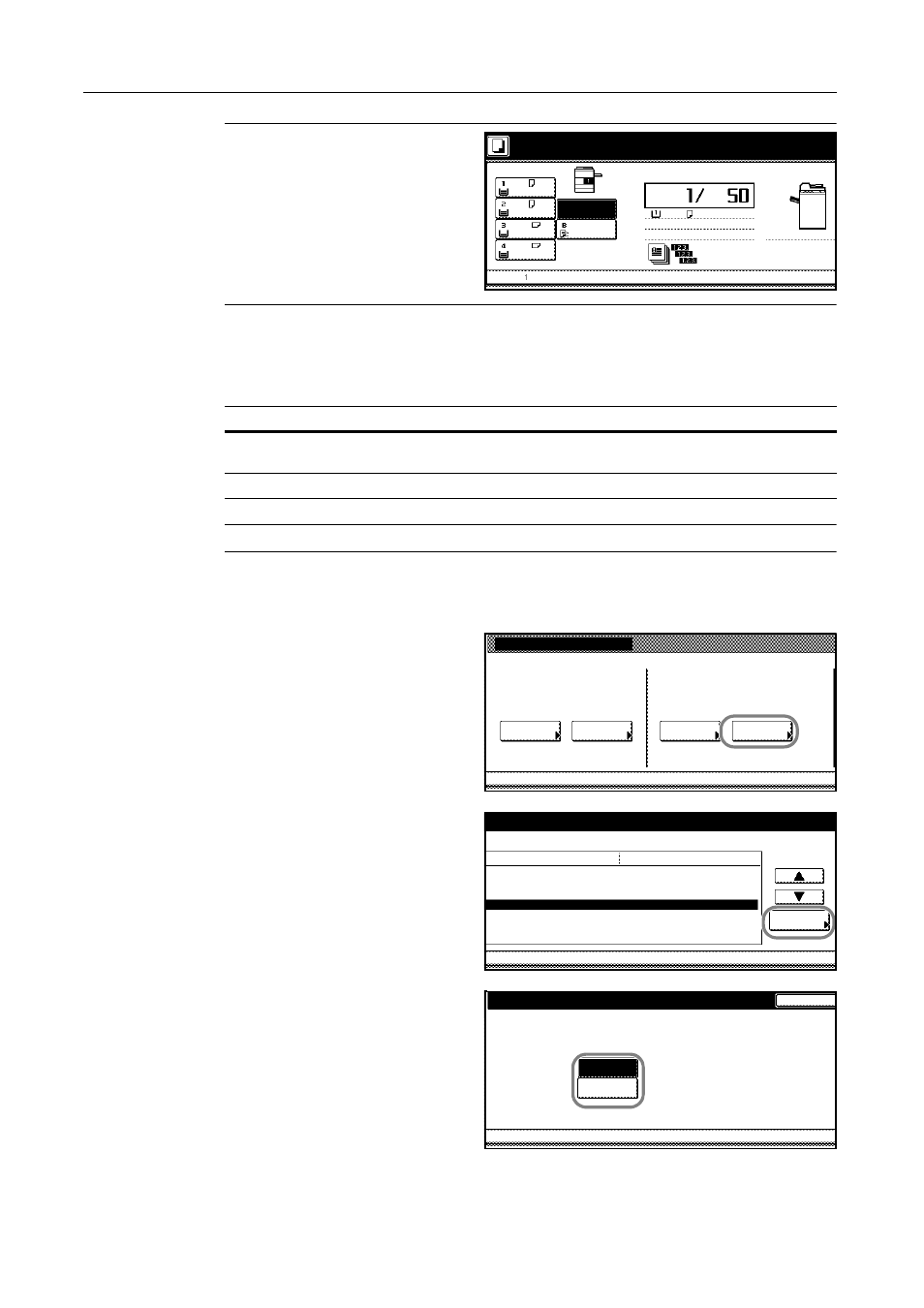
Job Accounting
4-22
NOTE: When the user attempts to print
using the incorrect department ID code,
Account ID mismatch will be displayed
and the job will not be printed. When the
user presses [Cancel], an error report
will be printed.
Printing from Unregistered Sources (Printer)
If you use job accounting to manage printing, you can authorize or prohibit printing from computers
with printer drivers that do not support job accounting.
NOTE: This setting is displayed only if Printer Job Accounting is [On].
1
Access the Job Accounting screen. (For instructions, refer to Accessing the Job Accounting Screen
on page 4-3.)
2
Press [Job Accntg Def. Set.].
3
Select Others Mgt. Reg. (print) and
press [Change #].
4
Select [On] or [Off].
5
Press [Close].
Account ID mismatch.
Output Tray
Job
MP tray
A4
Plain
Count/Set
1-sided
Collate
Left tray
Stopping p
A4
A4
A3
A4
Plain
APS
Setting
Description
On
Users can print from computers with printer drivers that do not support
job accounting.
Off
Users cannot print unless their printer driver supports job accounting.
Job Accounting
Each Job
Job Accountg T
Register/Sett.
Total Job
Management
Job Accntg
Def. Set.
System Menu
Accounting
Accounting
Edit
ystem Menu
Job Accounting Def set
.
Copy Job Accounting
Print. Job Accounting
Printer error report
Others Mgt. Reg. (print)
Copy/Printer output mgt.
Change #
Scanner Job Accounting
Apply Limit
Setting Item
On
On
Off
Off
All
On
Subsequently
Value
Job Accounting
Job Accounting Def set
.
-
-
Others Mgt. Reg. (print)
Back
Job Accounting Def set.
Job Accounting
Output. of print. is possible for Unspecif
. Account ID
Off
System Menu
On
-
-