Reducing/enlarging, Copying functions 1-70, Press [close – TA Triumph-Adler DC 2162 User Manual
Page 76: Select the desired magnification as follows, On the [basic] screen, press [zoom, Ready to job build
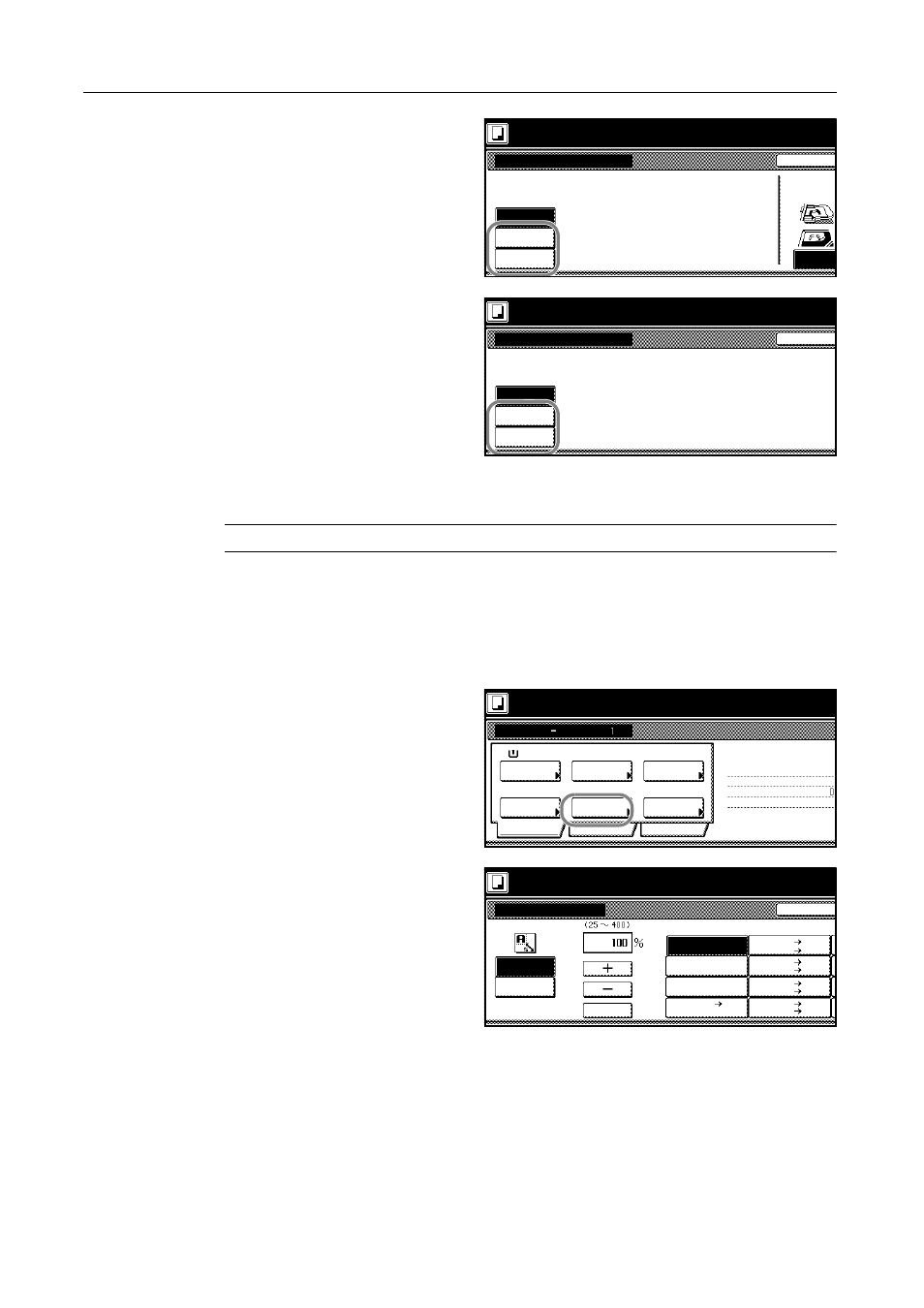
Copying Functions
1-70
For hole punching, press [Punch Mode]
and complete the settings. Refer to
Punching on page 1-13 for details.
For center margin stapling, press
[Saddle Stitch] ([Center Staple]) and
complete the settings.
For center margin stapling, press
[Saddle stitch].
For center margin stapling with center
folding, press [Bind & Fold].
3
Follow the instructions at the right of the touch panel and confirm the orientation of the placed
originals.
NOTE: Failure to place originals correctly may result in copying errors.
4
Press [Close].
Reducing/Enlarging
Select the desired magnification as follows.
1
On the [Basic] screen, press [Zoom].
2
Select the desired magnification.
For instructions on reducing/enlarging,
refer to Reducing/Enlarging in Chapter 3
of the Operation Guide for details.
3
Press [Close].
Set original. Press Start key.
Back
Select Origi
Off
Orientation.
Top Edge
Punch Mode
Ready to Job build.
2 holes
Punch
Preview
Top
3 holes
Set original. Press Start key.
Back
Saddle Stitch
Ready to Job build.
Off
Saddle
Bind
& Fold
stitch
Ready to Job build.
Job Build
A4
Paper
1-sided
Basic
Quality
Zoom
Top Edge Top
Original
Finishing
2-sided Copy
Edit
1-sided Copy-Left
Finished page #:
Step
Auto %
Original
Set original. Press Start key.
Orient.
1-sided/
2-sided
Selection
Type
Ready to Job build.
Back
Zoom
XY Zoom
Auto %
Set original. Press Start key.
#-Keys
100%
400%
200%
129%
121%
78%
A5 A3
154%
Standard
Zoom
A4 A3
B5 B4
A4 B4
A5 B5
B4 A3
B5 A4
A3 B4
A4 B5