Form overlay, Form overlay -30, Copying functions 1-30 – TA Triumph-Adler DC 2162 User Manual
Page 36: Originals copies forms, Press [function, Press [form overlay, Press [on, Press [select stored frm] ([loading form]), Ready to copy
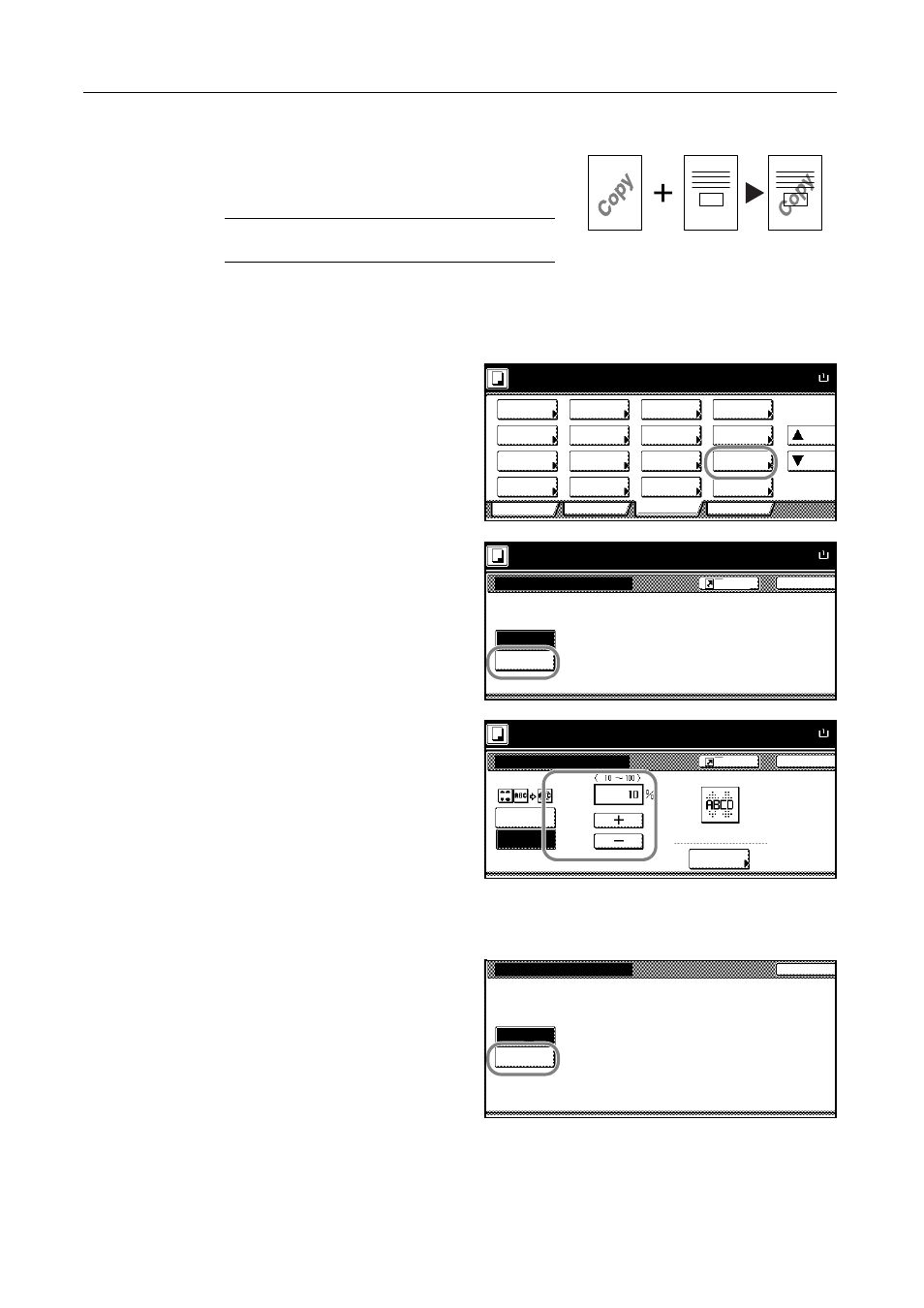
Copying Functions
1-30
Form Overlay
Copy the original images onto the form. Once you scan
and register the form, the scanned original is overlayed
onto the form.
NOTE: To register the form, refer to Form Box on
page 2-2.
Follow the steps as below for form overlay.
1
Press [Function].
2
Press [Form Overlay].
3
Press [On].
4
Press [+] or [-] to adjust the density of
the form. Choose from ten levels in 10 %
increments.
A sample copy image is displayed to the
right.
5
To use forms already registered, press [Form Selected] ([Form Selection]) and proceed to step 6.
To scan new forms, move to step 8.
6
Press [Select Stored Frm] ([Loading
Form]).
Originals
Copies
Forms
Ready to copy.
A
Paper Size
Program
Function
User choice
Basic
Density
Zoom
Cover
Booklet
Up
Continuous
Scan
Mixed Size
Originals
Border
Paper
Original
Duplex
Margin/
Centering
Collate/
Offset
Original
Size
Page
Combine
Form
Overlay
Down
100%
Selection
Erase
numbering
Image
Back
Form Overlay
Ready to copy.
Off
On
Paper Size
A
1st scanned image can be used
for copy after second original im
100%
Register
Form Overlay
Off
Set form.
Press Start key.
Paper Size
A
Density
On
Back
Form
Selection
Scan form once
100%
Register
Scan form
Loading
Back
Form Selection
Overlay 1st image on the scan
image or on registered form.
Form
once