Selecting collating and offsetting output -14, Selecting auto image rotation -14, Selecting collating and offsetting output – TA Triumph-Adler DC 2162 User Manual
Page 114: Selecting auto image rotation, System settings 3-14, Turn collate and offset [on] or [off] as desired, System menu / counter
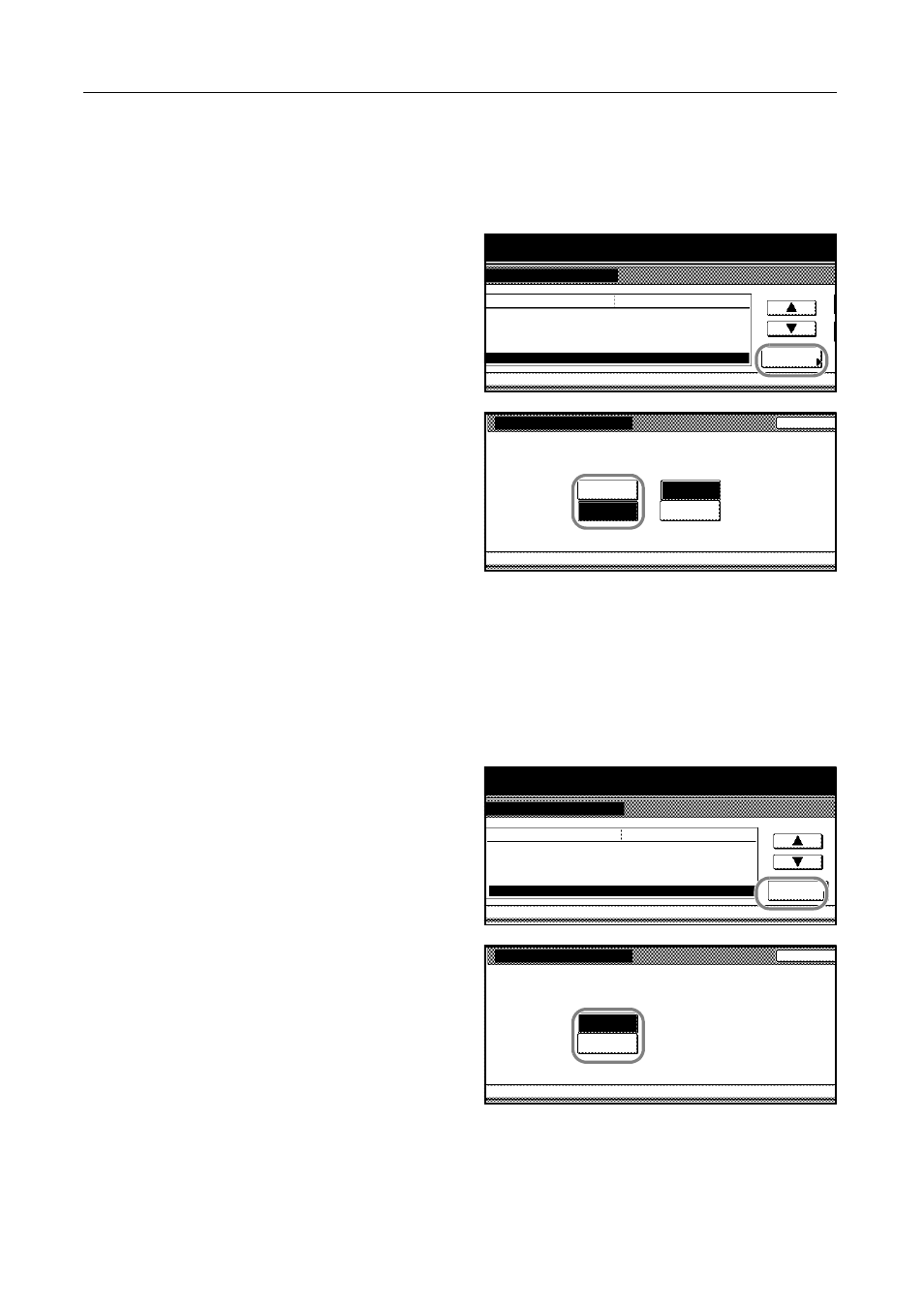
System Settings
3-14
Selecting Collating and Offsetting Output
Chooses collating and/or offsetting output as the default output.
1
Access the Copy Default screen. (For instructions, refer to Accessing the Copy Default Screen on
page 3-3.)
2
Press [S] or [T] to select Collate/Offset
and press [Change #].
3
Turn Collate and Offset [On] or [Off] as
desired.
4
Press [Close]. The touch panel will return to the Copy Default screen.
Selecting Auto Image Rotation
Auto Image Rotation delivers sets of copied documents perpendicular to each other, allowing easy
separation of each set from the others. This mode enables automatic rotation by default.
1
Access the Copy Default screen. (For instructions, refer to Accessing the Copy Default Screen on
page 3-3.)
2
Press [S] or [T] to select Auto Image
Rotation and press [Change #].
3
Select [Off] to disable or [On] to enable
automatic rotation by default.
4
Press [Close]. The touch panel will return to the Copy Default screen.
System Menu / Counter
ystem Menu
Copy Default
Adj. Manual dens.(Mixed)
Adj. Manual dens.(Text)
Default menu
Setting mode
Adj. Manual dens.(Photo)
Zoom
Collate/Offset
Standard
Change #
Standard
Standard
1
Collate:On/Offset:Off
Collate/Offset
System Menu
Copy Default
Select default mode for Collate
/Offset.
Back
Off
On
On
Collate
Off
Offset
-
System Menu / Counter
System Menu
Copy Default
Adj. Manual dens.(Text)
Adj. Manual dens.(Photo)
Default menu
Setting mode
Zoom
Collate/Offset
Auto Image Rotation
Standard
Change #
Standard
1
Collate:On/Offset:Off
Rotate
Auto Image Rotation
System Menu
Copy Default
Select default mode of Auto Rotation
, ON or OFF.
Back
Off
On
-