Continuous scan, Continuous scan -40, Copying functions 1-40 – TA Triumph-Adler DC 2162 User Manual
Page 46: Press [function, Press [continuous scan, Press [on, Ready to copy
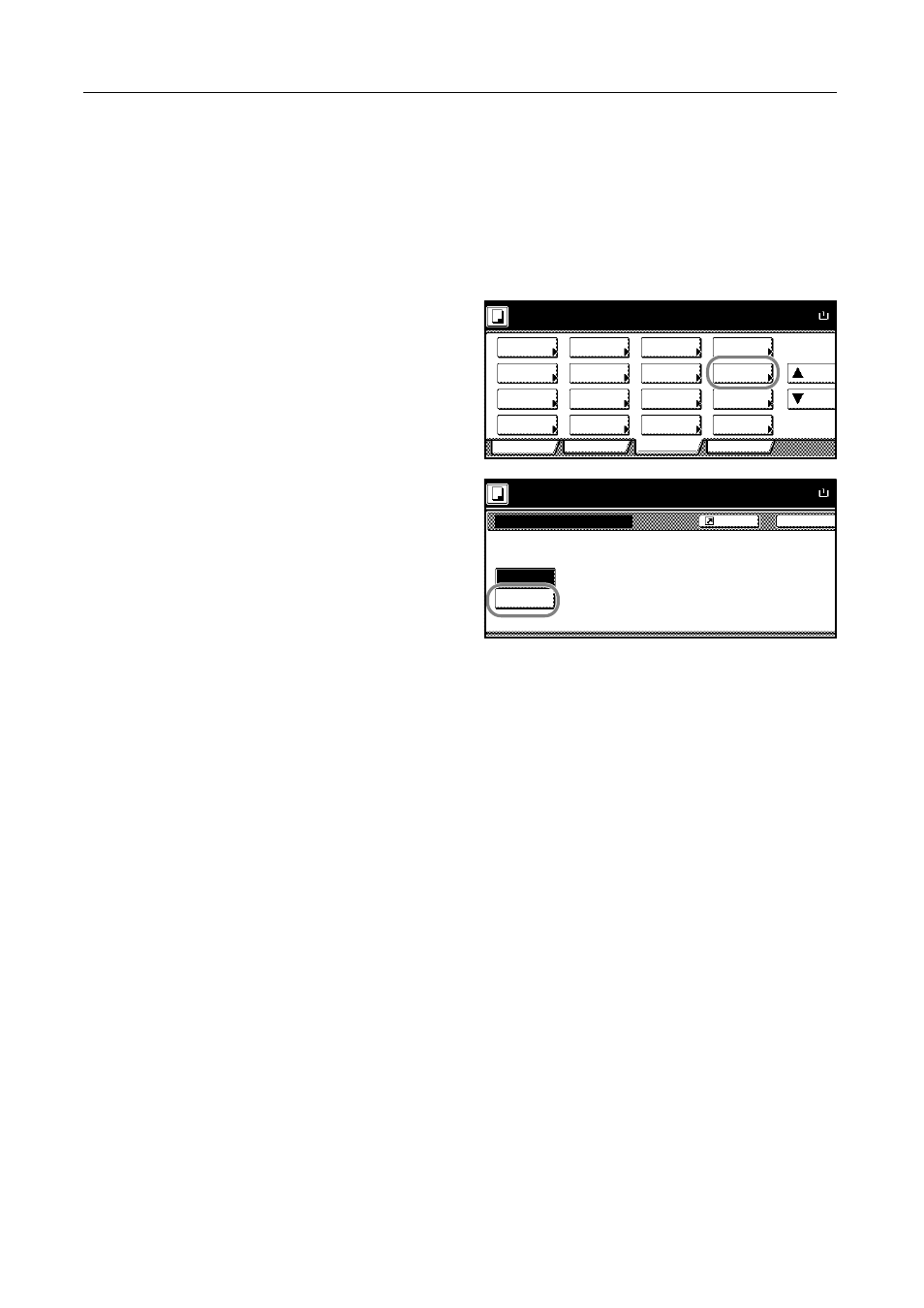
Copying Functions
1-40
Continuous Scan
Scans multiple originals for a single copy job without using the document processor. You can also
prepare single copy jobs if there are too many originals to place at once when using the document
processor. Divide the original into smaller sets and scan each set with the document processor. In
Continuous Scan mode, you can continue scanning originals until you press [Scanning finished].
Follow the steps as below to use continuous scan.
1
Press [Function].
2
Press [Continuous Scan].
3
Press [On].
4
Place the originals in the document processor or on the platen and press the Start key.
Place the next original and press the Start key. Repeat these steps to scan the remaining originals.
After scanning all originals, press [Scanning finished] to start copying.
Ready to copy.
A
Paper Size
Program
Function
User choice
Basic
Density
Zoom
Cover
Booklet
Up
Continuous
Scan
Mixed Size
Originals
Border
Paper
Original
Duplex
Margin/
Centering
Collate/
Offset
Original
Size
Page
Combine
Form
Overlay
Down
100%
Selection
Erase
numbering
Image
Back
Continuous Scan
Ready to copy.
Off
On
Paper Size
A
Originals scanned through the p
and Document Processor can be
processed as one copy job.
100%
Register