Selecting maximum number of copies -16, Enabling repeat copy -16, Selecting maximum number of copies – TA Triumph-Adler DC 2162 User Manual
Page 116: Enabling repeat copy, System settings 3-16 3, System menu / counter
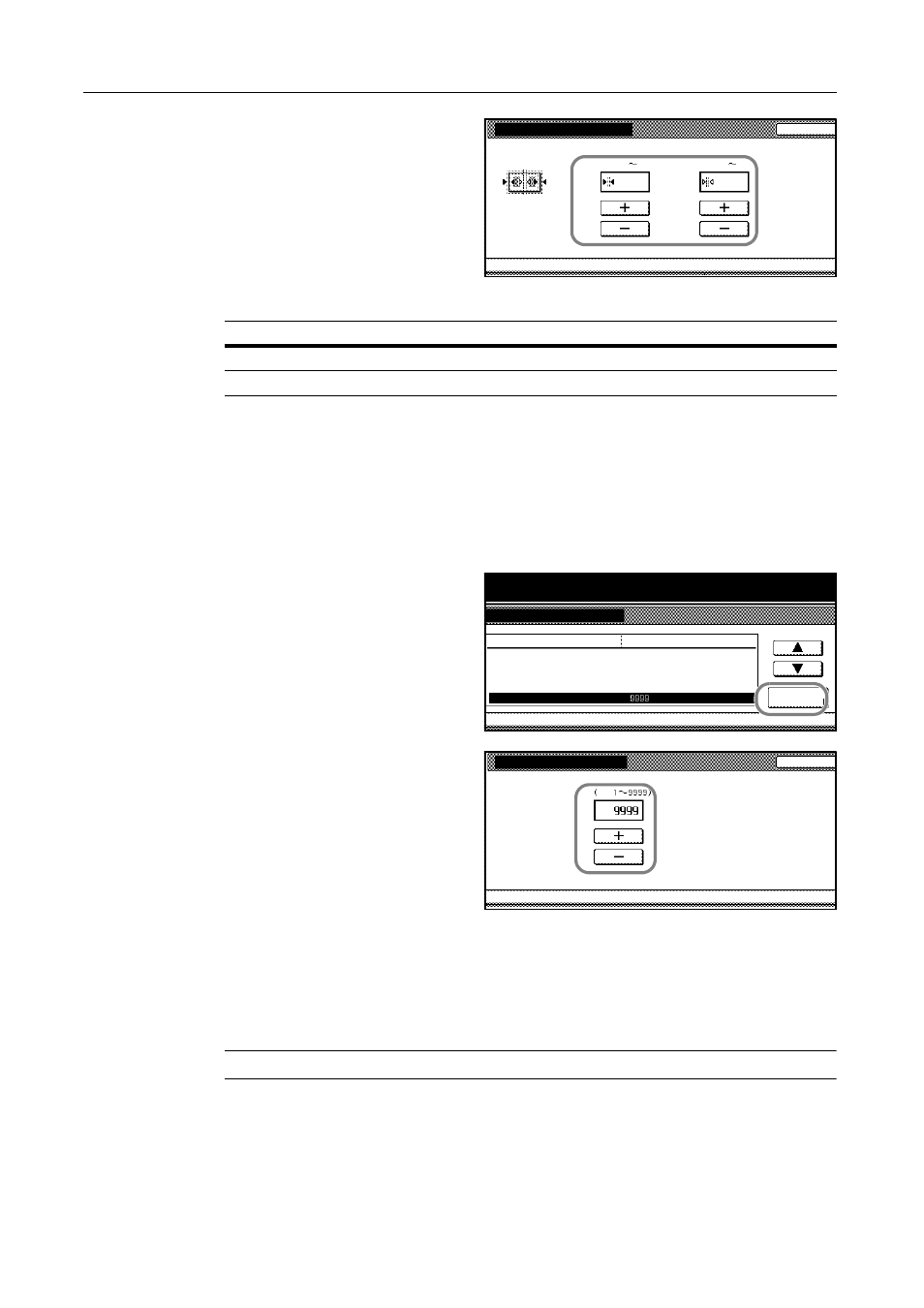
System Settings
3-16
3
Press [+] and [-] to specify the widths to
erase the borders.
The range for the width is as follows.
4
Press [Close]. The touch panel will return to the Copy Default screen.
Selecting Maximum Number of Copies
You can limit the maximum number of copies from 1 to 9999.
1
Access the Copy Default screen. (For instructions, refer to Accessing the Copy Default Screen on
page 3-3.)
2
Press [S] or [T] to select Preset limit
and press [Change #].
3
Use the numeric keys to enter the
maximum number of copies from 1 to
9999.
4
Press [Close]. The touch panel will return to the Copy Default screen.
Enabling Repeat Copy
Repeat copy allows the printing of original documents which were copied and stored in the copier.
You can enable or disable repeat copy and set it as the default.
NOTE: This menu is not available when the copier is equipped with the optional security kit.
1
Access the Copy Default screen. (For instructions, refer to Accessing the Copy Default Screen on
page 3-3.)
Default erase width
Back
System Menu
Adjust default setting of erase width.
Copy Default
Gutter
Border
50)
(0
mm
mm
6
6
-
50)
(0
Setting Range
Inch models
0 to 2" (in 1/8" increments)
Metric models
0 to 50 mm (in 1-mm increments)
System Menu
Copy Default
Default menu
Auto Image Rotation
Default margin width
Default erase width
Change #
System Menu / Counter
Setting mode
Preset limit
Left
Border
Gutter
Set
Rotate
6
mm
6
mm
0
mm
0
mm
Collate/Offset
Collate:On/Offset:Off
Preset limit
Back
System Menu
Select copy preset in one job
. (# key)
Copy Default
Set
-