7 advanced – PLANET WNAP-6306 User Manual
Page 46
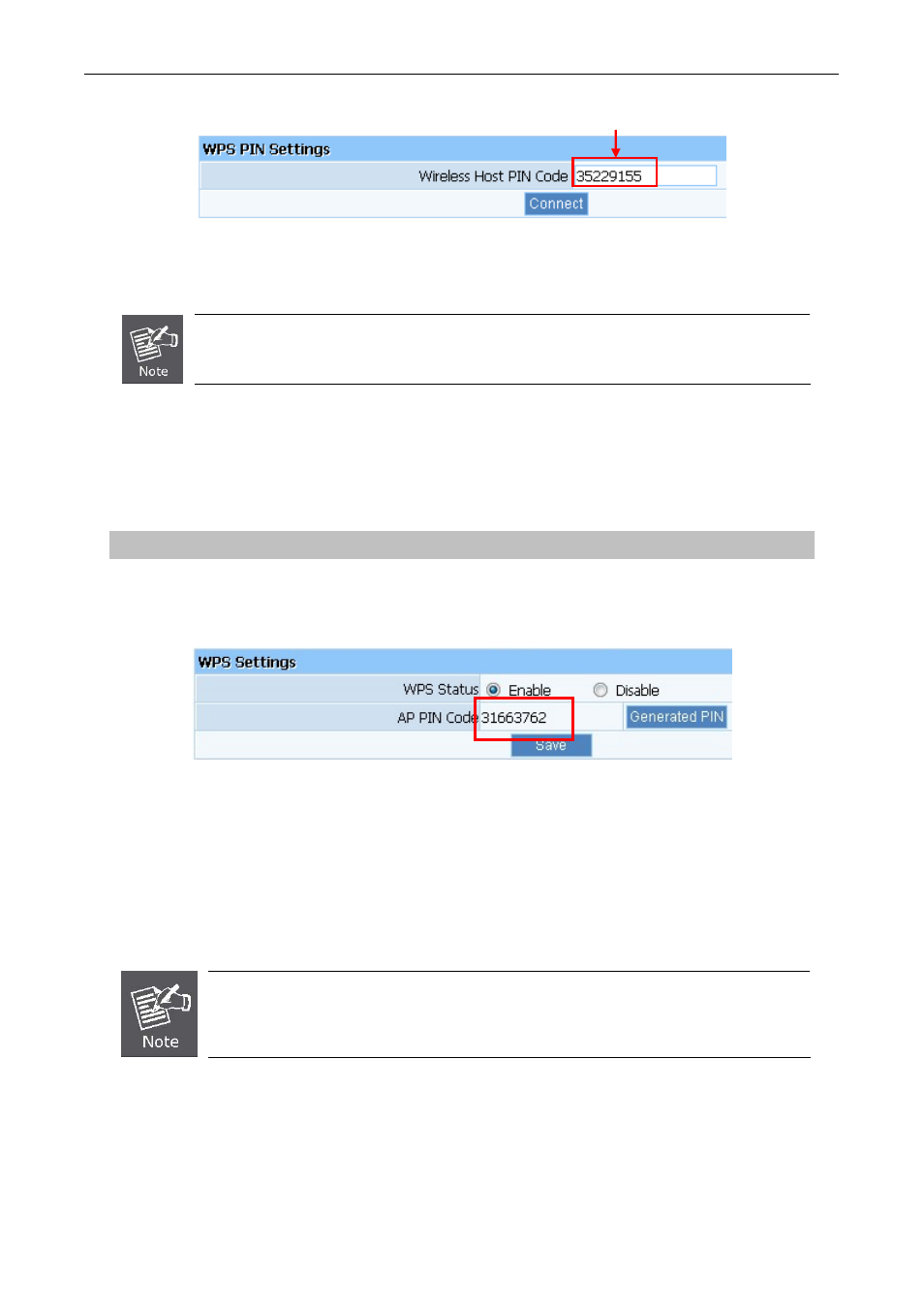
User’s Manual of WNAP-6306
Enter the PIN Code of Wireless Adapter here.
Figure 5-23 WPS PIN Settings
The PIN code of the adapter is always displayed on the WPS configuration screen.
Step 2: For the configuration of the wireless adapter, please choose the option that you want to
enter PIN into the AP in the configuration utility of the WPS, and click Next.
Method Two: Enter the PIN of the AP into the configuration utility of your Wireless adapter
Step 1: Choose PIN option, and get the Current PIN code of the AP in WPS Settings (each AP has
its unique PIN code).
Figure 5-24 WPS – PIN of AP
Step 2: For the configuration of the wireless adapter, please choose the option that you want to
enter the PIN of the AP in the configuration utility of the Wireless adapter, and enter it into
the field. Then click Next to establish the connection.
The WPS function cannot be configured if the Wireless Function of the AP is disabled.
Please make sure the Wireless Function is enabled before configuring the WPS.
5.4.1.7 Advanced
These settings are only for more technically advanced users who have a sufficient knowledge about
wireless LAN. These settings should not be changed unless you know what effect the change will have
on your AP.
- 46 -