Appendix b: troubleshooting – PLANET WNAP-6306 User Manual
Page 64
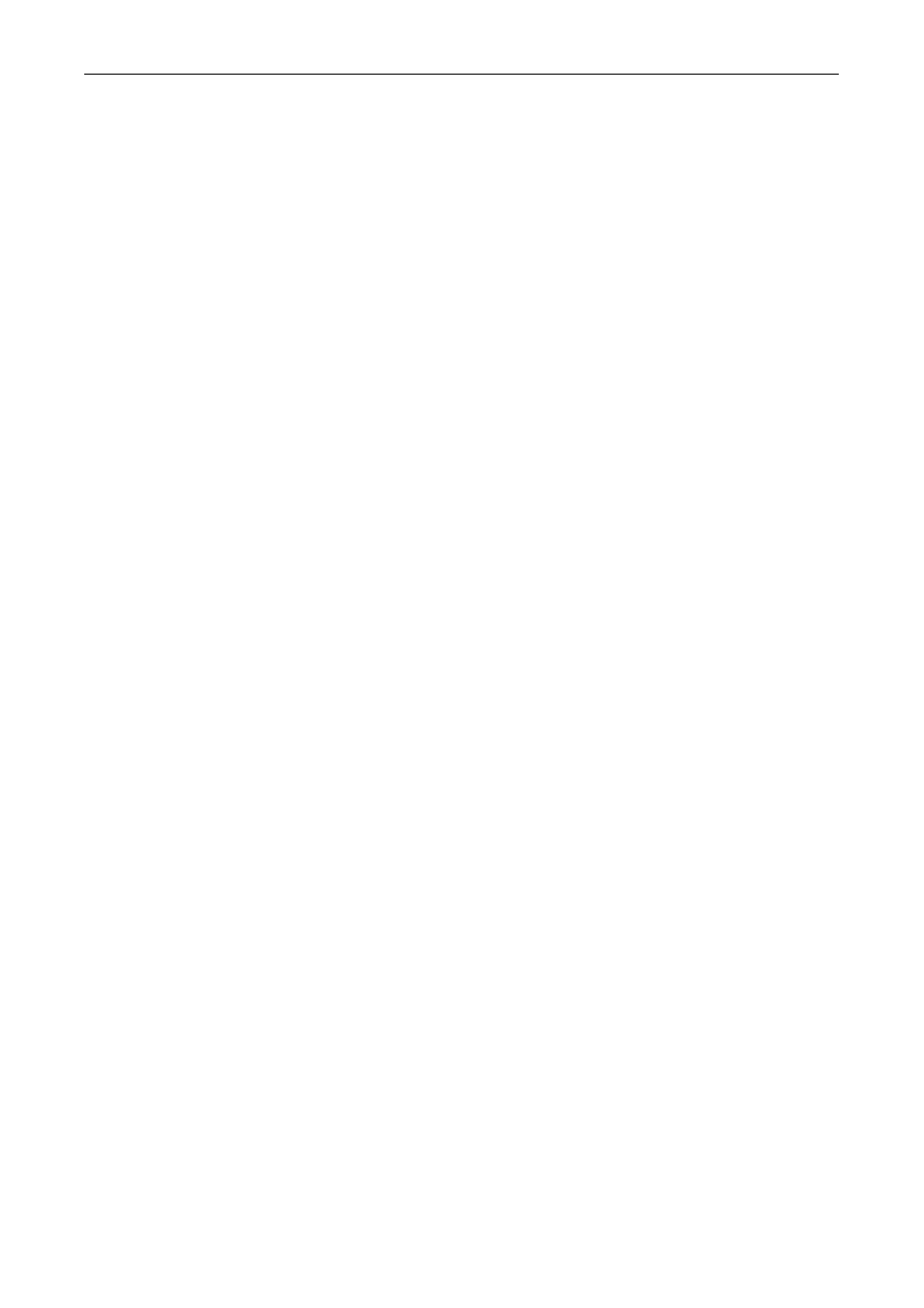
User’s Manual of WNAP-6306
Appendix B: Troubleshooting
1. I cannot access the Web UI from the Ethernet computer used to configure the AP.
Check that the LAN LED is on. If the LED is not on, verify that the cable for the LAN connection is
firmly connected.
Check whether the computer resides on the same subnet with the AP’s LAN IP address.
If the computer acts as a DHCP client, check whether the computer has been assigned an IP
address from the DHCP server. If not, you will need to renew the IP address.
Use the ping command to ping the AP’s LAN IP address to verify the connection.
Make sure your browser is not configured to use a proxy server.
Check that the IP address you entered is correct. If the AP’s LAN IP address has been changed,
you should enter the reassigned IP address instead.
2. I forget Password (Reset the AP without Login)
Use a paper clip to press and hold the Default button on the back panel of the AP when it is
working, wait for a few seconds until the SYS LED indicator stays green.
After the above those steps, the manufacture’s parameters will be restored in the AP. The default
password is guest.
3. My wireless client cannot communicate with another Ethernet computer.
Ensure the wireless adapter functions properly. You may open the Device Manager in Windows
to see if the adapter is properly installed.
Make sure the wireless client uses the same SSID and security settings (if enabled) as the
Wireless AP
Ensure that the wireless adapter’s TCP/IP settings are correct as required by your network
administrator.
If you are using a 802.11b wireless adapter, and check that the 802.11G Mode item in Wireless
Basic Setting page, is not configured to use 802.11G Performance.
Use the ping command to verify that the wireless client is able to communicate with the AP’s LAN
port and with the remote computer. If the wireless client can successfully ping the AP’ s LAN port but
fails to ping the remote computer, then verify the TCP/IP settings of the remote computer.
- 64 -