ProSoft Technology MVI69-DFCM User Manual
Page 23
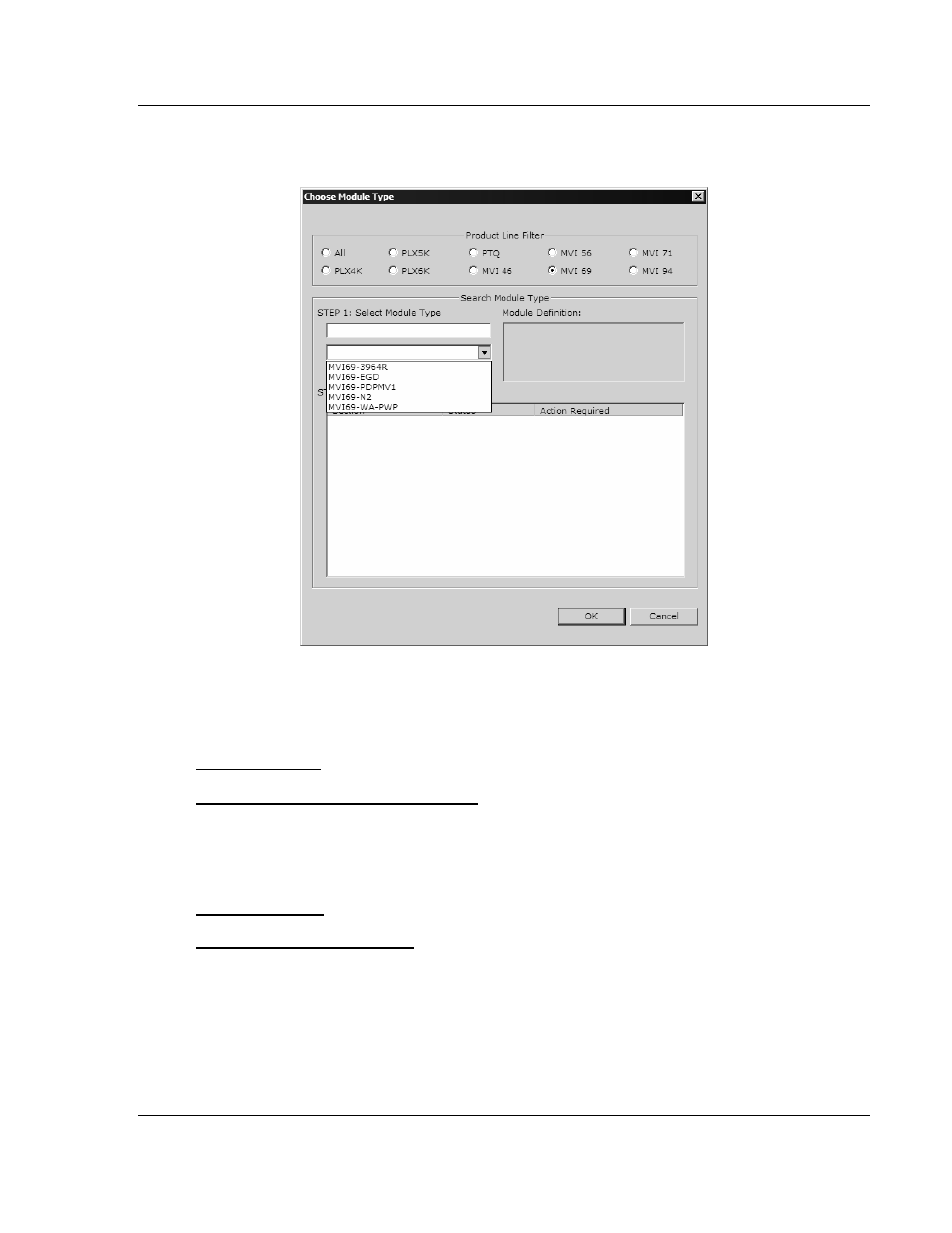
Configuring the MVI69-DFCM Module
MVI69-DFCM ♦ CompactLogix or MicroLogix Platform
DF1 Interface Module
ProSoft Technology, Inc.
Page 23 of 117
November 3, 2008
2 On the shortcut menu, choose "Choose Module Type". This action opens the
Choose Module Type dialog box.
3 In the Product Line Filter area of the dialog box, select MVI69. In the Select
Module Type dropdown list, select MVI69-DFCM, and then click OK to save
your settings and return to the ProSoft Configuration Builder window.
Adding a Project
To add a project to an existing project file:
1 Select the Default Project icon.
2 Choose Project from the Project menu, then choose Add Project. A new
project folder appears.
Adding a Module
To add a module to your project:
1 Double-click the Default Module icon to open the Choose Module Type dialog
box.
2 On the Choose Module Type dialog box, select the module type.
Or
1 Open the Project menu and choose Location.
2 On the Location menu, choose Add Module.