ProSoft Technology MVI69-DFCM User Manual
Page 61
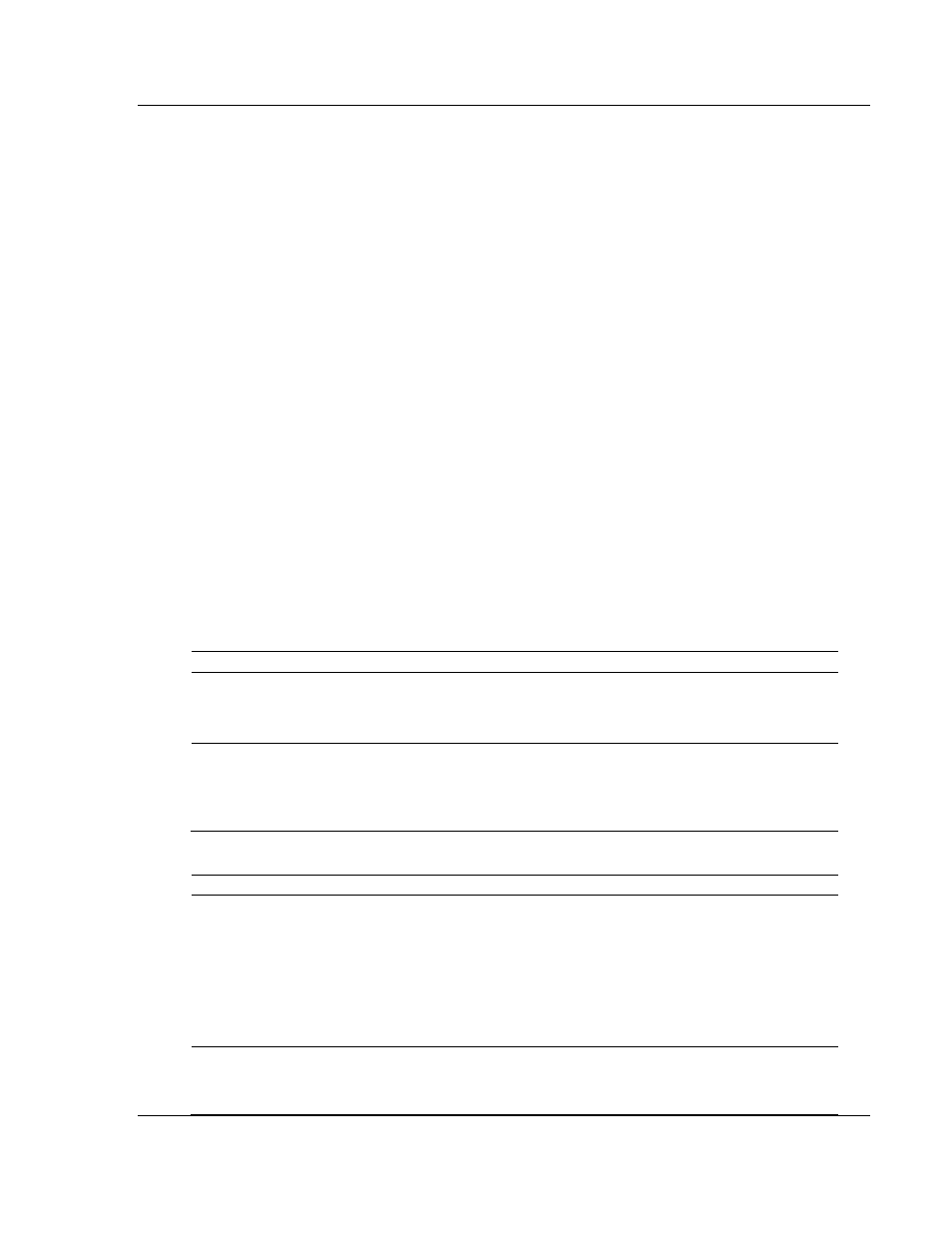
Diagnostics and Troubleshooting
MVI69-DFCM ♦ CompactLogix or MicroLogix Platform
DF1 Interface Module
ProSoft Technology, Inc.
Page 61 of 117
November 3, 2008
4.2.1 Clearing a Fault Condition
Typically, if the OK LED on the front of the module turns red for more than ten
seconds, a hardware problem has been detected in the module, or the program
has exited.
To clear the condition, follow these steps:
1 Turn off power to the rack
2 Remove the card from the rack
3 Verify that all jumpers are set correctly
4 If the module requires a Compact Flash card, verify that the card is installed
correctly
5 Re-insert the card in the rack and turn the power back on
6 Verify the configuration data being transferred to the module from the
CompactLogix or MicroLogix processor.
If the module's OK LED does not turn green, verify that the module is inserted
completely into the rack. If this does not cure the problem, contact ProSoft
Technology Support.
4.2.2 Troubleshooting
Use the following troubleshooting steps if you encounter problems when the
module is powered up. If these steps do not resolve your problem, please contact
ProSoft Technology Technical Support.
Processor Errors
Problem Description
Steps to take
Processor Fault
Verify that the module is plugged into the slot that has been configured for
the module.
Verify that the slot in the rack configuration has been set up correctly in the
ladder logic.
Processor I/O LED
flashes
This indicates a problem with backplane communications. Verify that all
modules in the rack are configured in the ladder logic.
Module has a power supply distance rating of 2 on Compact Logix. The
module must be within 2 slots of the power supply on Compact Logix, or that
the MicroLogix backplane can supply the 800ma required for the module.
Module Errors
Problem Description
Steps to take
BP ACT LED remains
off or blinks slowly
This indicates that backplane transfer operations are failing. Connect to the
module's Configuration/Debug port to check this.
To establish backplane communications, verify the following items:
The processor is in Run mode.
The backplane driver is loaded in the module.
The module is configured for read and write block data transfer.
The ladder logic handles all read and write block situations.
The module is configured in the processor.
OK LED remains red
The program has halted or a critical error has occurred. Connect to the
Configuration/Debug port to see if the module is running. If the program has
halted, turn off power to the rack, remove the card from the rack and re-
insert the card in the rack, and then restore power to the rack.