ProSoft Technology MVI56E-GSC/ GSCXT User Manual
Page 127
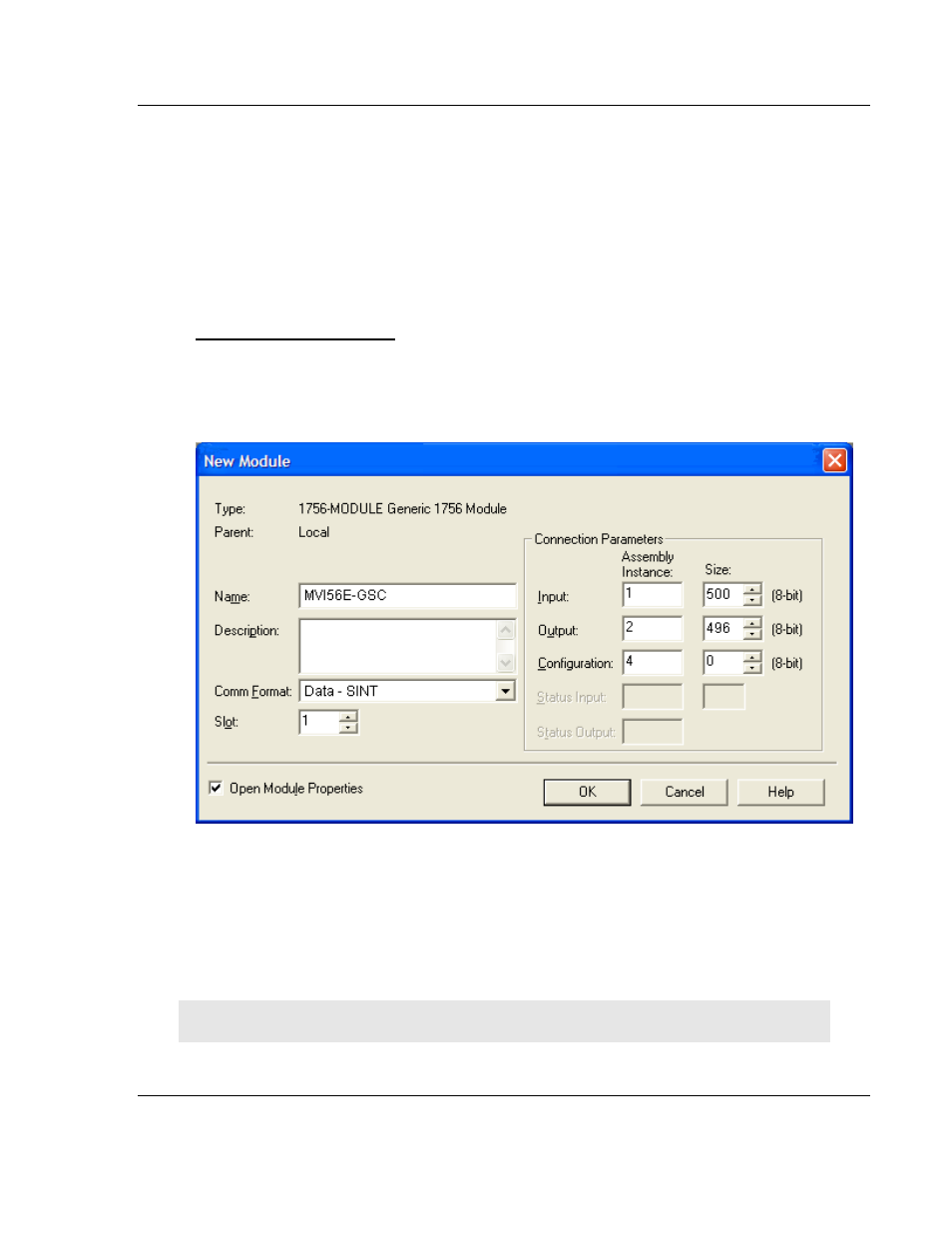
MVI56E-GSC ♦ CompactLogix or MicroLogix Platform
Reference
Enhanced Generic ASCII Serial Communication Module
User Manual
ProSoft Technology, Inc.
Page 127 of 140
May 9, 2014
4 Open the T
YPE
dropdown list, and then select your ControlLogix controller.
5 Select the correct firmware revision for your controller, if necessary.
6 Click OK
to save your changes and return to the previous window.
4.7.3 Select the Slot Number for the Module
The sample application is for a module installed in Slot 1 in a ControlLogix rack.
The ladder logic uses the slot number to identify the module. If you are installing
the module in a different slot, you must update the ladder logic so that program
tags and variables are correct, and do not conflict with other modules in the rack.
To change the slot number
1 In the C
ONTROLLER
O
RGANIZATION
list, select the module [1]
1756-MODULE
MVI56,
and then click the right mouse button to open a shortcut menu.
2 On the shortcut menu, choose P
ROPERTIES
.
This action opens the M
ODULE
P
ROPERTIES
dialog box.
3 In the S
LOT
field, use the up and down arrows on the right side of the field to
select the slot number where the module will reside in the rack, and then click
OK.
RSLogix will automatically apply the slot number change to all tags, variables
and ladder logic rungs that use the MVI56E-GSC slot number for computation.
4.7.4 Downloading the Sample Program to the Processor
Note: The key switch on the front of the ControlLogix module must be in the REM
position.