ProSoft Technology MVI56E-GSC/ GSCXT User Manual
Page 23
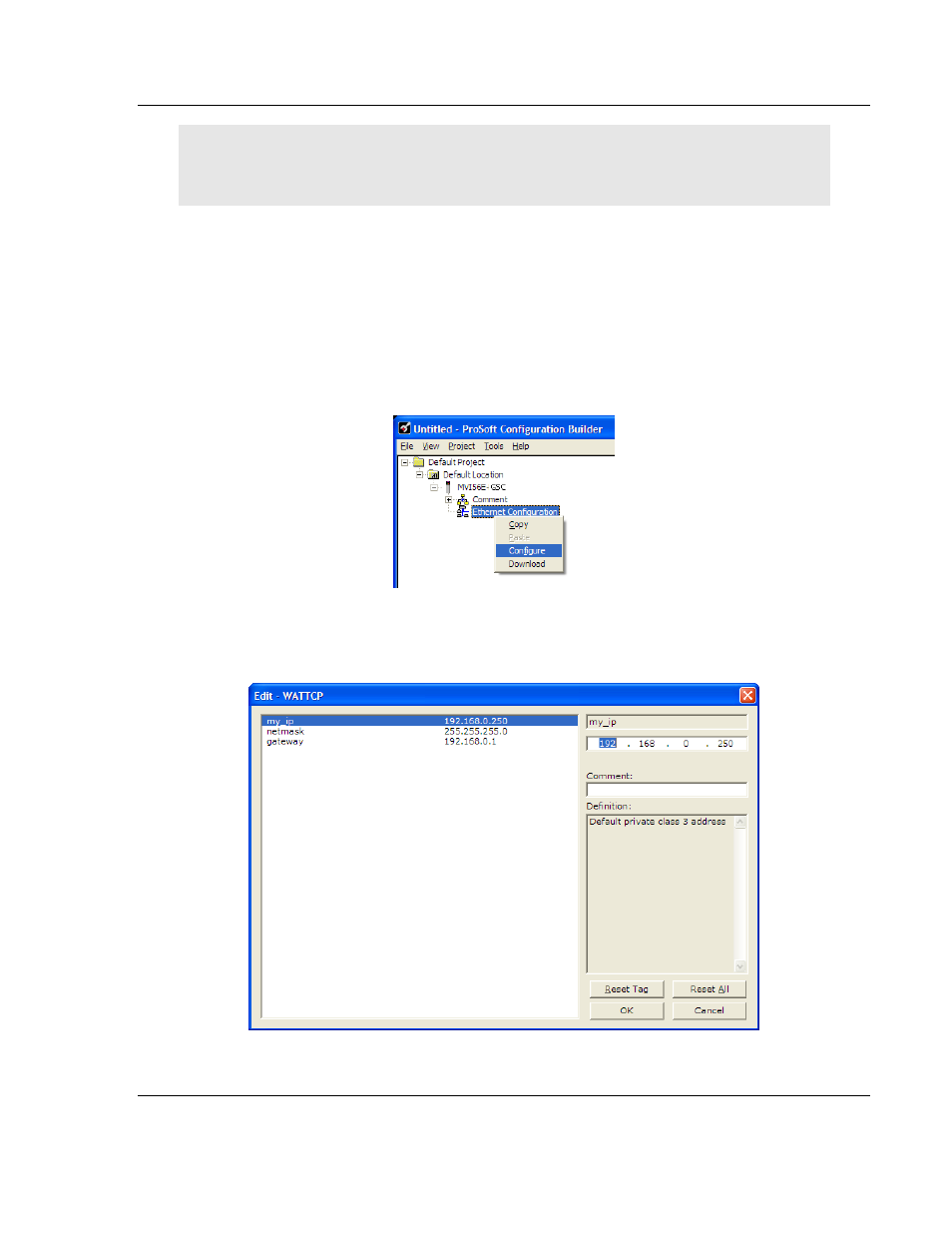
MVI56E-GSC ♦ CompactLogix or MicroLogix Platform
Start Here
Enhanced Generic ASCII Serial Communication Module
User Manual
ProSoft Technology, Inc.
Page 23 of 140
May 9, 2014
Note: For alternative methods of connecting to the module with your PC, refer to Using
CIPconnect
®
to Connect to the Module (page 25) or Using RSWho to Connect to the Module (page
These steps show you how to set a permanent IP address on the module. This
example assumes module’s default IP address is 192.168.0.250.
1 Start ProSoft Configuration Builder.
2 Select the MVI56E-GSC icon, and then click the [+] symbol to expand the
MVI56E-GSC
tree.
3 Select E
THERNET
C
ONFIGURATION
, and then click the right mouse button to
open a shortcut menu.
4 On the shortcut menu, select C
ONFIGURE
.
This action opens the Edit-WATTCP dialog box. Use this dialog box to enter
the MVI56E-
GSC module’s permanent IP Address (
MY
_
IP
),
S
UBNET
M
ASK
(
NETMASK
) and D
EFAULT
G
ATEWAY
(
GATEWAY
).
5 Click OK
to save the updated Ethernet configuration.