3 connecting your pc to the module, 1 setting up a temporary ip address, Connecting your pc to the module – ProSoft Technology MVI56E-SIE User Manual
Page 87
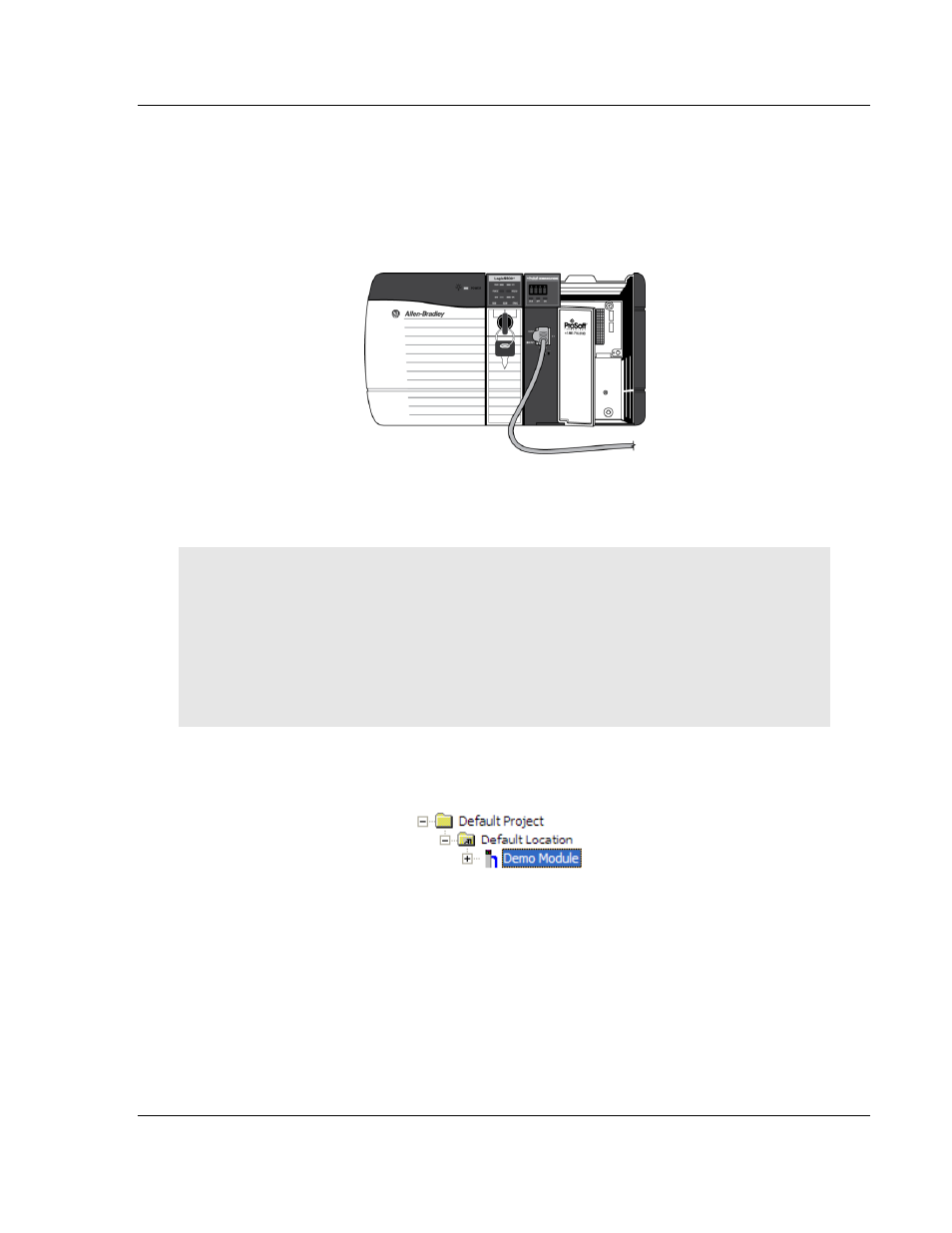
MVI56E-SIE ♦ ControlLogix Platform
Configuring the MVI56E-SIE Module
Client Communication Module
User Manual
ProSoft Technology, Inc.
Page 87 of 168
September 6, 2012
2.3
Connecting Your PC to the Module
With the module securely mounted, connect one end of the Ethernet cable to the
Config (E1) Port, and the other end to an Ethernet hub or switch accessible from
the same network as the PC. A connection can lso be established directly from
the Ethernet Port on the PC to the Config (E1)
Port on the module by using an
Ethernet crossover cable (not included).
2.3.1 Setting Up a Temporary IP Address
Important: ProSoft Configuration Builder locates MVI56E-SIE modules through
UDP broadcast messages. These messages may be blocked by routers or layer
3 switches. In that case, ProSoft Discovery Service will be unable to locate the
modules.
To use ProSoft Configuration Builder, arrange the Ethernet connection so that
there is no router/ layer 3 switch between the computer and the module OR
reconfigure the router/ layer 3 switch to allow routing of the UDP broadcast
messages.
1 In the tree view in ProSoft Configuration Builder, select the MVI56E-SIE
module.