Battery status information, Quick charging – Huawei P10 User Manual
Page 10
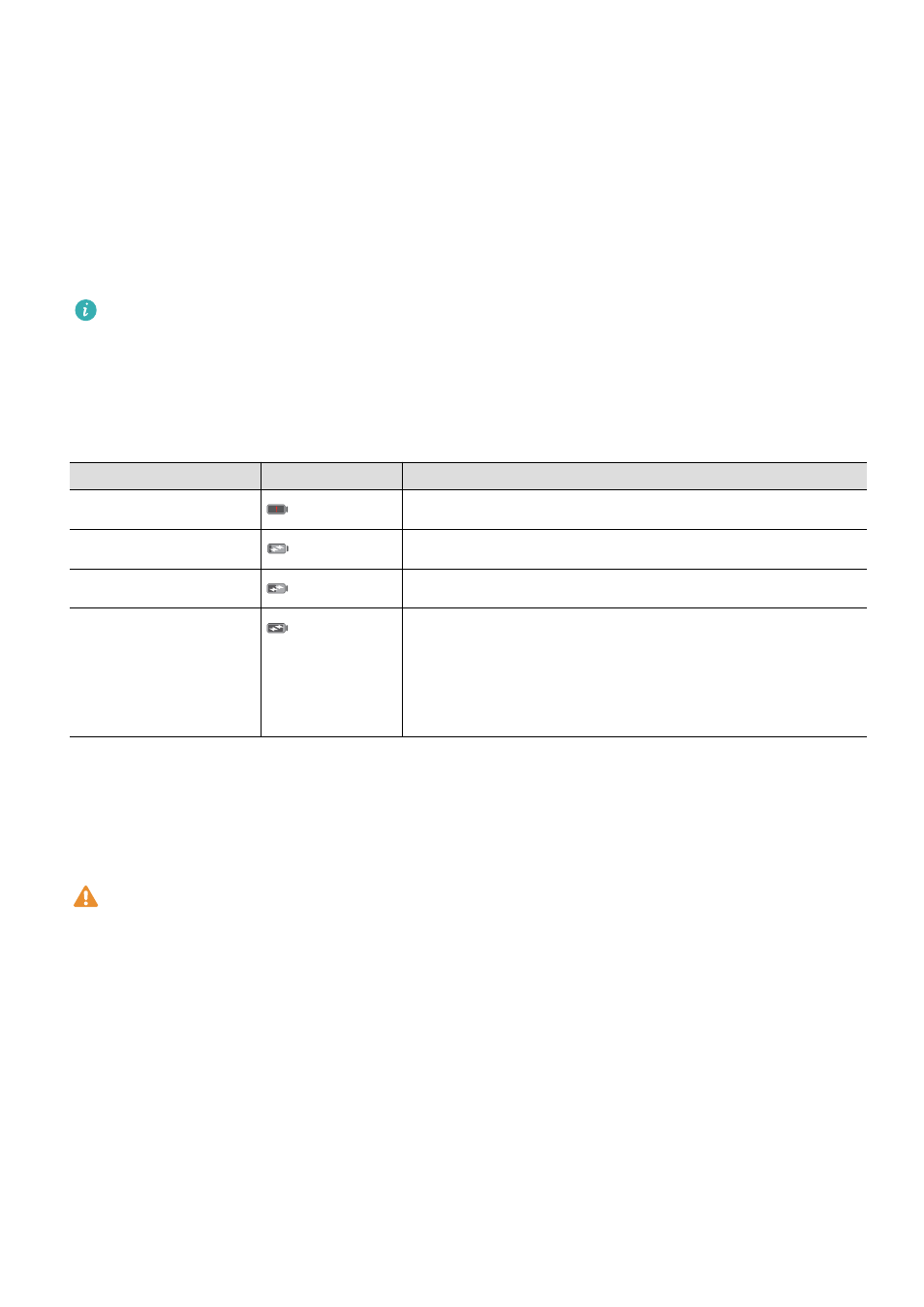
l
Your device may become warm after prolonged use or when exposed to high ambient
temperatures. If your device becomes hot to the touch, stop charging it and disable
unnecessary features. Place your device in a cool location and allow it to cool down to room
temperature. Avoid touching the surface of your device for prolonged periods when it becomes
hot.
l
Charging times may vary depending on the ambient temperature and the remaining battery
level.
l
Avoid using your device when it is charging. Do not cover your device or the charger.
For more information on charging and battery care, visit http://consumer.huawei.com/ and
search for your device's user guide.
Battery status information
The battery status is indicated by your device's indicator light and the battery icon in the status
bar.
Status indicator
Battery icon
Battery status
Blinking or steady red
Less than 4% remaining
Red
Charging, less than 10% remaining
Orange
Charging, 10
–90% remaining
Green
Charging, at least 90% remaining. If 100% is displayed
next to the battery icon in the status bar, or a charging
complete message is displayed on the lock screen, this
indicates that charging is complete.
Quick charging
Your device supports quick charging technology. This allows your device to automatically adjust
the charging voltage and current for shorter charging times.
You must use the charger and USB cable that came with your device to use the quick
charge feature. Using other chargers or USB cables may cause your device to continuously
restart or increase the charging time. It may also cause the charger to overheat or damage
your device or battery.
Unboxing your Phone
4