Setting up an account, Adding an account, Deleting an account – Huawei P10 User Manual
Page 145: Syncing data with your phone
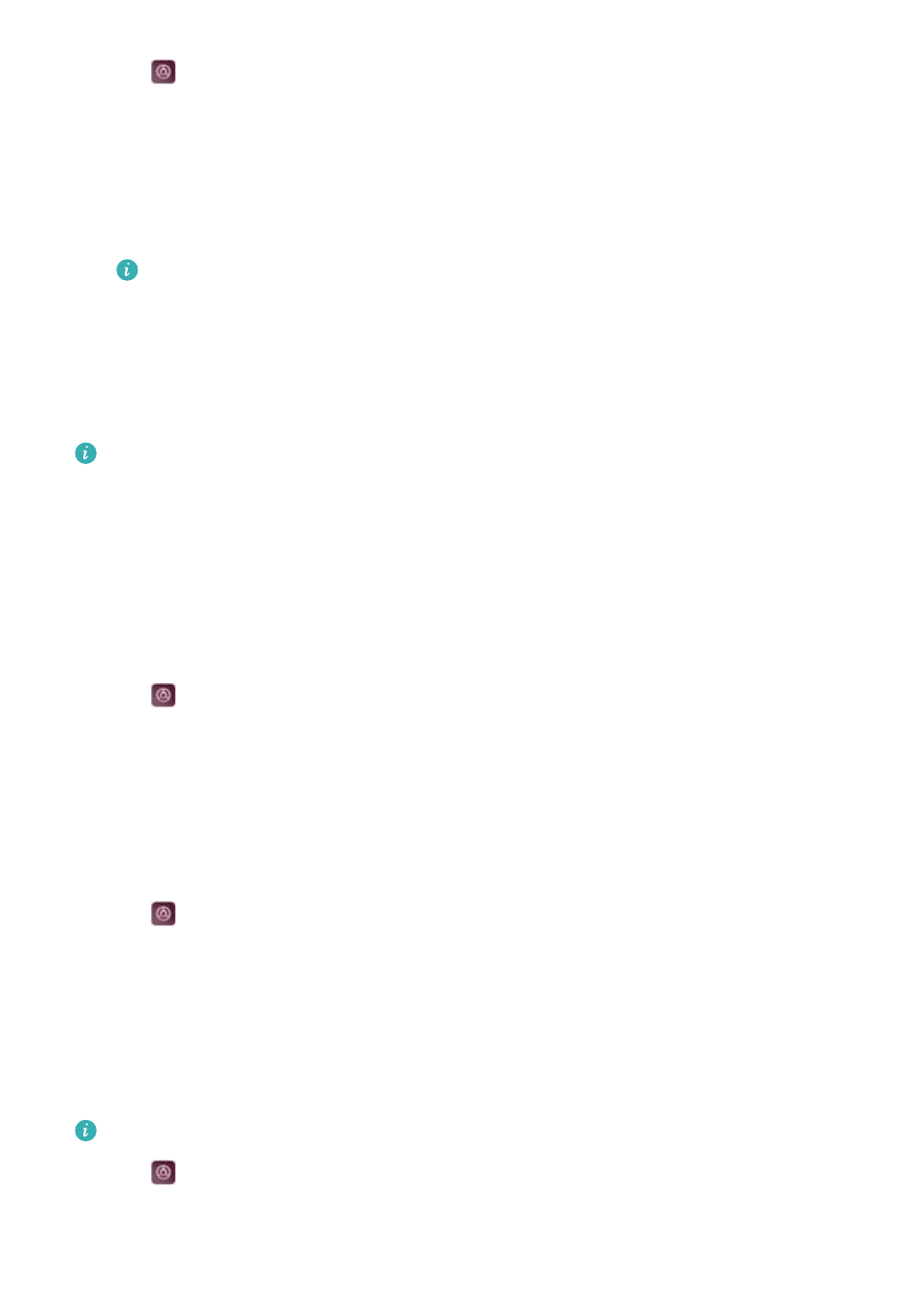
1
Open
Settings.
2
Touch Do not disturb and switch on Do not disturb.
3
Touch Do not disturb mode. You can:
l
Configure the incoming call and message settings: Select Allow only priority
interruptions. Touch Define priority interruptions, and then touch Calls and Messages
to set the contact range from whom you want to receive calls or messages.
Selecting Whitelist only only sets the contact range. Select Call/message whitelist to
set specific contacts.
l
Enable alarm ringtones in do not disturb mode: SelectAlarms only to only allow alarm
ringtones.
l
Disable all inruptions: SelectDon't interrupt to disable all ringtones and vibrations. The
screen will not turn on for incoming calls messages, or alarms.
l
To enable do not disturb mode for a specific period, touch Time.
l
To enable do not disturb mode for a specific event, touch Event.
Setting up an account
Adding an account
Add an email or social media account to sync your emails and messages to your device.
1
Open
Settings.
2
Touch Accounts > Add account. Select an account type and follow the onscreen
instructions to enter the account information.
l
You must install the corresponding app before you can add a third-party account.
l
For more information on adding email and company accounts, see
.
Deleting an account
1
Open
Settings.
2
Touch Accounts and select an account type.
3
Select the account that you want to delete and follow the onscreen instructions.
Syncing data with your phone
Enable the sync feature to keep all of your device's data up-to-date and prevent data loss. You
can sync emails, and other data from your old device.
The type of data that can be synced depends on the account type.
1
Open
Settings.
2
Select Accounts.
System Features and Settings
139