Input method settings, Adding a keyboard, Selecting the default input method – Huawei P10 User Manual
Page 140: Editing text
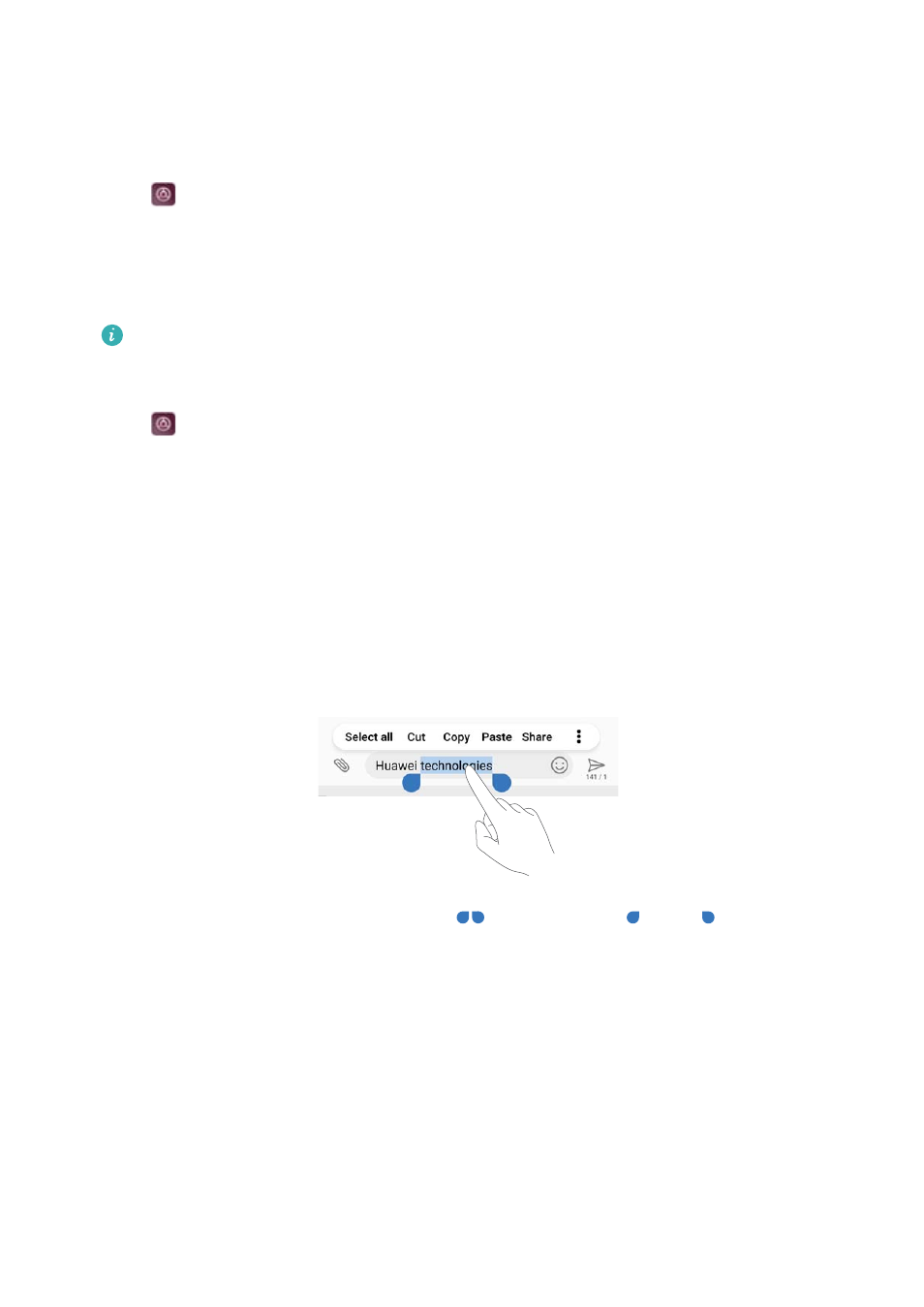
Input method settings
Adding a keyboard
1
Open
Settings.
2
Touch Advanced settings > Language & input and select Virtual keyboard under
Keyboard & input methods.
3
Touch Add virtual keyboard and switch on the keyboard that you want to add.
After adding a keyboard, you can configure the keyboard settings to suit your needs.
Selecting the default input method
1
Open
Settings.
2
Touch Advanced settings > Language & input. Under Keyboard & input methods, touch
Default keyboard and select the desired input method. Your device will automatically enable
the default input method when you enter text.
Editing text
Select, cut, copy, paste, and share text.
l
Selecting text: Touch and hold the text until
appears. Drag
and
to select a
section of text, or touch Select all to select all text.
l
Copying text: Select the text you want to copy and touch Copy to copy it to the clipboard.
l
Cutting text: Select the text you want to cut and touch Cut to move it to the clipboard.
l
Pasting text: Touch and hold where you want to insert the text, and then touch Paste.
System Features and Settings
134