Call settings, Enabling call forwarding, Enabling call waiting – Huawei P10 User Manual
Page 101: Enabling vowi-fi
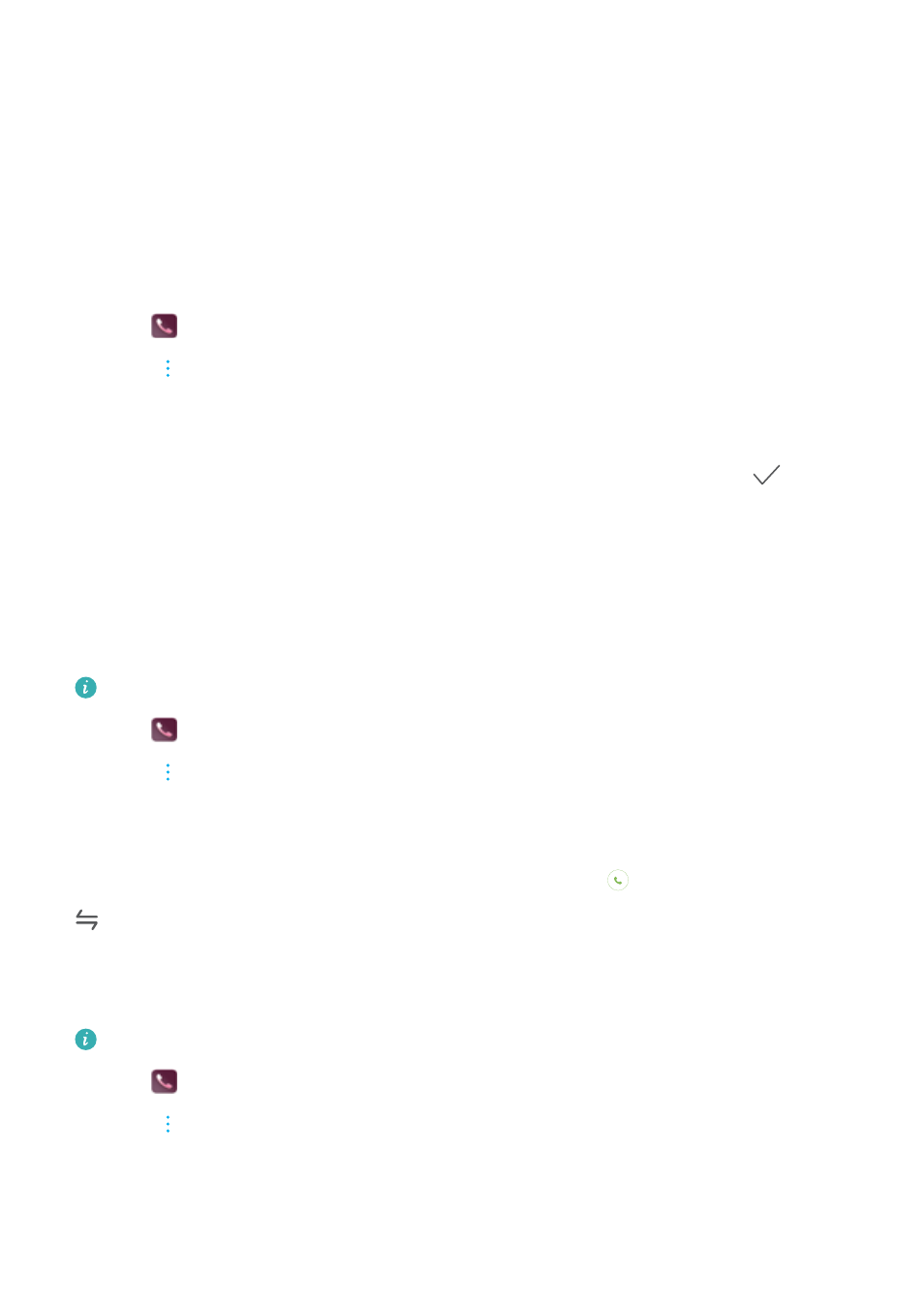
3
Select Call log and touch Back up.
4
Follow the onscreen instructions to configure a password.
Call settings
Enabling call forwarding
If you are unavailable to take a call, you can configure your device to forward calls to another
number.
1
Open
Dialer.
2
Touch
> Settings.
3
Touch Call forwarding. If your device has dual SIM support, touch SIM 1 or SIM 2, and then
touch Call forwarding.
4
Select a method of forwarding the call. Enter the destination number and touch
.
When call forwarding is enabled, your device will forward certain calls (such as unanswered
calls) to the number you specified.
Enabling call waiting
Call waiting allows you to take an incoming call when you are already in a call and switch
between the two conversations.
You may need to contact your carrier to enable this feature.
1
Open
Dialer.
2
Touch
> Settings.
3
Touch Additional settings and switch on Call waiting. If your device has dual SIM support,
touch SIM 1 or SIM 2, then Additional settings, and switch on Call waiting.
When you receive an incoming call while already in a call, touch
to answer the new call, and
to switch between the two calls.
Enabling VoWi-Fi
Enable Voice over Wi-Fi (VoWi-Fi) to make calls over a mobile data or Wi-Fi network.
This feature may not be supported by all carriers.
1
Open
Dialer.
2
Touch
> Settings > Wi-Fi calling.
3
Switch on Wi-Fi calling and select Turn on.
4
Touch Mode and follow the onscreen instructions to select a preferred network.
Calls and Contacts
95