Self timer, Audio-controlled shooting, Adding a leica watermark – Huawei P10 User Manual
Page 78: Shooting a video
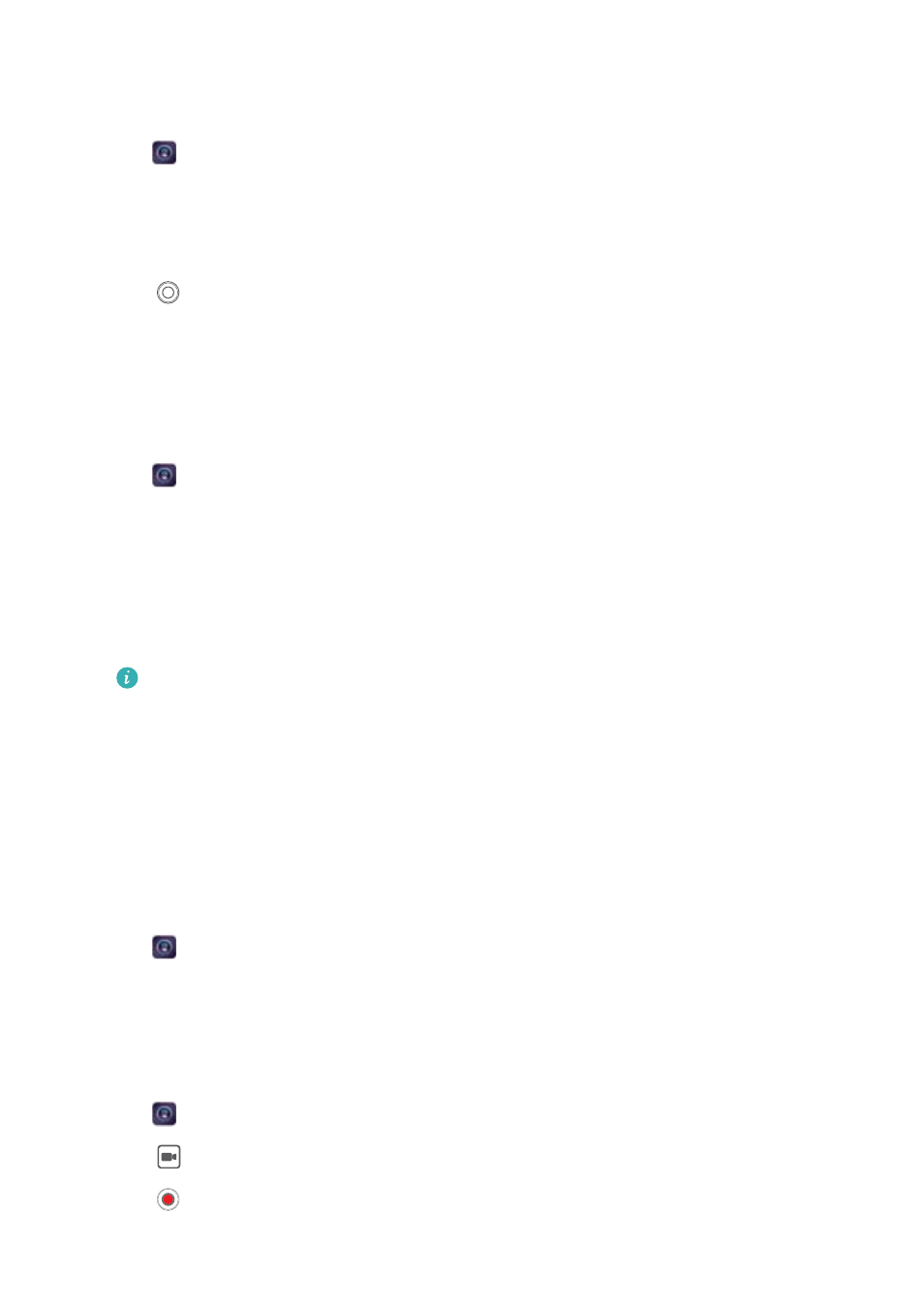
Self timer
Use a self timer to include yourself in shots.
1
Open
Camera. Swipe left on the screen to access the camera settings.
2
Touch Timer to set the countdown time.
3
Return to the viewfinder. Rest your device on a stable surface and frame the scene you want
to capture.
4
Touch
to start the countdown timer. Your phone will automatically take a photo when the
countdown time has elapsed.
Audio-controlled shooting
Use voice commands to control the camera remotely, or set the camera to take a photo when it
detects a loud sound.
1
Open
Camera.
2
Swipe left on the screen to access the camera settings.
3
Touch Audio control and switch on Audio control.
4
You can then:
l
Say Cheese to take photos: Set the camera, so that it will take a photo when you issue a
voice command.
The camera will only take photos when default voice command Cheese is detected.
You cannot configure custom voice commands.
l
Take photos when your voice reaches a certain decibel level: Set the camera to take a
photo when the surrounding noise reaches a certain decibel level.
5
Frame the scene you want to capture. Your device will take a photo automatically when you
issue a voice command or the device detects a loud sound.
Adding a Leica watermark
Add a Leica watermark to photos taken with the rear camera.
1
Open
Camera. Swipe left on the screen to access the camera settings.
2
Switch on Automatically add watermarks.
Shooting a video
Shooting a video
1
Open
Camera.
2
Touch
to switch to recording mode.
3
Touch
to start recording.
4
In the process, you can perform the following:
Camera and Gallery
72