Highlights, Moving albums, Rearranging albums – Huawei P10 User Manual
Page 87
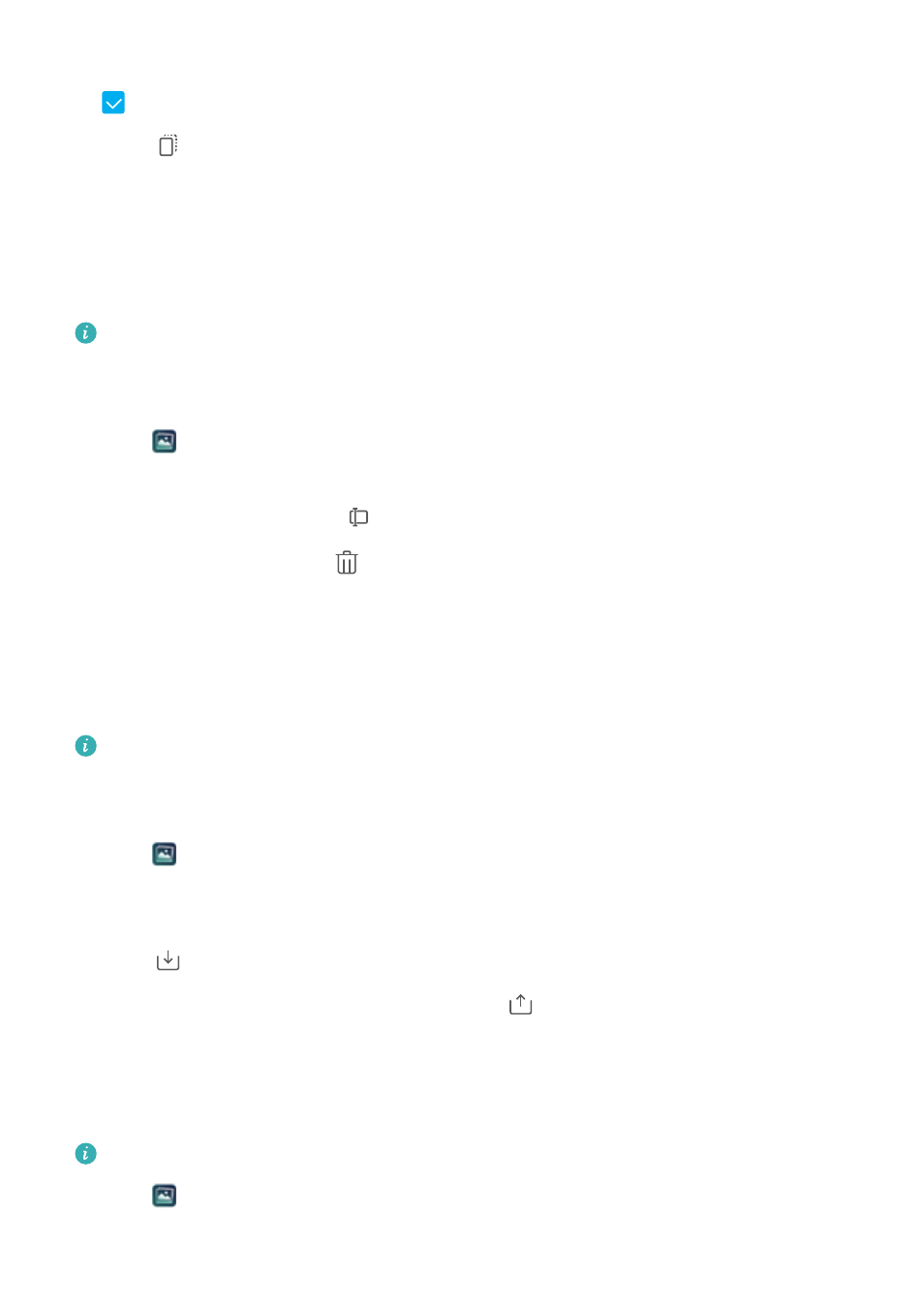
2
On the Photos or Albums tab, touch and hold the photo or video that you want to move until
appears, and then select the files that you want to move.
3
Touch
.
4
Select the destination album.
Files are deleted from their original album after they have been moved.
Highlights
Gallery automatically turns your photos and videos into slideshows that tell a story.
l
Highlights are only created when your device is charging and the battery level is at least
10%.
l
This feature requires an Internet connection.
1
Open
Gallery.
2
Go to the Discover tab to view your highlights.
l
To rename an album, touch
and follow the onscreen instructions.
l
To delete an album, touch
and follow the onscreen instructions.
l
To share or move an album, touch and hold any photo in the album and follow the onscreen
instructions.
Moving albums
De-clutter your photo collection by moving and merging less important albums into one album.
l
The Camera, Camera videos, and Screenshots albums cannot be moved to Others.
l
Moving an album created by a third-party app to Others will not prevent the app from
functioning.
1
Open
Gallery.
2
On the Albums tab, touch and hold the target album, and then select the albums to be
moved in.
3
Touch
to move the selected album or albums to Others.
In Others, touch and hold an album, and then touch
to restore the album to its original
location.
Rearranging albums
Change the order in which albums are displayed so you can always find your favorite photos.
You cannot rearrange Camera or Screenshots.
1
Open
Gallery.
Camera and Gallery
81