Backing up and restoring data, Backing up data to a microsd card, Backing up data to your phone's internal storage – Huawei P10 User Manual
Page 69: Backing up data to a usb storage device
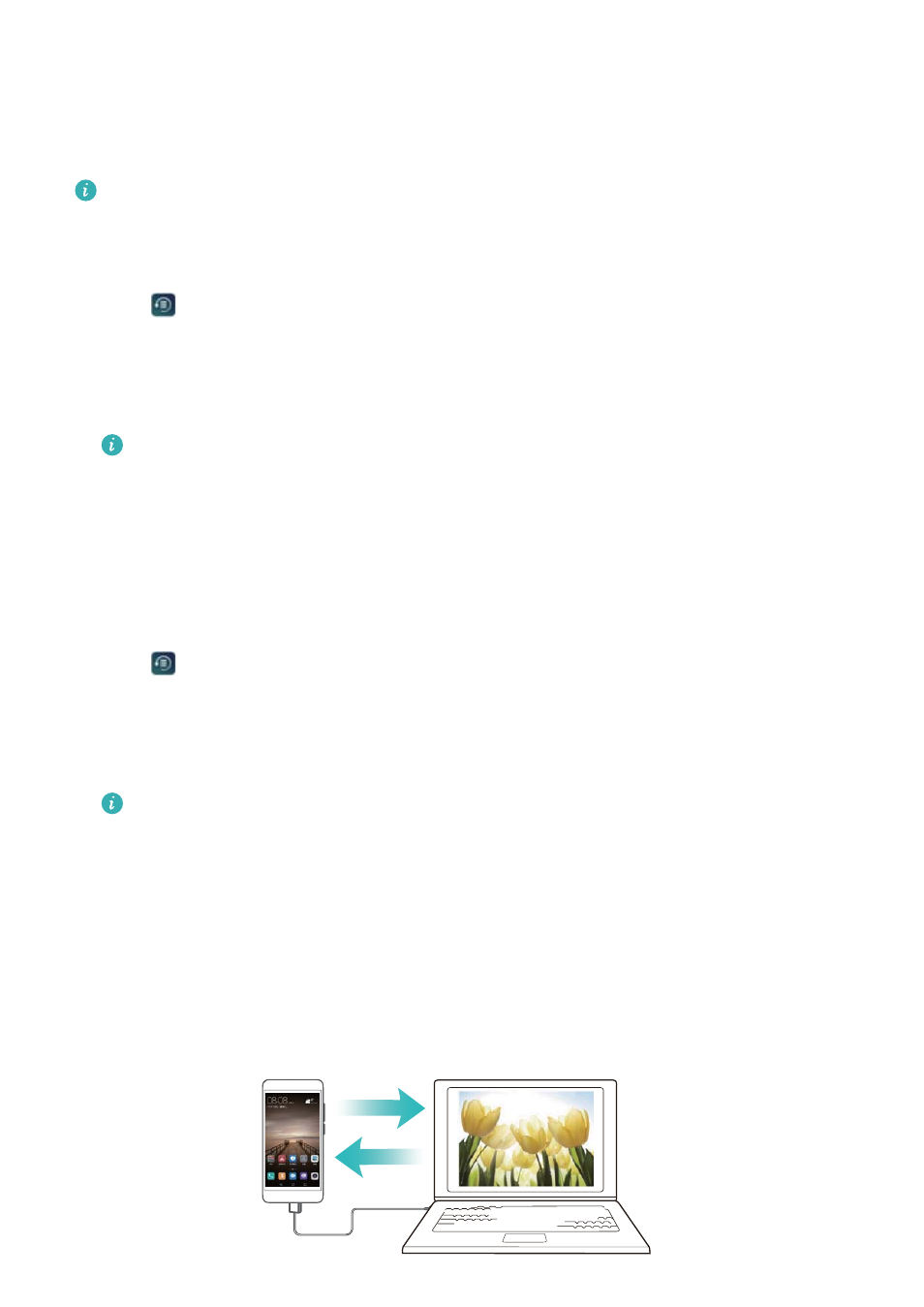
Backing up and restoring data
Backing up data to a microSD card
l
Not all devices support microSD cards.
l
The feature may vary depending on the carrier you use.
Back up data on your old device to a microSD to avoid losing your files.
1
Open
Backup on your old phone.
2
Select Backup > SD card > Next.
3
Select the data you want to back up and touch Back up. When prompted, enter a backup
password. No backup password is required for photos, audio files, videos, or documents.
l
Set a password reminder to help you remember your password and prevent you from
losing access to your files.
l
By default, backup files are saved to the HuaweiBackup folder in Files.
Backing up data to your phone's internal storage
Back up data to your phone's internal storage to avoid losing your files. Only back up smaller
files.
1
Open
Backup.
2
Touch Backup > Internal storage > Next.
3
Select the data you want to back up and touch Back up. When prompted, enter a backup
password. No backup password is required for photos, audio files, videos, or documents.
l
Set a password reminder to ensure you don't lose access to your files.
l
By default, backup files are saved to the HuaweiBackup folder in Files.
Backing up data to a USB storage device
Use a USB On-The-Go (OTG) cable to connect your device to a USB storage device and back
up your files. Compatible USB storage devices include USB flash drives, card readers, and
device with a microSD card.
Security and Backup
63