Enabling or disabling wi-fi direct, Using wi-fi direct to send and receive files, Bluetooth – Huawei P10 User Manual
Page 53: Connecting to other devices using bluetooth, Enabling bluetooth and pairing with other devices, Unpairing bluetooth devices, Transferring data using bluetooth, Using bluetooth to share files
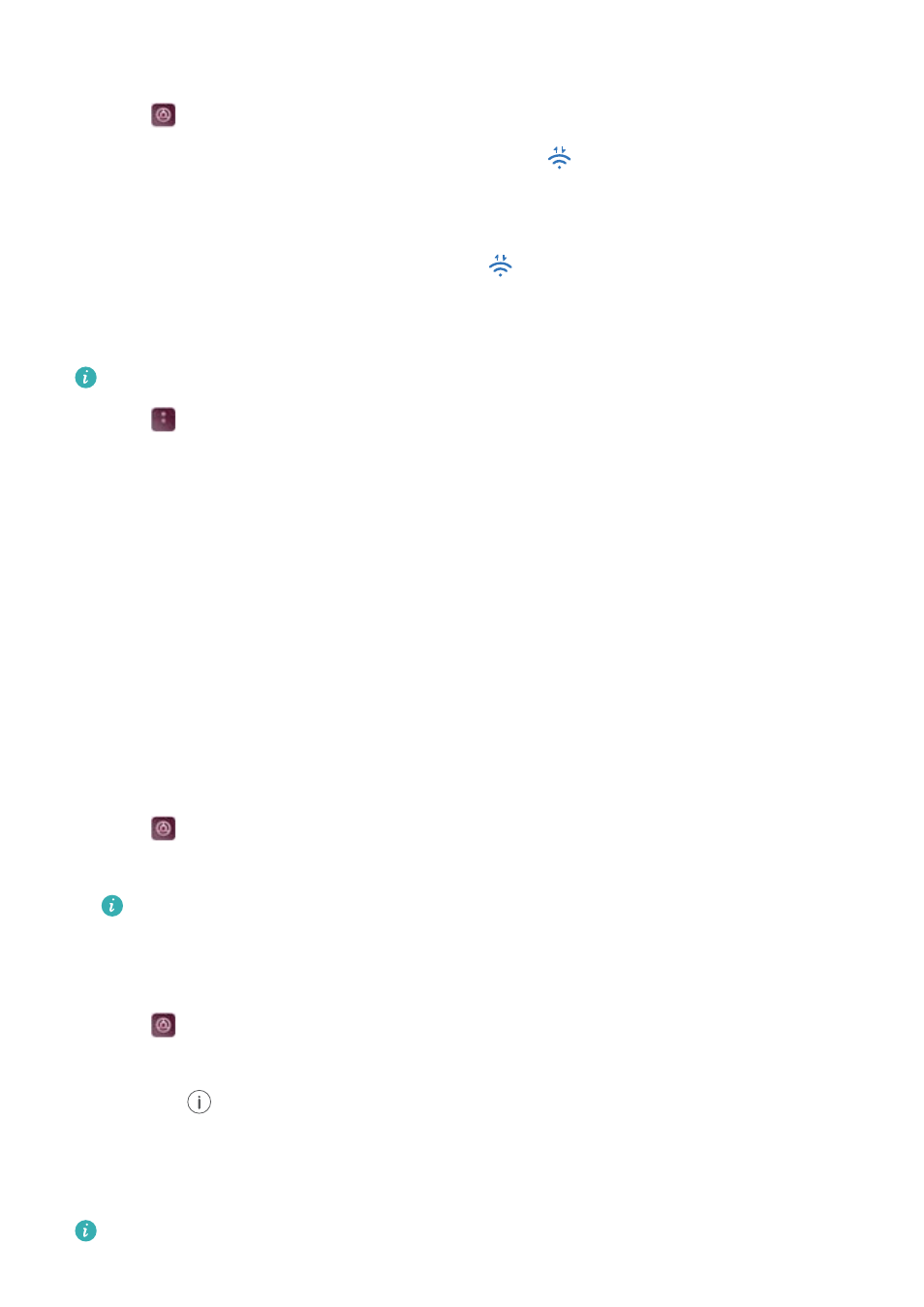
Enabling or disabling Wi-Fi Direct
1
Go to
Settings.
2
Touch Wi-Fi. Turn on the Wi-Fi switch and then touch
.
3
Your device will list available Wi-Fi Direct devices. Select the device you want to share files
with and then follow the onscreen instructions to connect.
To disconnect from the receiving device, touch
and go to the Wi-Fi Direct screen. Select
the receiving device and touch OK.
Using Wi-Fi Direct to send and receive files
First ensure that Wi-Fi Direct is enabled on both devices.
1
Go to
Files and touch and hold the image that you want to share.
2
Touch More > Share > Wi-Fi Direct. Your device will list nearby Wi-Fi Direct devices. Select
the receiving device.
3
On the receiving device, select Accept from the popup dialog to accept the file transfer
request.
Open the notification panel to view file transfer progress.
By default, received files are saved to the Wi-Fi Direct folder in Files.
Bluetooth
Connecting to other devices using Bluetooth
Enabling Bluetooth and pairing with other devices
1
Go to
Settings.
2
Touch Bluetooth and switch on Turn on Bluetooth.
Ensure that the device you want to pair with is visible.
3
Select the device you want to pair with and follow the onscreen instructions.
Unpairing Bluetooth devices
1
Go to
Settings.
2
Touch Bluetooth and switch on Turn on Bluetooth.
3
Touch the
icon next to the device name and select Unpair.
Transferring data using Bluetooth
Using Bluetooth to share files
Ensure that Bluetooth is enabled on both devices and that both devices are visible.
Network and Sharing
47