Using your knuckle to enable split screen mode, Using the recent key to enable split screen mode, Using swipe gestures to enable split screen mode – Huawei P10 User Manual
Page 42
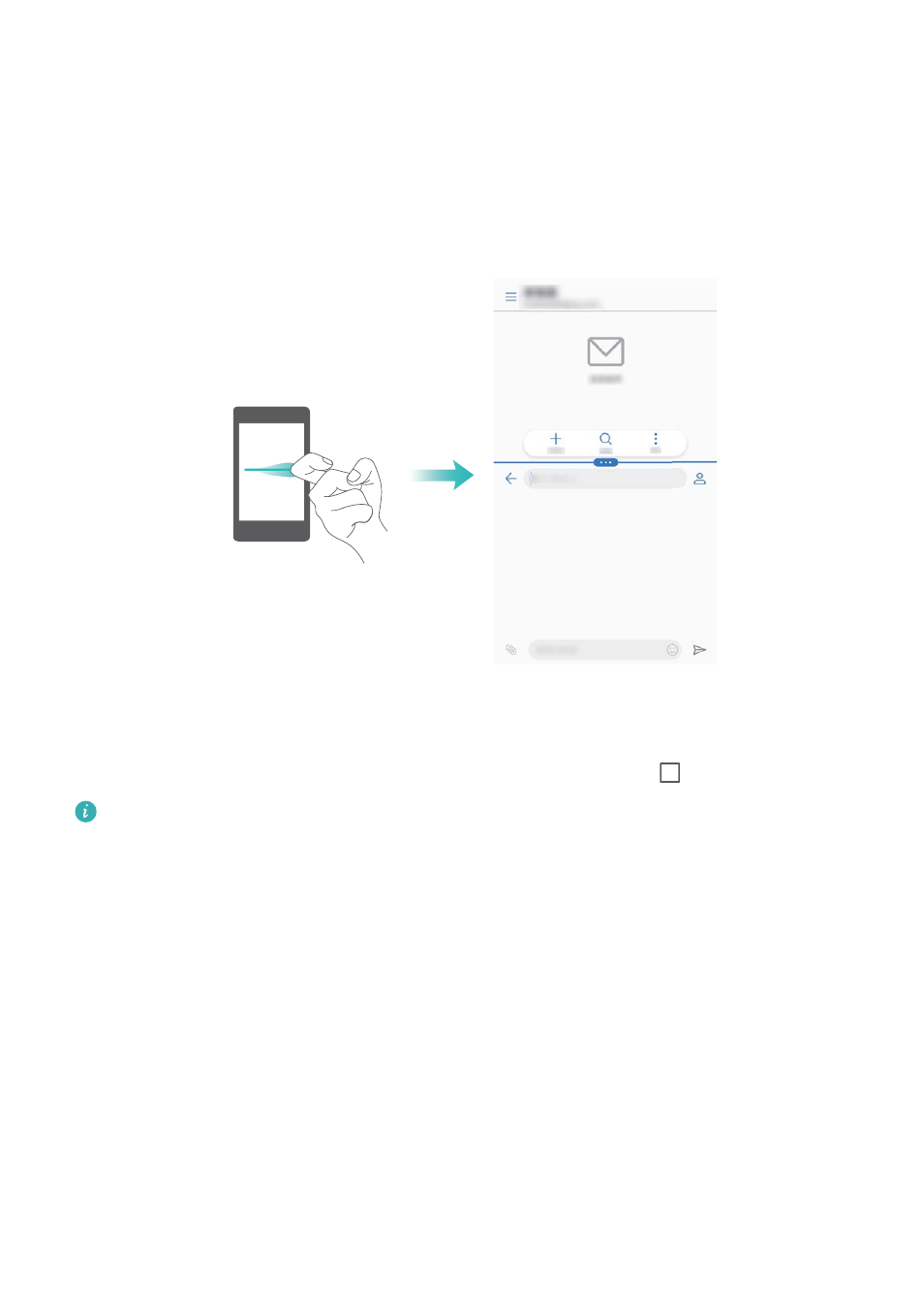
Using your knuckle to enable split screen mode
Open an app that supports split-screen mode and knock the screen with one knuckle. Hold down
your knuckle and draw a line across the screen.
If the screen is in portrait view, draw a horizontal line; if the screen is in landscape view, draw a
vertical line.
Using the Recent key to enable split screen mode
Open an app that supports split-screen mode, and then touch and hold
.
The navigation bar is disabled by default on devices with the front-facing fingerprint sensor
navigation button. To enable the navigation bar, you can touch Settings > Navigation key >
Virtual navigation bar. However, this will disable the navigation button, which means your
device will not respond when you touch, hold, or swipe on the navigation button.
Using swipe gestures to enable split screen mode
Open an app that supports split screen mode, and then swipe up from the bottom of the screen
with two fingers.
Screen and Display
36