Configuring notifications, Configuring the status bar, Using shortcut switches to access settings – Huawei P10 User Manual
Page 30: Accessing shortcut switches, Configuring shortcut switches
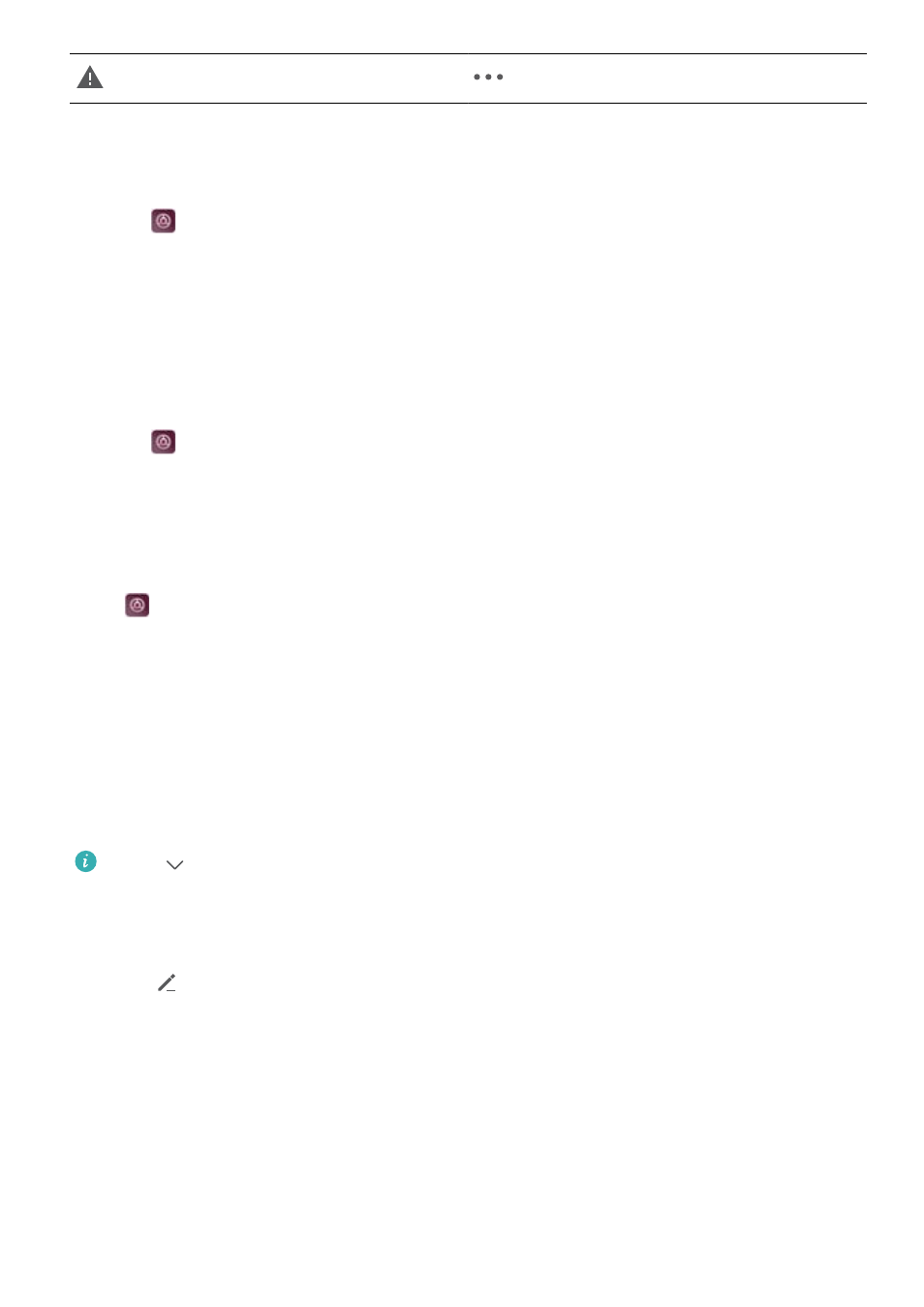
Login or synchronization issue
More notifications
Configuring notifications
You can configure the notification settings for each app.
1
Open
Settings.
2
Touch Notification & status bar > Notifications management.
3
Select the app that you want to configure and enable or disable notifications as desired.
Configuring the screen to turn on when you receive a notification
Configure the screen to turn on when you receive a new notification to avoid missing important
information.
1
Open
Settings.
2
Touch Notification & status bar.
3
Toggle the Notifications turn on screen switch.
Configuring the status bar
Open
Settings, touch Notification & status bar. Toggle the Display carrier name, Display
network speed, or Battery percentage switches to configure which information is displayed in
the status bar.
Using shortcut switches to access settings
Use shortcut switches to quickly enable or disable frequently-used features.
Accessing shortcut switches
Swipe down from the status bar to open the notification panel.
Touch
to display all of the shortcut switches.
Configuring shortcut switches
1
Swipe down from the status bar to open the notification panel.
2
Touch
. Touch and hold a switch and drag it to the desired position.
Screen and Display
24