Using privatespace, Security settings, Setting your sim card pin – Huawei P10 User Manual
Page 67
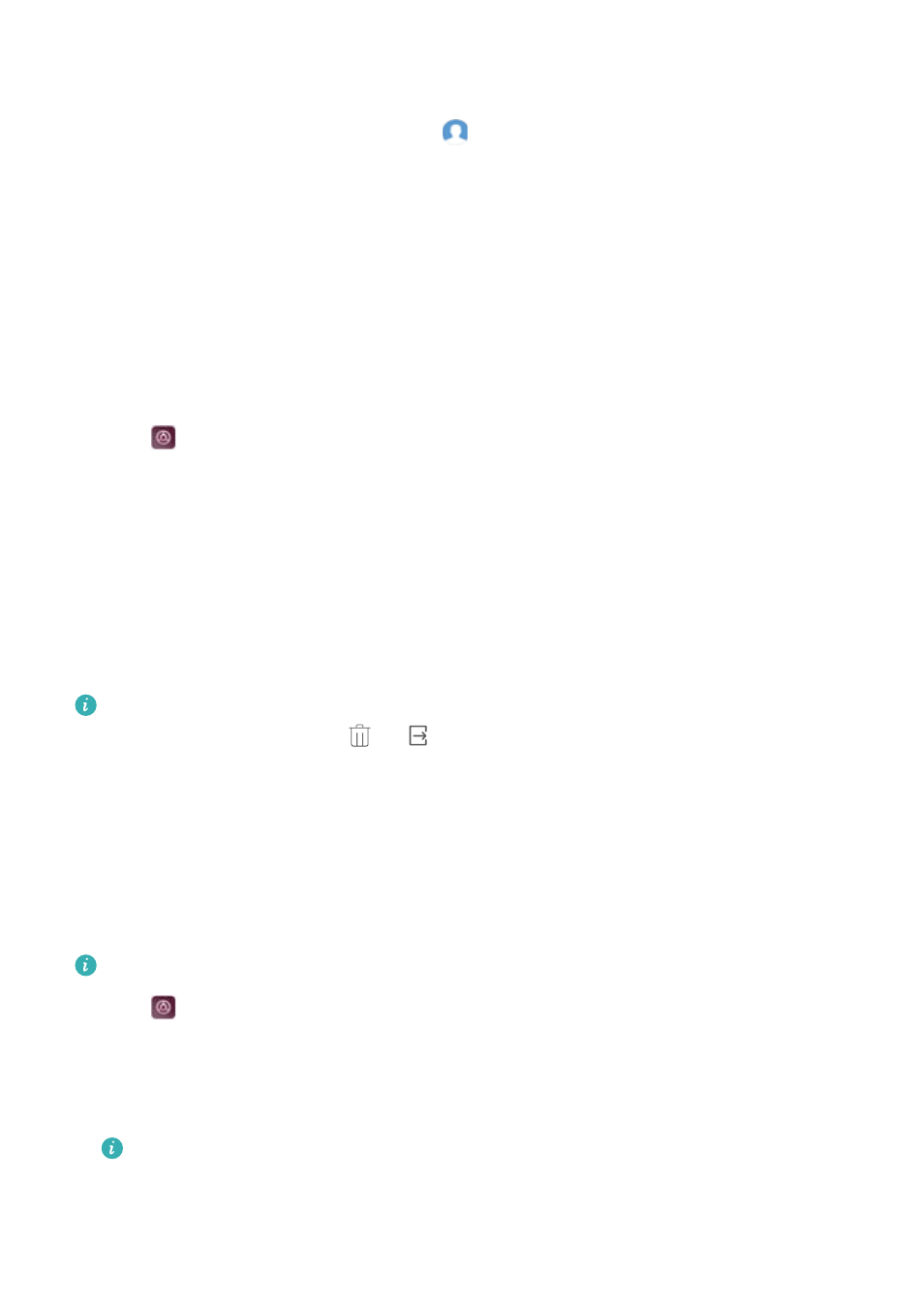
Log in as the owner. You can authorize a user or guest to make calls and access your contacts
in two ways:
l
Swipe down from the status bar and touch
> More settings. Select a user, and then touch
Allow calls, messages, and sharing of communication history.
l
Open Settings > Advanced settings > Users, select an user, and then touch Allow calls,
messages, and sharing of communication history.
Using PrivateSpace
Use PrivateSpace to prevent others from accessing your messages, photos, videos, and other
files.
Ensure that you have configured your fingerprint ID. For more information, see
fingerprint for the first time
1
Open
Settings
2
Touch Advanced settings > Users.
3
Touch Add PrivateSpace. Enter a name for your PrivateSpace and touch ADD.
4
Follow the onscreen instructions to complete the settings and assign a fingerprint to your
PrivateSpace.
5
Touch Switch to view your PrivateSpace.
Once you have completed the settings, you can access your PrivateSpace from the lock screen
by using the corresponding fingerprint.
Delete or exit your PrivateSpace: Go to your PrivateSpace. Touch Settings > Advanced
settings > Users and select
or
as desired.
Security settings
Setting your SIM card PIN
Enable the SIM lock to prevent others from using your SIM card. You will need to enter your SIM
card PIN each time you turn on your device or insert your SIM card into another device.
Make sure you have received a SIM card PIN from your carrier before enabling the SIM lock.
1
Open
Settings.
2
Touch Security & privacy > Additional settings and select card lock to access the SIM lock
settings.
3
Switch on Lock SIM card. Enter your SIM card PIN and touch OK.
To change your SIM card PIN, touch Change SIM PIN and follow onscreen instructions.
Security and Backup
61