Viewing memory and storage information, Setting the date and time, Enabling location access – Huawei P10 User Manual
Page 146
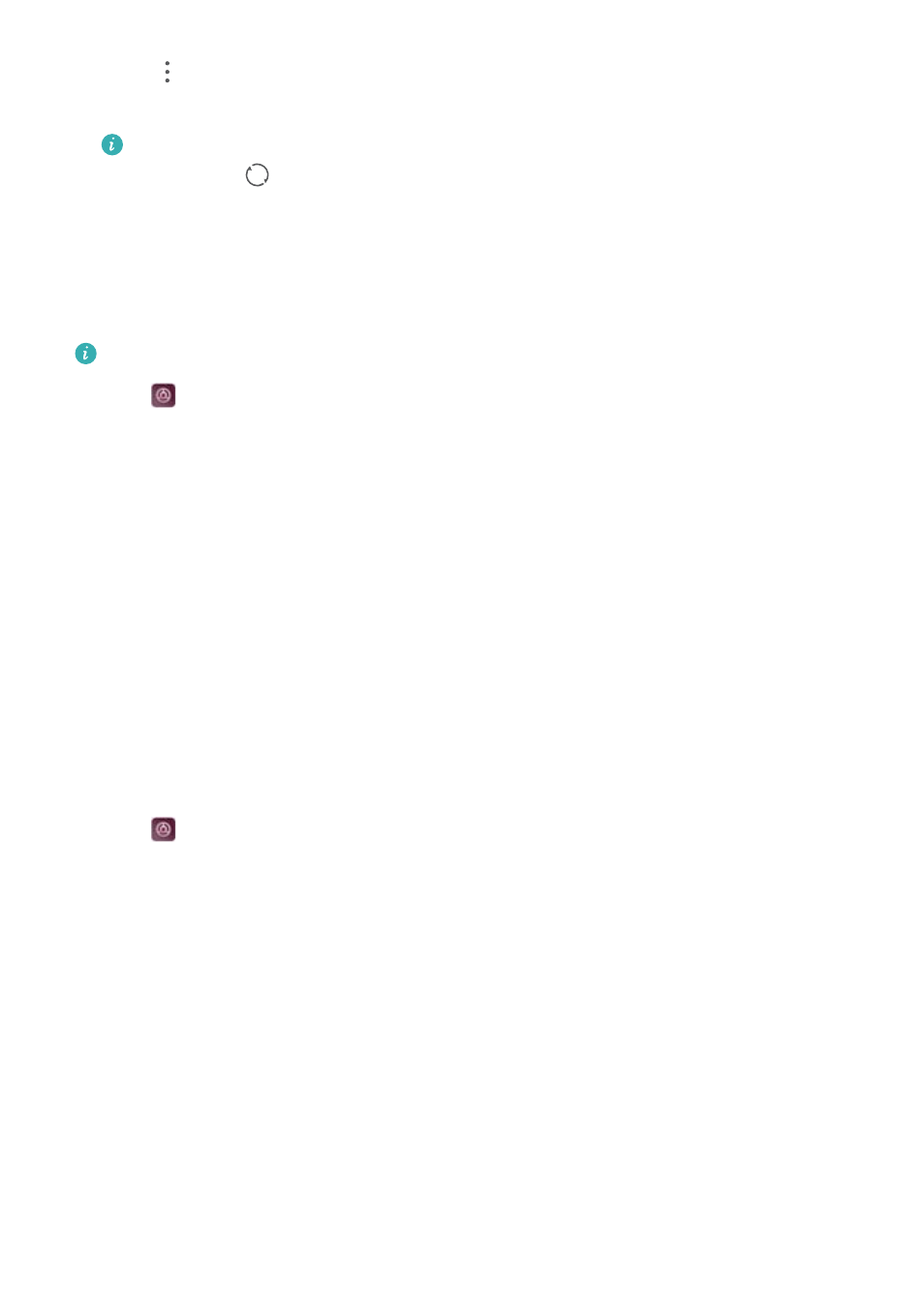
3
Touch
in the top-right corner of the screen. Select Auto-sync data and follow the
onscreen instructions.
If the data sync switch is turned off, you can sync data manually by selecting an account
and touching
.
Viewing memory and storage information
View storage and memory information, change the default storage location, and format the
microSD card.
Not all devices support microSD cards.
1
Open
Settings.
2
Touch Memory & storage to view storage information for your internal storage and microSD
card.
3
From there, you can:
l
Format the microSD card: Touch SD card > Format > Erase & format to clear all data
from the microSD card. Back up your files before formatting the card to avoid losing your
data.
l
Set the default storage location: Touch Default location and set the default storage
location to the internal storage or microSD card.
Setting the date and time
Your deviceautomatically sets the date and time using network-provided values. You can also
set the time manually and display it in 12–hour or 24-hour formats.
1
Open
Settings.
2
Touch Advanced settings > Date & time. You can:
l
Set the time and date automatically using network-provided values: Switch on
Automatic date & time.
l
Set the time zone automatically using network-provided values: Switch on Automatic
time zone.
l
Set time format: Switch on the 24–hour format to display the time in 24–hour format. By
default, the time is displayed in 12–hour format.
Enabling location access
Enable location-based services to ensure that map, navigation, and weather apps can access
your location information.
System Features and Settings
140