Navigation bar, About the navigation bar, Changing the navigation bar style – Huawei P10 User Manual
Page 31
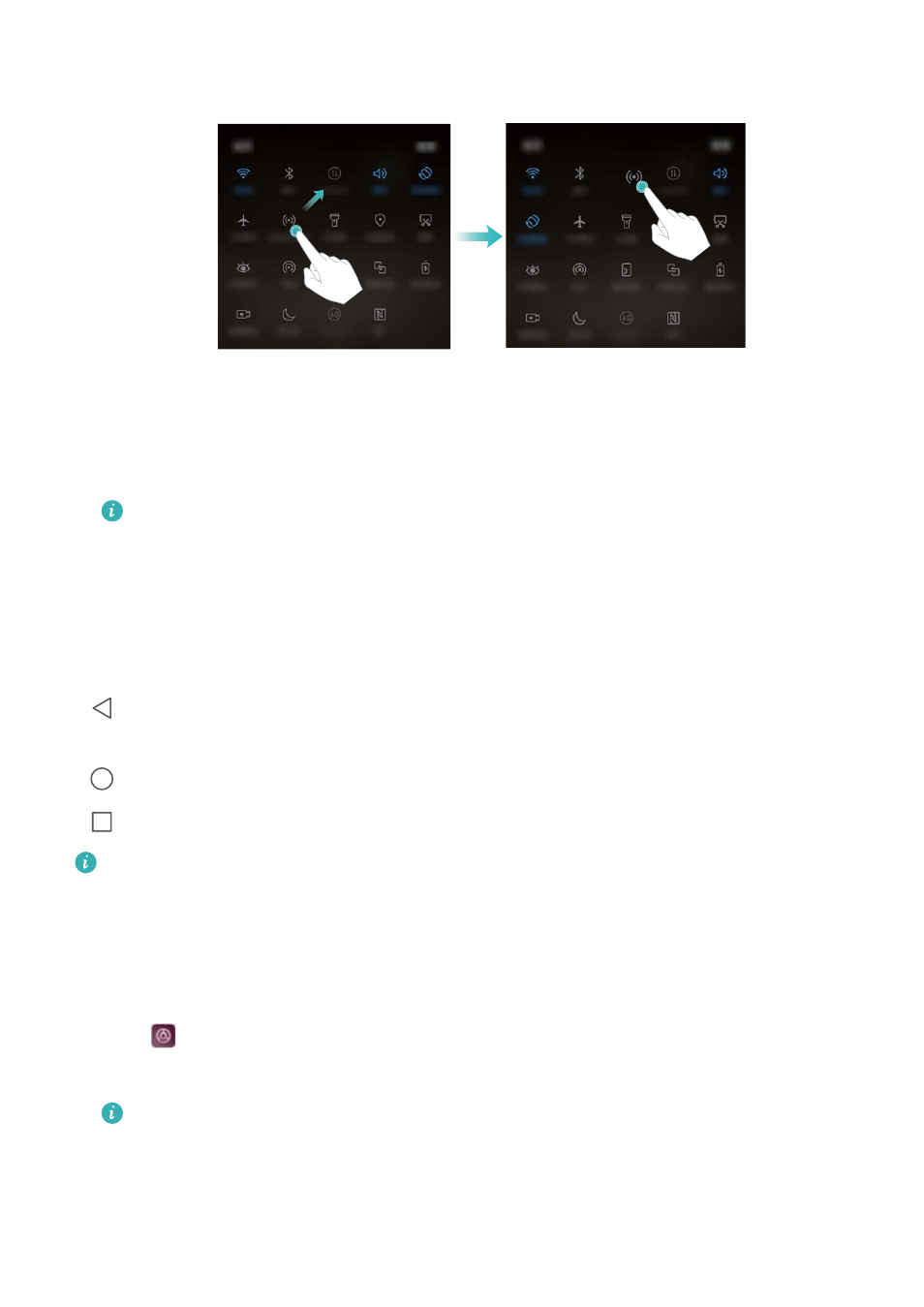
3
Touch a switch to enable the corresponding feature. If the switch supports touch and hold
gestures, touch and hold the switch to access the settings for the corresponding feature.
Some switches do not support touch and hold gestures.
Navigation bar
About the navigation bar
The navigation bar contains three virtual keys: Back, Home, and Recent.
l
Back: Touch to return to the previous screen or close an app. When entering text, touch to
close the onscreen keyboard.
l
Home: Touch to return to the home screen.
l
Recent: Touch to display recently used apps.
The navigation bar is disabled by default on devices with the front-facing fingerprint sensor
navigation button. To enable the navigation bar, you can touch Settings > Navigation key >
Virtual navigation bar. However, this will disable the navigation button, which means your
device will not respond when you touch, hold, or swipe on the navigation button.
Changing the navigation bar style
1
Open
Settings.
2
Touch Navigation key > Navigation keys.
When Off-screen navigation button mode is enabled on a device that supports
fingerprint sensor navigation gestures, you cannot change the layout of the virtual
navigation bar. To change the layout, select Virtual navigation bar mode and then try
again.
3
Select the desired layout.
Screen and Display
25