Epson DS-32000 Large-Format Document Scanner User Manual
Page 105
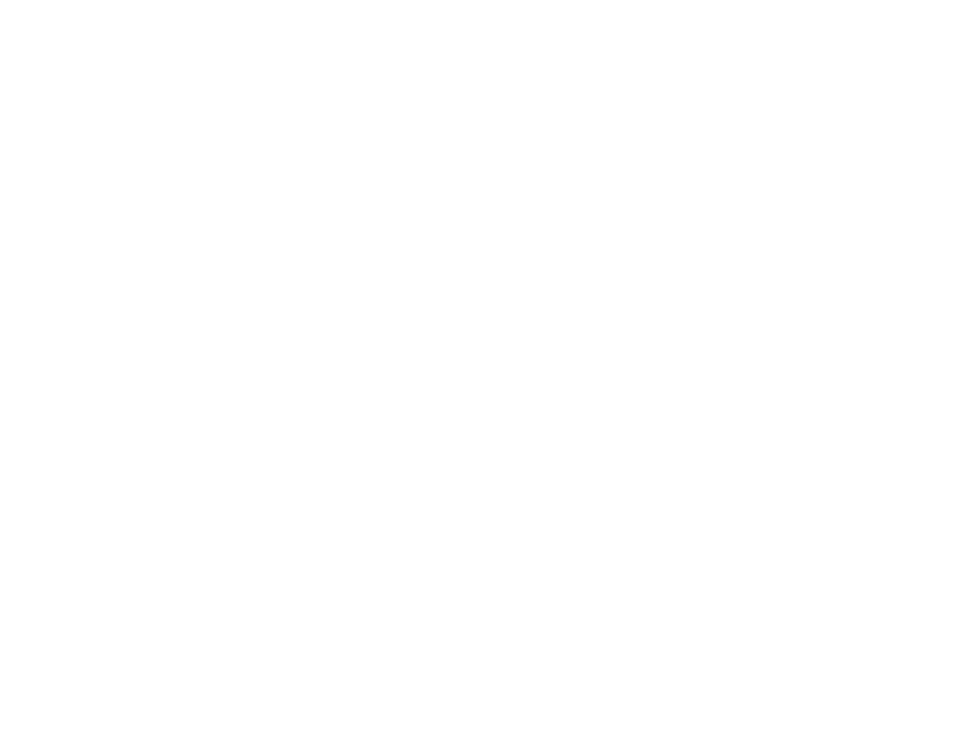
105
3.
If you want to scan different size originals by loading them into the ADF one by one, select
On
as the
Automatic Feeding Mode
setting. Scanning begins as soon as you load each original. Select
On
(Continuous)
to continuously rotate the rollers in Delicate Mode (DS-32000).
Note:
Select
Settings
>
Document Source Settings
>
Automatic Feeding Mode Timeout
(minutes)
and enter a value to set the number of minutes before the scanner exits Automatic
Feeding Mode.
4.
Select the
Scanning Side
setting that matches the sides of the original that you want to scan.
5.
Select the
Document Size
setting that matches the size of your original, or select
Auto Detect
to
have Epson Scan 2 automatically detect the size. You can select
Customize
to enter a custom size,
if necessary.
6.
Click on one of the orientation icons, if applicable.
7.
Select your original image type and how you want it scanned as the
Image Type
setting, or select
Auto
to have Epson Scan 2 automatically detect the image type.
8.
Select the
Resolution
setting you want to use for your scan.
9.
Select any of the additional settings that you want to use on the
Main Settings
tab.
10. Click the
Advanced Settings
tab and select any settings that you want to use.
11. To see a preview of your scan with the settings you selected, click the
Preview
button.