Scanning, Starting a scan, Starting a scan using the product control panel – Epson DS-32000 Large-Format Document Scanner User Manual
Page 86
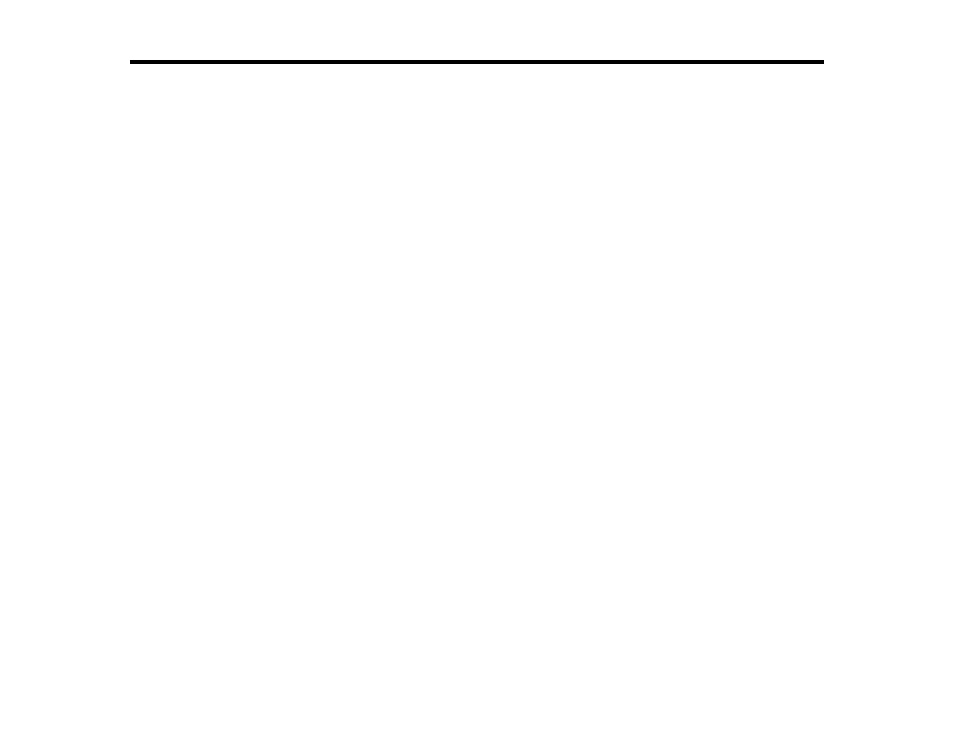
86
Scanning
You can scan your originals and save them as digital files.
Starting a Scan
Scanning with Simple Scan in Document Capture Pro - Windows
Scanning with Job Scan in Document Capture Pro - Windows
Scanning with Document Capture - Mac
Scanning in Epson Scan 2
Scan Resolution Guidelines
Scanning Special Projects
Starting a Scan
After placing your originals on your product for scanning, start scanning using one of these methods.
Note:
You can also scan using Document Capture Pro (Windows) or Document Capture (Mac).
Starting a Scan Using the Product Control Panel
Starting a Scan Using the Epson Scan 2 Icon
Starting a Scan from a Scanning Program
Parent topic:
Related tasks
Scanning with Simple Scan in Document Capture Pro - Windows
Scanning with Job Scan in Document Capture Pro - Windows
Scanning with Document Capture - Mac
Starting a Scan Using the Product Control Panel
You can scan an original from the control panel using jobs created in Document Capture Pro or
Document Capture. Set the operation mode on the control panel before scanning.
1.
Make sure you installed the product software and connected the product to your computer or
network.
Note:
You may need to restart your computer after installing the product software to enable
scanning from the control panel.