Epson DS-32000 Large-Format Document Scanner User Manual
Page 87
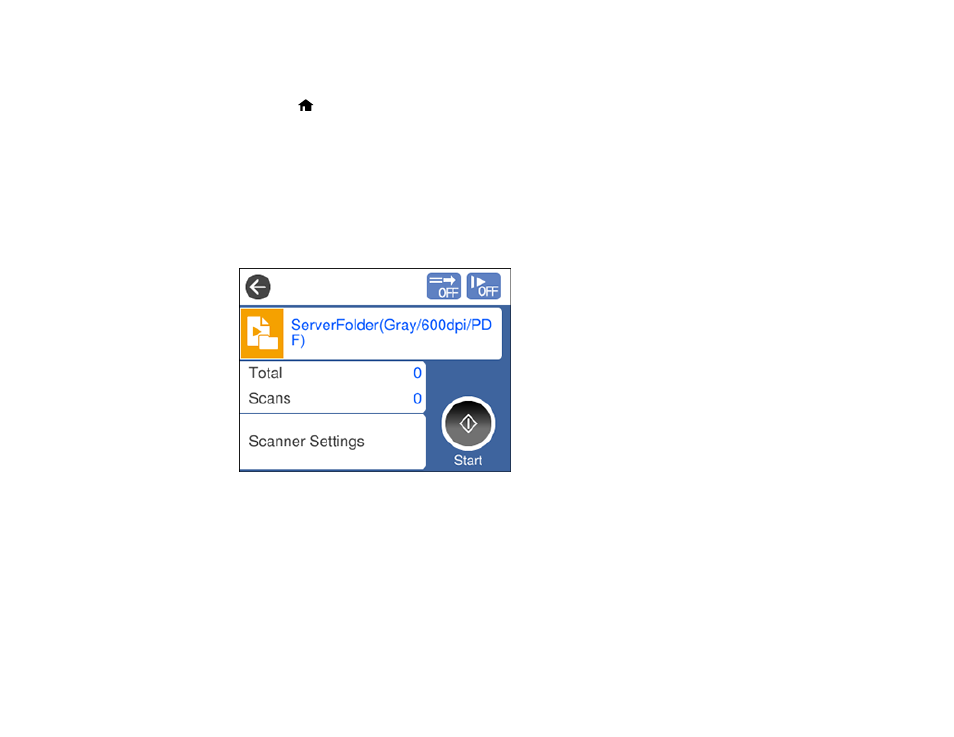
87
2.
Place your original on the product for scanning. Make sure the feed selector on the scanner is in the
correct position.
3.
Press the
home button, if necessary.
4.
Select
Scan
.
You see a list of available scanning jobs. Each job represents a pre-defined set of scan settings.
5.
Select a job.
Note:
If you don't see an appropriate job, you will have to edit an existing job or add a new job using
the Document Capture (Mac) or Document Capture Pro (Windows) application. See the link below.
You see a screen like this:
6.
If you want to change the job settings for the current job, select the job name.
Any changes you make will only apply until you exit the Scan screen. If you select
Scan
again from
the main menu, the job is reloaded from the computer and your changes are lost. To permanently
modify a job, change the settings in Document Capture or Document Capture Pro.
Note:
If you cannot modify the settings, open Document Capture (Mac) or Document Capture Pro
(Windows) and make sure the
Disable job setting changes on control panel
setting is not
selected in the
Confirm/Test
tab in the job settings.