Epson DS-32000 Large-Format Document Scanner User Manual
Page 153
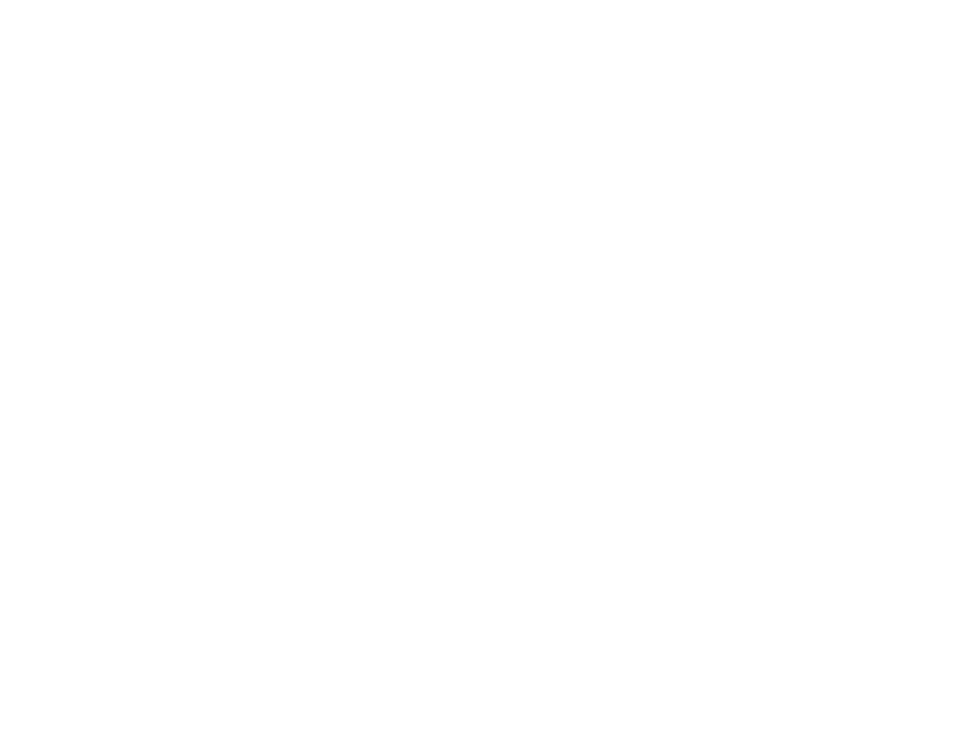
153
• If the
Image Type
setting is
Black & White
, adjust the
Threshold
setting or change the
Edge
Enhancement
and
Noise Reduction Level
settings.
• Increase the
Resolution
setting.
• Set the
Image Type
to
Grayscale
.
• If you are scanning in JPEG format, change the compression level. Click
Options
in the Image
Format menu and change the
Image Quality
setting.
• When scanning thin paper, select
White
as the
Background Color
setting. If you cannot select
White
, select any size except
Auto Detect
or
Passport
as the
Document Size
setting, and select
any setting except
Paper Skew
as the
Correct Document Skew
setting.
Parent topic:
Solving Scanned Image Quality Problems
Related references
Additional Scanning Settings - Main Settings Tab
Additional Scanning Settings - Advanced Settings Tab
Characters are not Recognized During Conversion to Editable Text (OCR)
If characters in your scanned images are not recognized during OCR conversion, try these solutions:
• Make sure your original is loaded straight on your product.
• Use an original with clear text.
• Adjust these Epson Scan 2 settings (if available) and try scanning again:
• Select the correct
Image Type
setting.
• Select or adjust the
Text Enhancement
setting.
• If the
Image Type
is set to
Black & White
, adjust the
Threshold
setting.
• Set the
Image Type
to
Grayscale
.
• Set the scanning resolution between 200 and 600 dpi.
• If the original document is in landscape mode, set the
Rotate
setting to
Auto
in Epson Scan 2.
• If you are using OCR software, check the manual for any additional adjustments.
• Scan thermal paper receipts as soon as possible. They may deteriorate due to age or friction.
• When saving to Microsoft Office or Searchable PDF files, check that the correct languages are
selected. Check the language in each save setting window.
Parent topic: