Ripple patterns appear in an image, Spots or lines appear in all scanned images – Epson DS-32000 Large-Format Document Scanner User Manual
Page 154
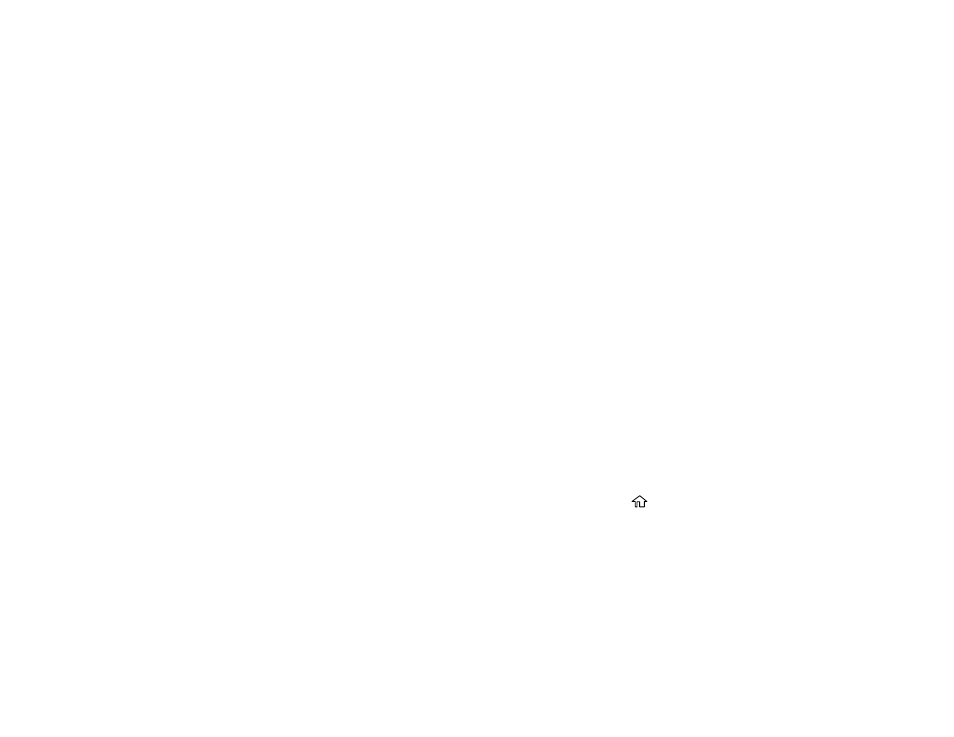
154
Related references
Additional Scanning Settings - Main Settings Tab
Additional Scanning Settings - Advanced Settings Tab
Related tasks
Saving a Scan as an Office Format File
Saving Scanned Documents as a Searchable PDF Using Epson Scan 2
Ripple Patterns Appear in an Image
You may see a ripple pattern (called a moiré) in scanned images of printed documents. This is caused
by interference from differing pitches in the scanner's screen and your original's halftone screen. To
reduce this effect, adjust these Epson Scan 2 settings (if available) and try scanning again:
• Select the
Descreening
setting on the Advanced tab.
• Select a lower
Resolution
setting.
Parent topic:
Solving Scanned Image Quality Problems
Related references
Additional Scanning Settings - Main Settings Tab
Additional Scanning Settings - Advanced Settings Tab
Spots or Lines Appear in All Scanned Images
If spots or lines appear in all your scanned images, try these solutions:
• Make sure the surface of your original is clean.
• Make sure there is no debris or dirt inside the ADF.
• Disconnect any connected cables and clean inside the scanner.
• Enable the
Detect Glass Dirt
setting on the control panel. (Press the
home button, select
Settings
>
Scanner Settings
>
Detect Glass Dirt
, and select
On-Low
, if the alert displays a misdetection, or
On- High
if dirt is not detected.) When an alert displays on the control panel, clean the glass scanning
surfaces inside your scanner using a genuine Epson cleaning kit or a soft, moist cloth.
Note:
If there are scratches on the glass surface, the alert screen may continue to appear even after
cleaning the glass. Contact Epson for information about replacing the glass.
• Avoid scanning in direct sunlight.
Parent topic: