Original feeds incorrectly in scanner – Epson DS-32000 Large-Format Document Scanner User Manual
Page 148
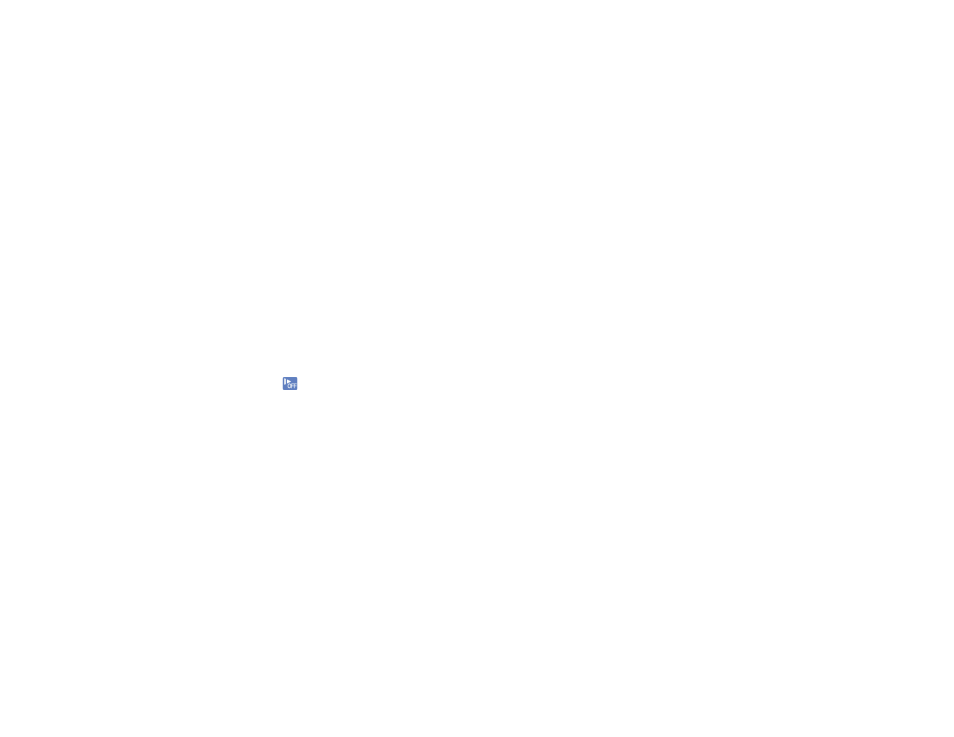
148
• Connect the scanner directly to the computer. The scanner may not work properly when connected
through a USB hub.
• If you upgraded your operating system but did not reinstall Document Capture Pro, try reinstalling it.
• If you are using a TWAIN-compliant program, make sure that the correct product is selected as the
Scanner
or
Source
setting.
• Make sure the status light stops flashing, indicating that the scanner is ready to scan.
Parent topic:
Original Feeds Incorrectly in Scanner
If you have problems feeding originals in your scanner, try these solutions:
• If multiple pages feed at once, try the following:
• Make sure the paper separation lever is in the correct position.
• Remove the originals, fan the edges to separate the sheets, if necessary, and reload them.
• Load fewer originals at a time.
• Load only originals that meet the specifications for your scanner.
• Clean inside the scanner and replace the roller assembly kit, if necessary.
• Select
on the scanner control panel to slow down the scanning speed.
• Use
Automatic Feeding Mode
in Epson Scan 2 and scan originals one at a time.
• Use the optional carrier sheet for thin, folded, or irregularly shaped originals.
• If you see a double feed error in the Epson Scan 2 window or the Document Capture Pro window, start
Epson Scan 2, select the
Main Settings
tab, select the
Detect Double Feed
setting, and select
Off
.
Parent topic:
Related references
Original Document Specifications
Special Original Specifications
Plastic and Laminated Card Specifications
Feed Selector Lever
Related tasks