Additional scanning settings - main settings tab – Epson DS-32000 Large-Format Document Scanner User Manual
Page 107
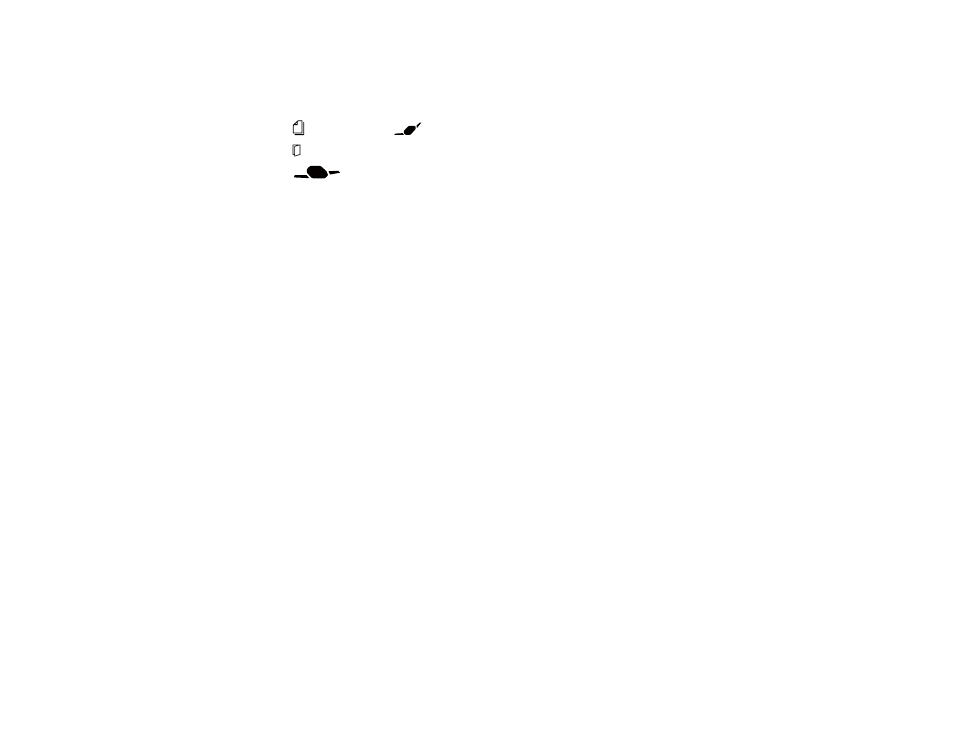
107
16. Select the location in which you want to save your scanned file as the
Folder
setting. If necessary,
select
Select
to choose an alternate folder or create a new folder.
17. Make sure the feed selector lever on the scanner is set to the correct position for the type of original:
• Select
(DS-30000) or
(DS-32000) for standard-size originals.
• Select
for special originals such as folded documents or plastic cards.
• Select
for thin originals when the scanner is in Delicate Mode (DS-32000).
18. Click
Scan
.
The product scans your original and saves the scanned file in the location you specified.
19. If you selected the
Automatic Feeding Mode
setting, place your next original in the ADF for
scanning. When you finish scanning originals, click
Finish
.
Additional Scanning Settings - Main Settings Tab
Additional Scanning Settings - Advanced Settings Tab
Scanning Settings for Special Documents
Image Format Options
Parent topic:
Additional Scanning Settings - Main Settings Tab
You can select these additional scanning settings on the Epson Scan 2 Main Settings tab.
Stitch Images
When scanning double-sided originals, lets you lay out images from both sides of the original onto
one scanned page.
Rotate
Rotates the original image clockwise to the desired angle before scanning it. Select
Auto
to allow
your product to automatically rotate the image based on the orientation of the text (may take longer to
scan).
Correct Document Skew
Corrects skewed originals, image contents, or both.
Add or edit pages after scanning
Lets you add, remove, or edit the pages in a scan, including rotating pages and changing the page
order.