Epson DS-32000 Large-Format Document Scanner User Manual
Page 121
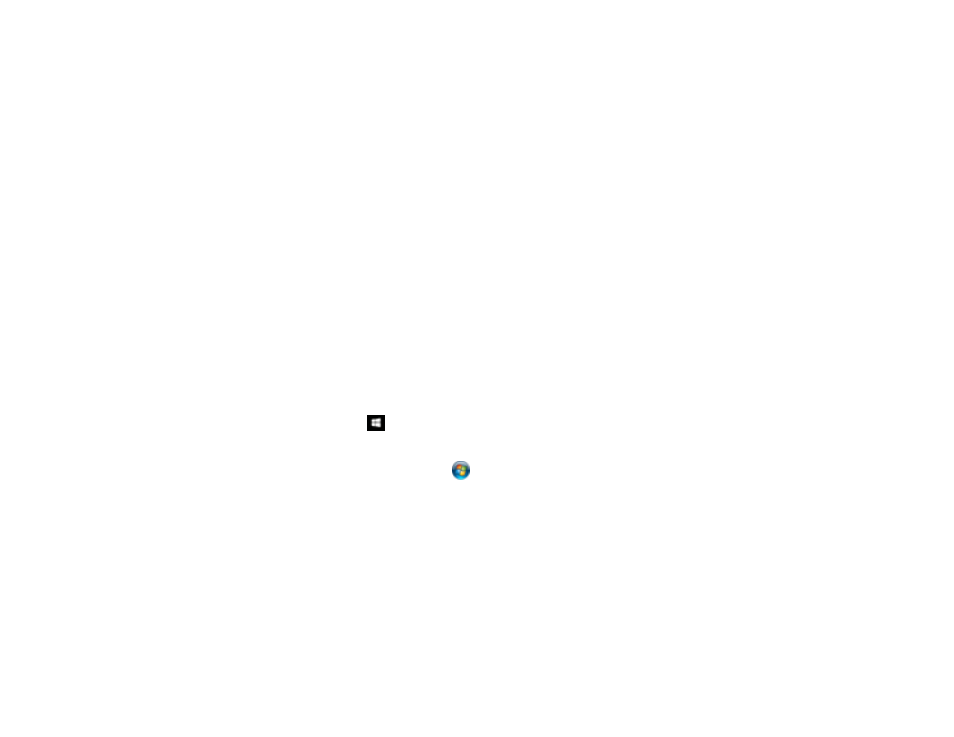
121
9.
Click
Option
to display additional settings.
10. Select any additional settings as necessary and click
OK
.
Note:
See the help information in Document Capture Pro for details.
11. Confirm your settings and click
Complete
.
Your originals are saved in the Office file format you selected.
Parent topic:
Related tasks
Loading Originals in the Input Tray
Scanning to a SharePoint Server or Cloud Service - Windows
You can use Document Capture Pro (Windows) to upload scanned images to a SharePoint server or a
cloud service.
Note:
The settings may vary, depending on the software version you are using. See the help information
in Document Capture Pro for details.
1.
Load your original in the product.
2.
Do one of the following to start Document Capture Pro:
•
Windows 10
: Click
and select
Epson Software
>
Document Capture Pro
.
•
Windows 8.x
: Navigate to the
Apps
screen and select
Document Capture Pro
.
•
Windows (other versions)
: Click
or
Start
, and select
All Programs
or
Programs
. Select
Epson Software
>
Document Capture Pro
.
3.
Select the
Simple Scan
tab.