Epson DS-32000 Large-Format Document Scanner User Manual
Page 97
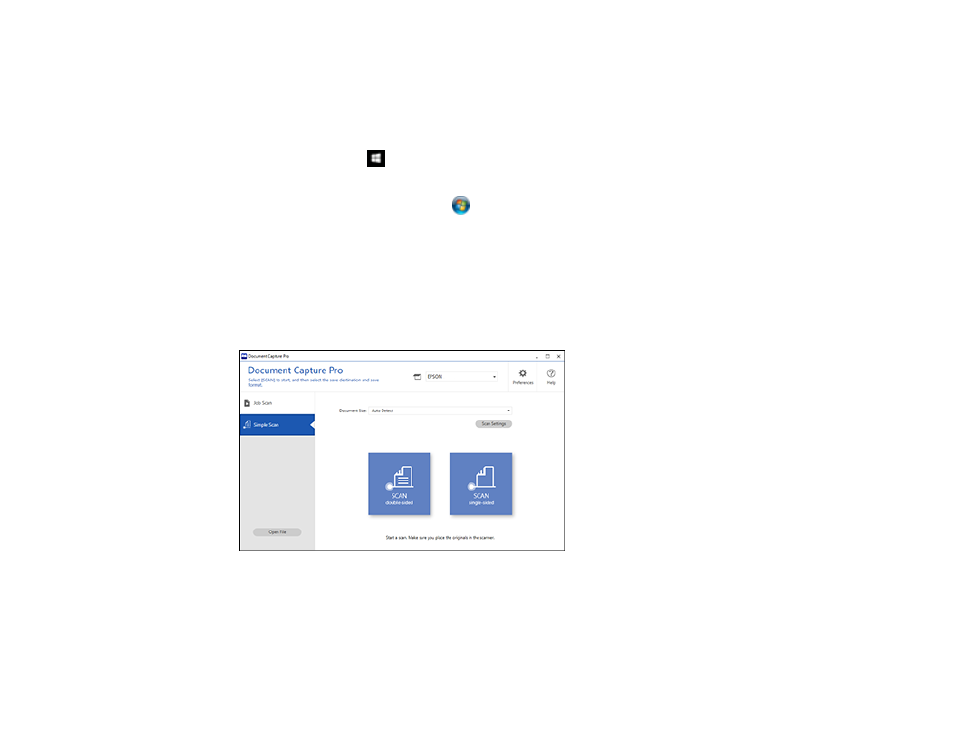
97
Note:
Settings may vary depending on the software version you are using. Click the
Help
icon in
Document Capture Pro at any time for more information.
1.
Load your original in the product.
2.
Do one of the following to start Document Capture Pro:
•
Windows 10
: Click
and select
Epson Software
>
Document Capture Pro
.
•
Windows 8.x
: Navigate to the
Apps
screen and select
Document Capture Pro
.
•
Windows (other versions)
: Click
or
Start
, and select
All Programs
or
Programs
. Select
Epson Software
>
Document Capture Pro
.
You see the Document Capture Pro window.
Note:
You may need to select your scanner from the list, if necessary.
3.
Select the
Simple Scan
tab.
You see a window like this:
4.
Select the size of your original from the
Document Size
menu.
5.
If you want to change specific settings for the scan, click the
Scan Settings
button. Change any of
the settings as necessary and click
OK
. For additional settings, click the
Detailed Settings
button
on the Scan Settings screen.